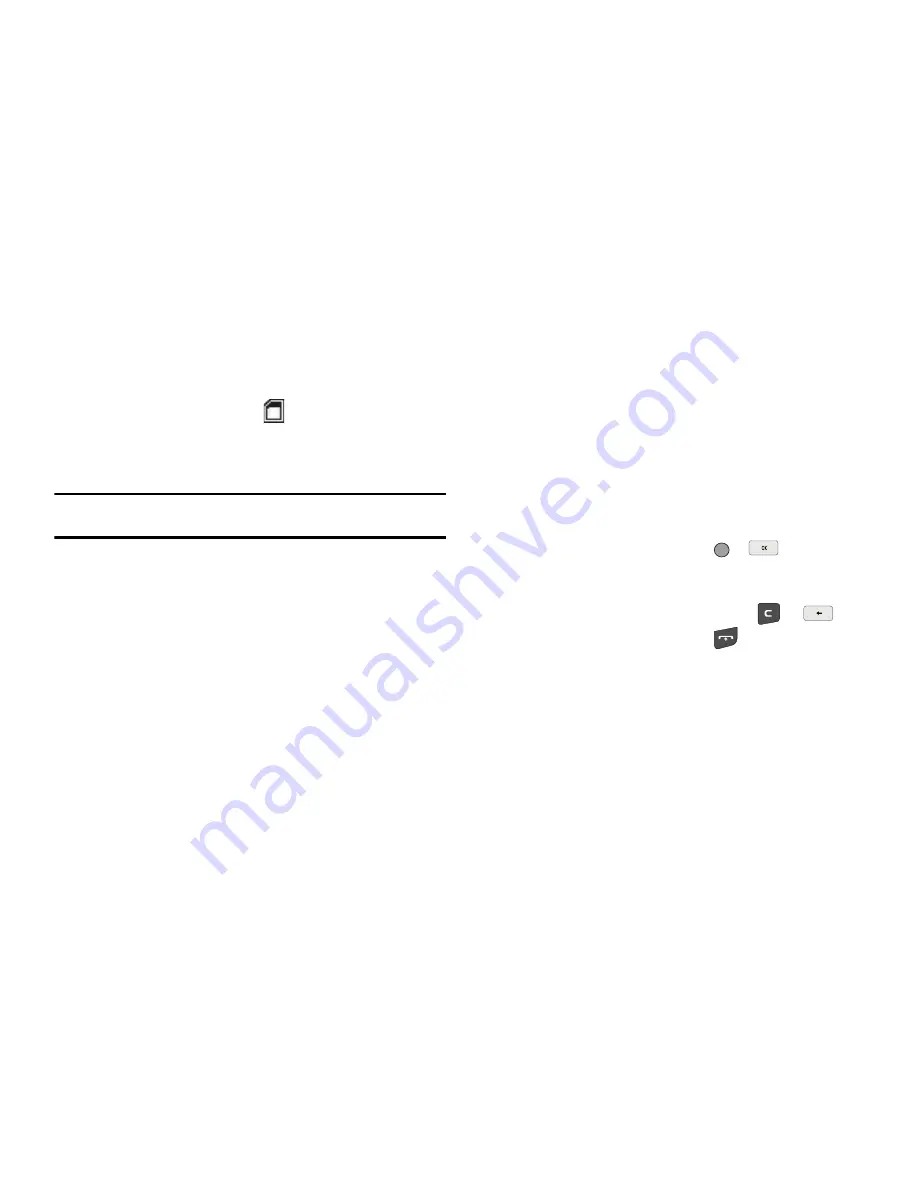
99
•
With your phone powered off, insert the Memory Card into your
phone. (For more information, see
“Install a Memory Card”
on
page 8.)
•
Power your phone on.
•
When the Memory Card icon (
) appears in the display, remove
the Memory Card from your phone. (For more information, see
“Remove a Memory Card”
on page 8.)
2.
Insert the Memory Card into a compatible card reader.
Note:
Card readers vary. Follow the installation instructions included with
your card reader and personal computer.
3.
Open the Memory Card reader drive and the “My_Music”
folder.
4.
Drag or download music (MP3) files into the “My_Music”
folder.
5.
Remove the Memory Card by following the removal
instructions for the Memory Card reader and for your
personal computer.
6.
Insert the Memory Card into your phone. (For more
information, see
“Install a Memory Card”
on page 8.)
Using My Ringtones Gallery
My Ringtones lets you assign ringtones for calls, alarms, and
other alerts.
1.
In standby mode, press the
Menu
soft key, then select
Multimedia
➔
My Ringtones
. A list of ringtones appears
in the display.
2.
Highlight a ringtone. You have the following options:
•
To assign the highlighted ringtone to be used as a
Ringtone
, a
Contact ID
, or an
Alert Tone
, press the
Set As
soft key.
•
To hear the ringtone, press
PLAY
(
or
).
•
To show title and file type for the highlighted ringtone, press the
Options
soft key, then select
Ringtone Info
.
3.
To return to the previous menu, press
or
. To
return to standby mode, press
.
Using My Sounds Gallery
My Sounds lets you record and manage voice memo files and
assign melodies as ringers or alerts.
1.
In standby mode, press the
Menu
soft key, then select
Multimedia
➔
My Sounds
.
The following options appear in the display:
• Record New
— Lets you record voice memos.






























