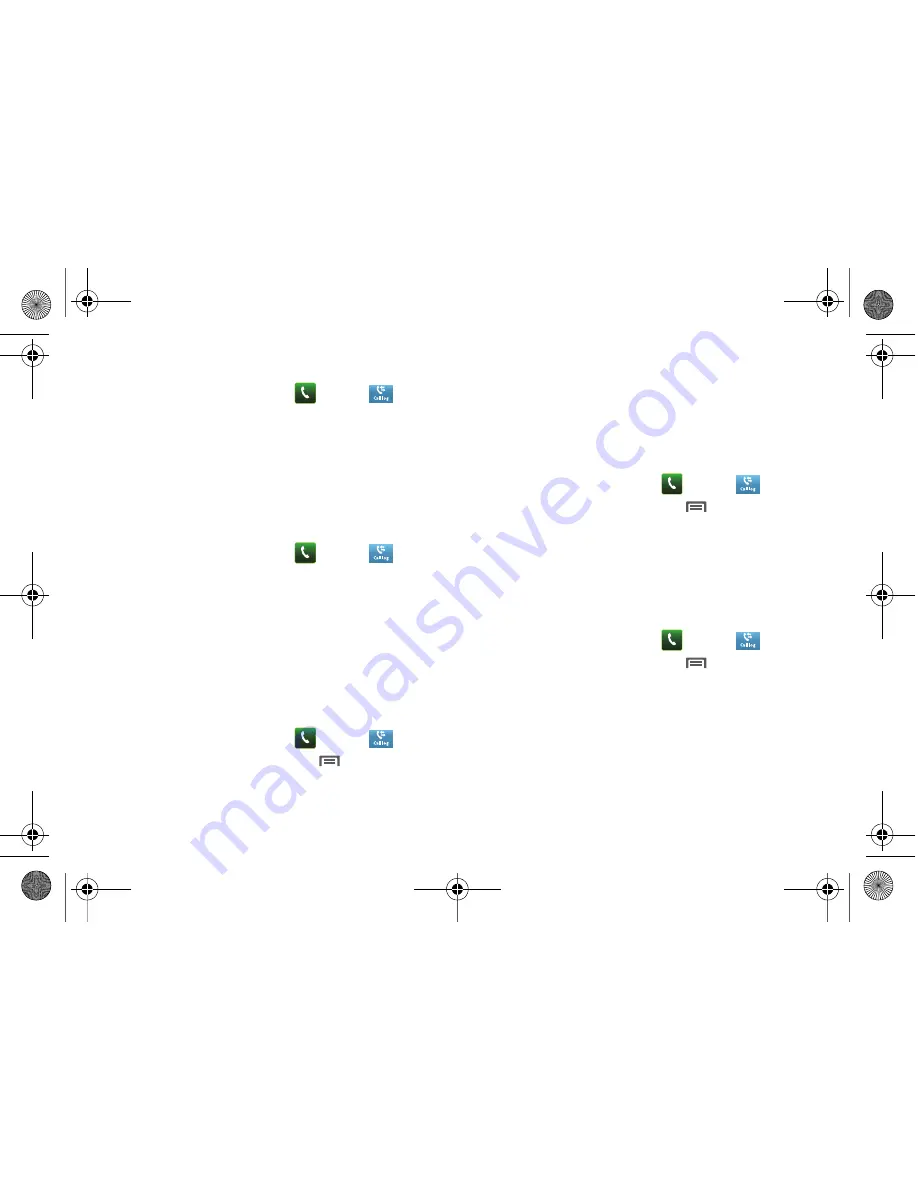
38
Sending Messages using Call Log
1.
From a Home screen, touch
Phone
➔
Call log
.
2.
Touch and hold on a call record, then select
Send message
to create a new message, with the phone number entered
in the
To
list.
3.
Continue creating the message. For more information, see
“Creating and Sending Messages”
on page 60.
Creating or Updating Contacts Using Call Log
1.
From a Home screen, touch
Phone
➔
Call log
.
2.
Touch and hold on a call record, then select
Add to
Contacts
from the pop-up menu.
3.
Choose
Create contact
or
Update existing
.
4.
Continue entering contact information. For more
information, see
“Contacts”
on page 43.
Managing the Call Log
Deleting Call log records
1.
From a Home screen, touch
Phone
➔
Call log
.
2.
While viewing the Call log, touch
Menu
➔
Delete
.
3.
Touch call records to mark them for deletion, or touch
Select all
. A check appears in the check box to show
marked records.
4.
Touch
Delete
to delete marked records.
Filtering Call log records
1.
From a Home screen, touch
Phone
➔
Call log
.
2.
While viewing the Call log, touch
Menu
➔
View by
.
3.
Select a filter type, from
All calls
,
Missed calls
,
Outgoing
calls
, or
Incoming calls
.
Viewing call durations
View the length of the Last call, all Dialled calls, all Received
calls, or All calls.
1.
From a Home screen, touch
Phone
➔
Call log
.
2.
While viewing the Call log, touch
Menu
➔
View call
timer
.
i500.book Page 38 Friday, October 15, 2010 5:19 PM






























