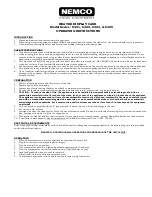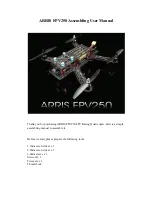257
Screen issue
The screen is not clear. The screen is blurry.
Adjust
Coarse
and
Fine
.
Remove any accessories (video extension cable, etc) and try again.
Set the resolution and frequency to the recommended level.
The screen appears unstable and shaky.
Check that the resolution and frequency of the PC and graphics card are set within a range compatible
with the product. Then, change the screen settings if required by referring to the Additional
Information on the product menu and the Standard Signal Mode Table.
There are shadows or ghost images left on the screen.
The screen is too bright. The screen is too dark.
Adjust
Brightness
and
Contrast
.
Screen color is inconsistent.
Go to
Picture
and adjust the
Color Space
settings.
White does not really look white.
Go to
Picture
and adjust the
White Balance
settings.
There is no image on the screen and the power LED blinks
every 0.5 to 1 second.
The product is in power-saving mode.
Press any key on the keyboard or move the mouse to return to the previous screen.
The product will turn off automatically.
Go to
System
and make sure
Sleep Timer
is set to
Off
.
If a PC is connected to the product, check the power status of the PC.
Make sure the power cable is connected properly to the product and power outlet.
If the signal from a connected device is not detected, the product automatically turns off after 10 to 15
minutes.
Picture quality of the product is different from the dealer
shop where it was purchased.
Use an HDMI cable to obtain high-definition (HD) picture quality.