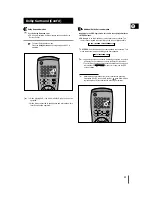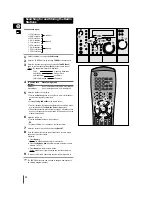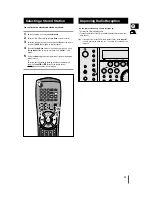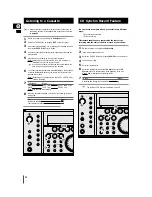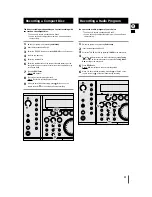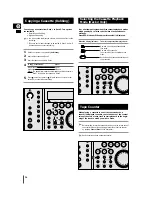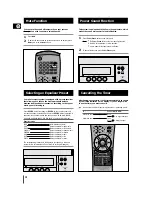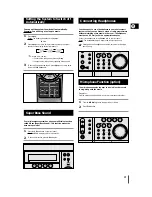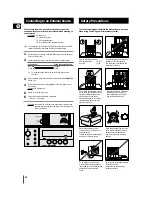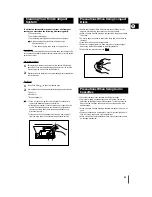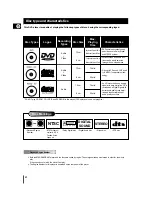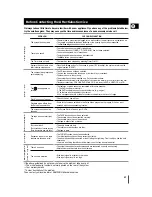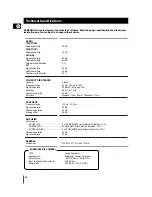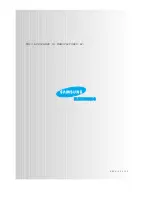Отзывы:
Нет отзывов
Похожие инструкции для MAX-DN65

MultiSync M700
Бренд: NEC Страницы: 12

Barracuda
Бренд: Nav TV Страницы: 11

AIM
Бренд: Eaton Страницы: 4

ELC Series
Бренд: Eaton Страницы: 10

Simply Cinema ESC300
Бренд: JBL Страницы: 10

SCS150SI
Бренд: JBL Страницы: 12

G CINEMA
Бренд: JBL Страницы: 6

MS-8
Бренд: JBL Страницы: 2

CINEMA BASE
Бренд: JBL Страницы: 10

WGSMSC
Бренд: Watchguard Страницы: 8

SKAR122B
Бренд: Sylvania Страницы: 12

1SEK/ME
Бренд: Farfisa Страницы: 24

XR400GSM
Бренд: Hiltron Страницы: 64

Digi-Max2
Бренд: Trailer Vision Страницы: 18

AP-VP280
Бренд: AddPac Страницы: 269

FORMULA FH56-BAR
Бренд: BIC Страницы: 2

R8-SS4N
Бренд: M-system Страницы: 5

WiZARD2.4
Бренд: Dickson Страницы: 28