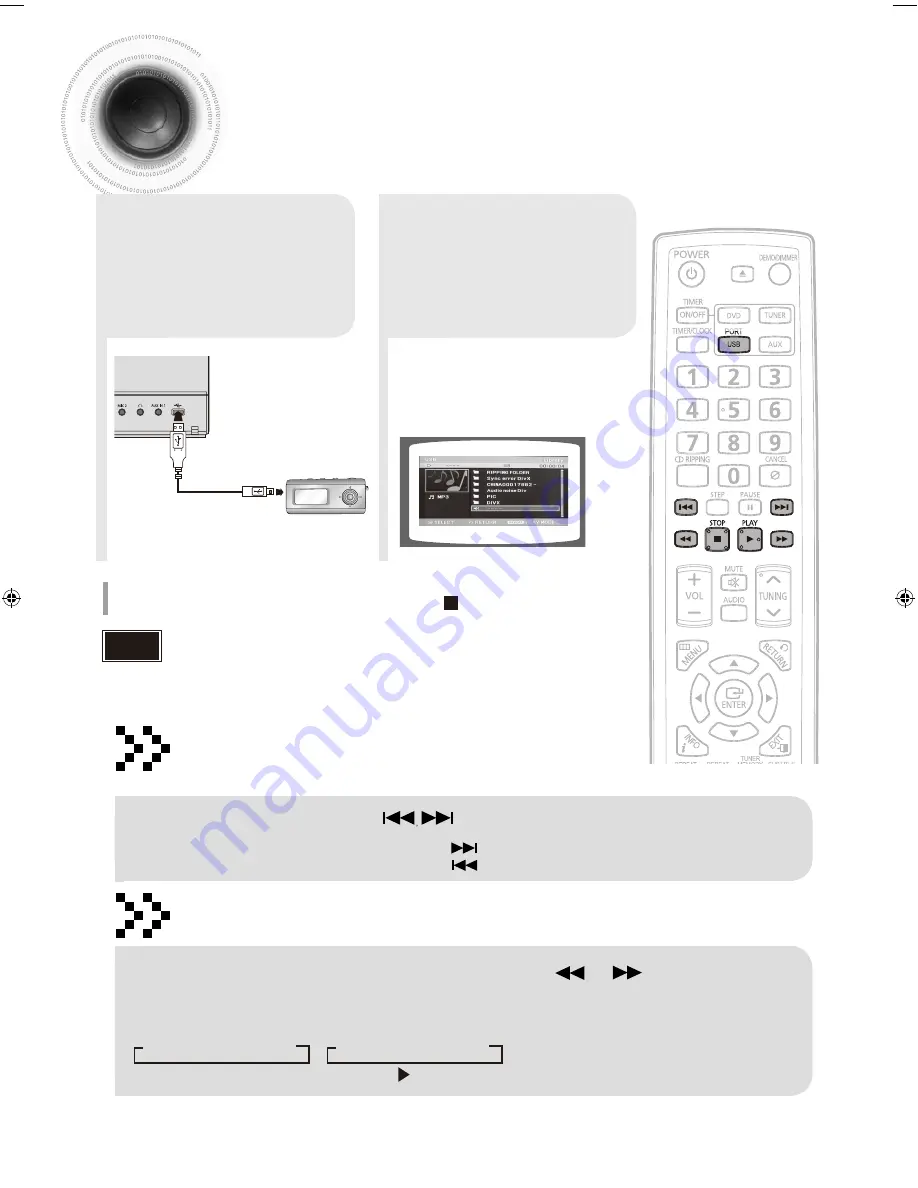
01010101010
101
01
01
01
01
01
01
01
01
01
01
010
101
010
101
010
1
010
101
010
101
010
101
010
101
01
01
01
01
01
01
01
01
01
01
01
01
01
01
1
01
01
01
01
01
01
01
01
01
010
101
0101010100101010
101
010
10
10
10
10
10
10
10
11
01
00
10
10
10
10
10
11
01
01
01
01
01
01
01
010
101
010
101
010
101
010
101
010
101
01
01
01
01
010
101
010
101
010
101
010
10
10
10
10
10
10
10
10
10
10
10
10
10
10
10
10
10
01
01
01
01
01
01
01
010
010
10101
01010101010101
0101
011
•
Video files (DivX, MPEG, etc.) are supported.
•
To prevent the loss of data saved in the USB device, please turn the unit off or
switch it to another mode before disconnecting the USB cable.
•
The play order is as follow: MP3/WMA
DIVX
JPEG.
Note
2
Press the
FUN.
button
on the main set or the
PORT
button on the
remote control to select
the USB mode.
•
USB SORTING screen appears on the
TV screen and the saved file is played.
1
Connect the USB
cable.
You can connect and play files from external USB storage devices such as MP3 players,
USB flash memory, etc. using the player's USB function.
To stop playback, press the
STOP
( ) button.
27
Playing Media Files using the USB feature
ENTER SELECT
Fast playback
Skip Forward/Back
During playback, press the button.
•
When there is more than a file, when you press the button, the next file is selected.
•
When there is more than a file, when you press the button, the previous file is selected.
To play back the disc at a faster speed, press or button
during playback.
•
Each time you press either button, the playback speed will change as follows:
(
x
2
(
x
4
(
x
8 or
)
x
2
)
x
4
)
x
8
•
To resume normal playback, press PLAY (
) button.
MAX-DG89-Latin-ENG-1.indd 30
2009-5-8 14:06:30
Содержание MAX-DG89
Страница 1: ...AH68 02211A ...
















































