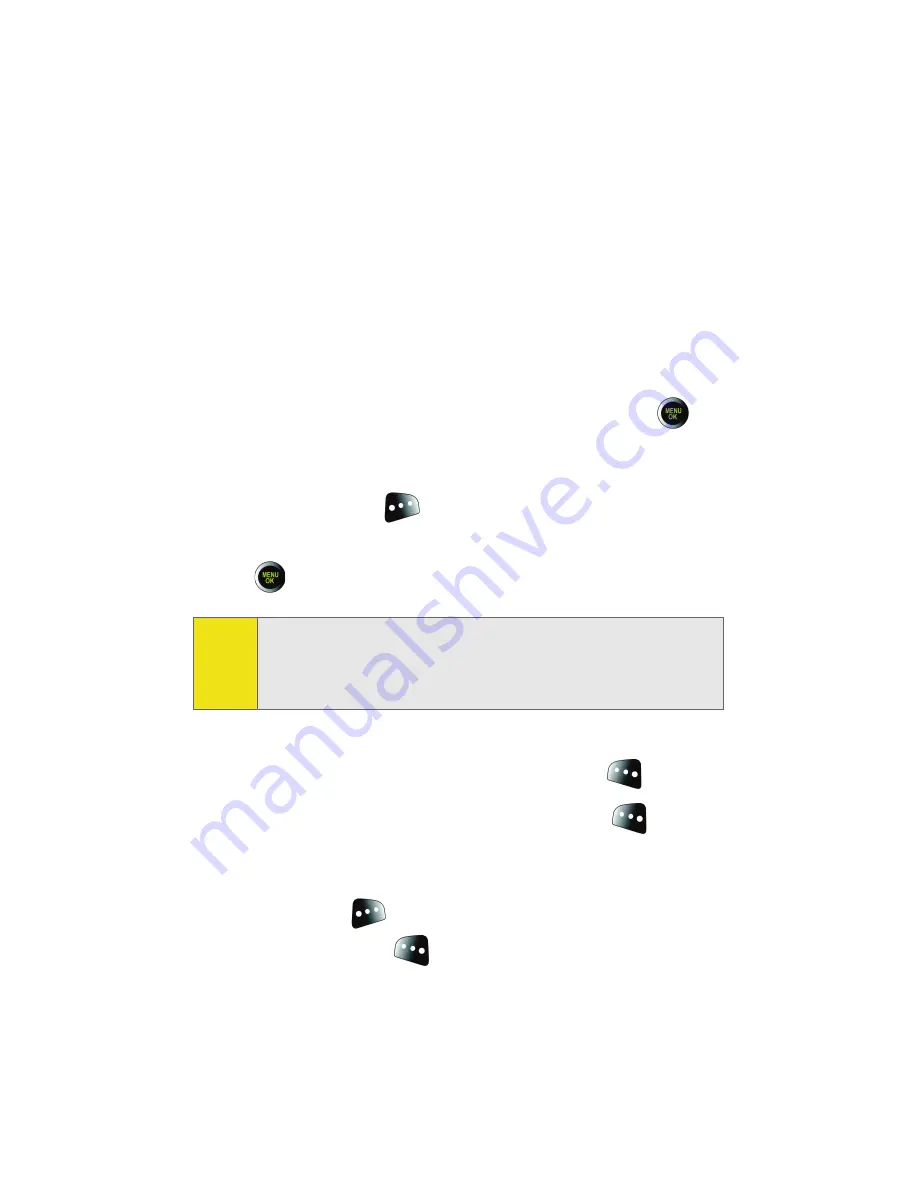
164
Section 2I: Using the Built-in Camera
Please wait while the system connects to the site and
confirms your account information. Once you have received
confirmation that your account has been successfully
registered, you may upload and share pictures and access the
Sprint PCS Picture Mail Web site.
Sending Pictures From the In Phone Folder
To send pictures from the In Phone folder:
1.
Press
Menu
>
Pictures
>
My Albums
>
In Phone
.
2.
Highlight a picture you wish to send and press
.
(The check box in the upper left corner of the picture
will be marked. You can select multiple pictures.)
3.
Select
Options
(
) and press
Send
.
4.
Select
To Contacts
,
Postcard
, or
via Bluetooth
and press
.
5.
Select a contact or enter a mobile number or an email
address using the keypad, and select
OK
(
).
6.
Enter additional recipients or select
Next
(
) to
continue.
7.
If you wish to include a subject, scroll to
Subject
and
select
Add
(
)
.
Enter your subject using the keypad
and select
Next
(
) to save and exit.
Note:
The first time you send Sprint PCS Picture Mail, you will be
prompted to establish an account via the Sprint PCS Picture
Mail Web site. (See “Creating Your Sprint PCS Picture Mail
Password” on page 162.)
Содержание M610 - SPH Cell Phone
Страница 2: ...ZJ20 04a_PSm610_102706_F3 ...
Страница 8: ......
Страница 26: ......
Страница 27: ...Section 1 Getting Started ...
Страница 28: ...2 ...
Страница 36: ...10 ...
Страница 37: ...Section 2 Your Phone ...
Страница 38: ...12 ...
Страница 110: ...84 ...
Страница 154: ...128 ...
Страница 208: ...182 ...
Страница 220: ...194 ...
Страница 221: ...Section 3 Sprint PCS Service Features ...
Страница 222: ...196 ...
Страница 242: ...216 ...
Страница 248: ...222 ...
Страница 249: ...Section 4 Safety and Warranty Information ...
Страница 250: ...224 ...
Страница 262: ...236 ...
Страница 268: ...242 ...






























