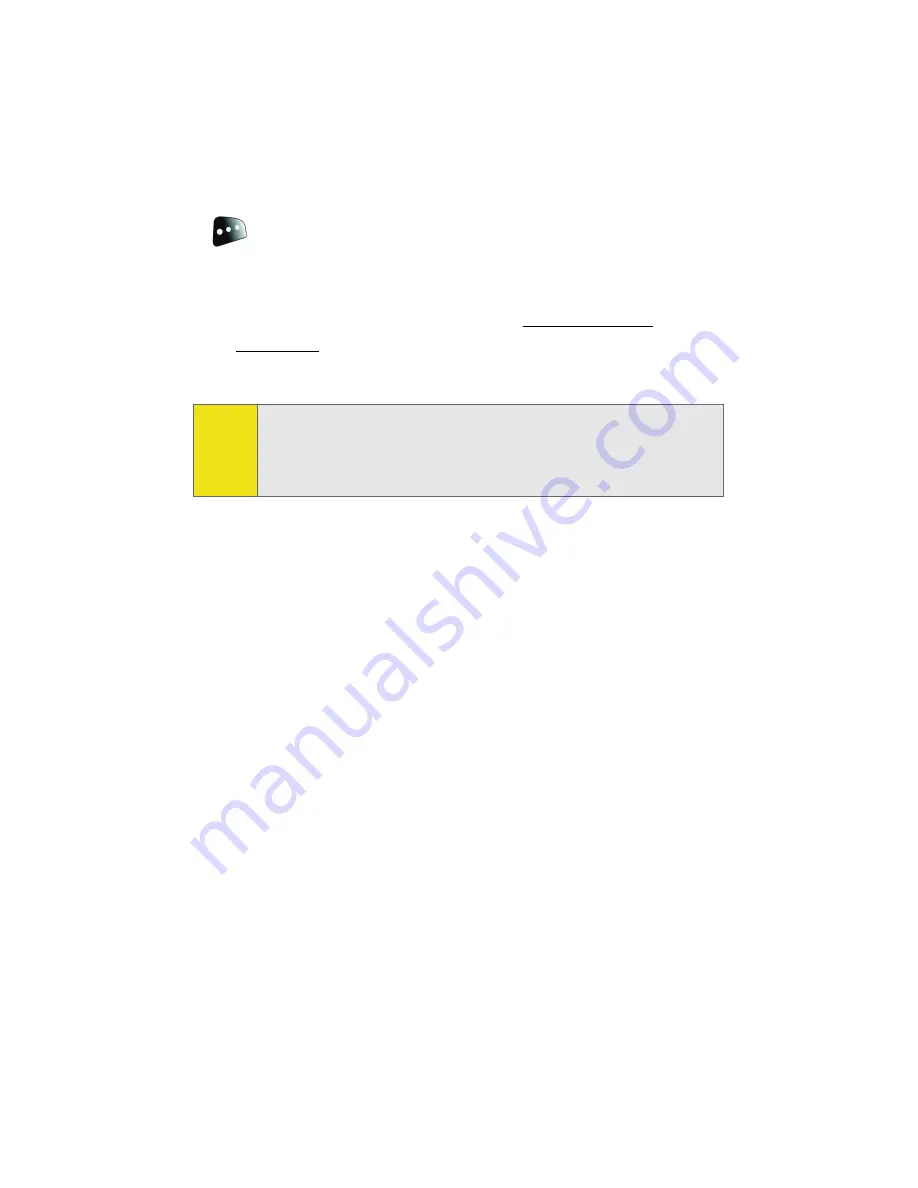
154
Section 2I: Using the Built-in Camera
In Phone Folder Options
When you are viewing the In Phone folder, press
Options
(
) to display the following options:
䢇
Send
to send an image to another user using picture mail.
䢇
Upload
to upload pictures from the In Phone folder to the
Sprint PCS Picture Mail Web site (
www.sprint.com/
picturemail
). Depending on your settings, you may be
prompted to accept a Sprint PCS Vision connection.
䢇
Post to Service
to send the image to a number of popular
third-party Web image services.
䢇
Print..
to print an image by Home Delivery, Retail Pickup,
or by using a PictBridge or Bluetooth connection.
䢇
Assign
to assign the current image as a Picture ID, Screen
Saver, or Incoming Call.
䢇
Erase
to erase the image or selected images.
䢇
Copy/Move
to copy or move an image or video to an
installed memory card.
䢇
Detail/Edit
to attach a text caption or view the media
information associated with the image.
䢇
Album list
to display the list of albums saved in your
phone.
䢇
Media Filter
to filter images only or videos only, or to
display all media types.
䢇
Camera Mode
to switch back to the camera mode.
Note:
If this is the first time you have accessed the Sprint PCS
Picture Mail account, you will be prompted to create
your Sprint PCS Picture Mail Password. See “Creating Your
Sprint PCS Picture Mail Password” on page 162.
Содержание M610 - SPH Cell Phone
Страница 2: ...ZJ20 04a_PSm610_102706_F3 ...
Страница 8: ......
Страница 26: ......
Страница 27: ...Section 1 Getting Started ...
Страница 28: ...2 ...
Страница 36: ...10 ...
Страница 37: ...Section 2 Your Phone ...
Страница 38: ...12 ...
Страница 110: ...84 ...
Страница 154: ...128 ...
Страница 208: ...182 ...
Страница 220: ...194 ...
Страница 221: ...Section 3 Sprint PCS Service Features ...
Страница 222: ...196 ...
Страница 242: ...216 ...
Страница 248: ...222 ...
Страница 249: ...Section 4 Safety and Warranty Information ...
Страница 250: ...224 ...
Страница 262: ...236 ...
Страница 268: ...242 ...






























