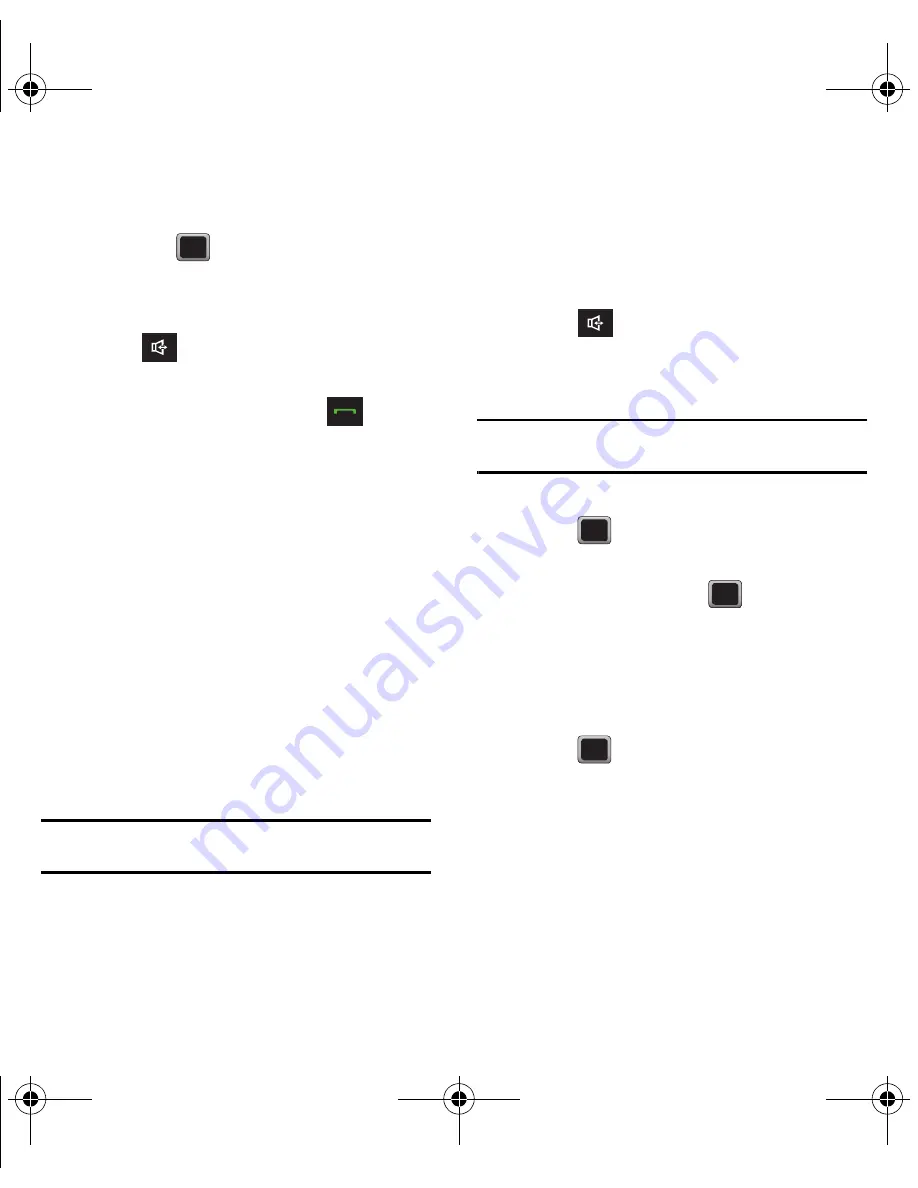
34
History Options
Highlight a History entry from the Recent History
screen and press
to display the date and time of
the call, the phone number (if available), and the
caller’s name (if the number is already in your
Contacts).
1.
Press
– or –
From the Standby screen, press
to
display Recent History and select an entry.
2.
Press
SEND MSG
to send the currently selected
history entry a new text message.
– or –
Highlight an entry and press
OPTIONS
to display
the following options:
• New Group
to save the current history entry to a new
group.
• Save
to save the number if it is not already in your
Contacts.
• Contact Details
to display the Contact entries’ details.
• Delete
to delete the entry.
• Delete All
to delete all History entries.
Tip:
Press the Up or Down Navigation key to view the previous
or next History entry.
Saving a Number From History
Your phone can store up to 1000 Contacts entries.
Contacts entries can store up to a total of 7000 phone
numbers, and each entry’s name can contain
64 characters.
1.
Press
2.
Highlight a History entry and press
OPTIONS
➔
Save
.
Note:
You cannot save phone numbers already in your Contacts
list or from calls identified as
No Id
or
Restricted
.
3.
Highlight
New Entry
or
Existing Entry
and
press
4.
Highlight a label (Mobile, Home, Work, Pager,
Fax, or Other) and press
.
5.
Use the keypad or keyboard to type in the new
entry name.
– or –
Highlight an existing Contacts entry and
press
6.
Make any other selection or entries for this new
Contact.
7.
Press
DONE
to save the new entry to your
Contacts list and exit.
After you saved the number, the new Contacts entry
displays on the screen.
Содержание M575
Страница 1: ...Samsung M575 ...






























