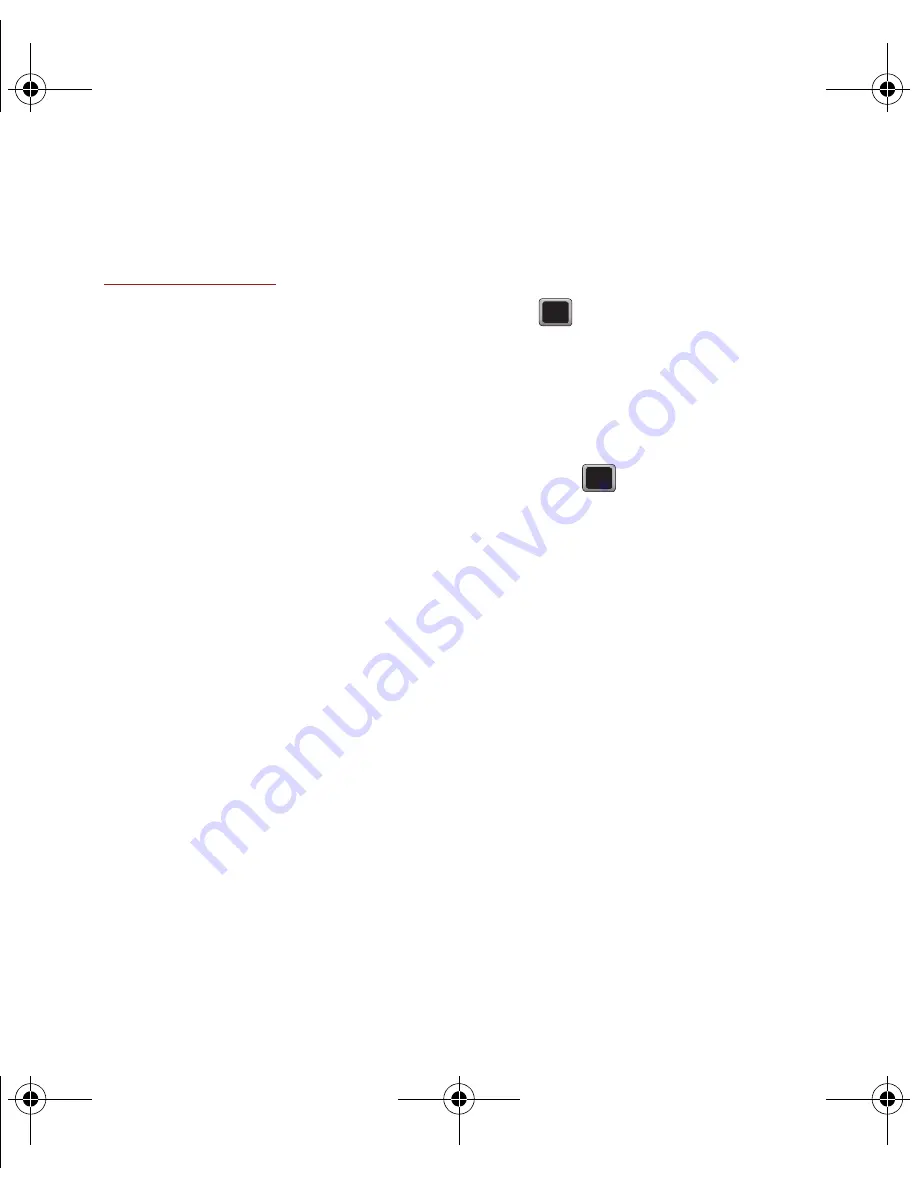
Understanding Your Phone 17
Manual Top-Ups
1.
From Your Computer, if you don't want to set
Auto Top-Up, you can still log in at
www.virginmobileusa.com
whenever you need a
quick Top-Up.
2.
From Your Phone, dial *729 on your phone or
just select
Menu
➔
My Account
.
Navigating Through the Menus
Menu navigation can be accomplished using the
navigation keys on the keypad, or using the
directional keys on the QWERTY keyboard.
The navigation key on your phone lets you scroll
through and select on-screen items. Many menus
feature a scroll bar on the right to help you keep track
of your position in the menu.
Selecting Menu Items Using the Navigation Key
Use the navigation key to scroll through the phone’s
menu options and provide a shortcut to phone
functions from standby mode.
Selecting Menu Items Using the Arrow Keys
As you navigate through a menu, options highlight.
Select any option by pressing a directional arrow
from the QWERTY keyboard and moving the on-
screen selection, highlighting it and pressing ENTER.
If the option is numbered, press the corresponding
number on the phone’s keypad to select it.
For example, to view your messages:
1.
From standby mode, press
MENU
to access the
main menu.
2.
Highlight
Messaging
➔
Messages
and press
to display your available messages.
Displaying the Previous Menu
To display the previous menu:
䊳
Press the
Left Navigation
key.
To return to standby mode:
䊳
Press .
Displaying Your Phone Number
䊳
Highlight and press
MENU
➔
Tools + Settings
➔
Settings
➔
Phone Information
➔
Phone
Number/User ID
.
Your phone number and other phone
information displays.
Using the Application Manager
The application manager functions similarly to the
Task Manager on your PC.
When you use one of the applications such as Email,
Instant Messenger, Google Maps, or payLo™ by
Virgin Mobile Navigator, you can use the application
manager to:
•
bring your application to the foreground
•
exit the application
•
exit all applications running in the background
•
launch a new application
Содержание M575
Страница 1: ...Samsung M575 ...






























