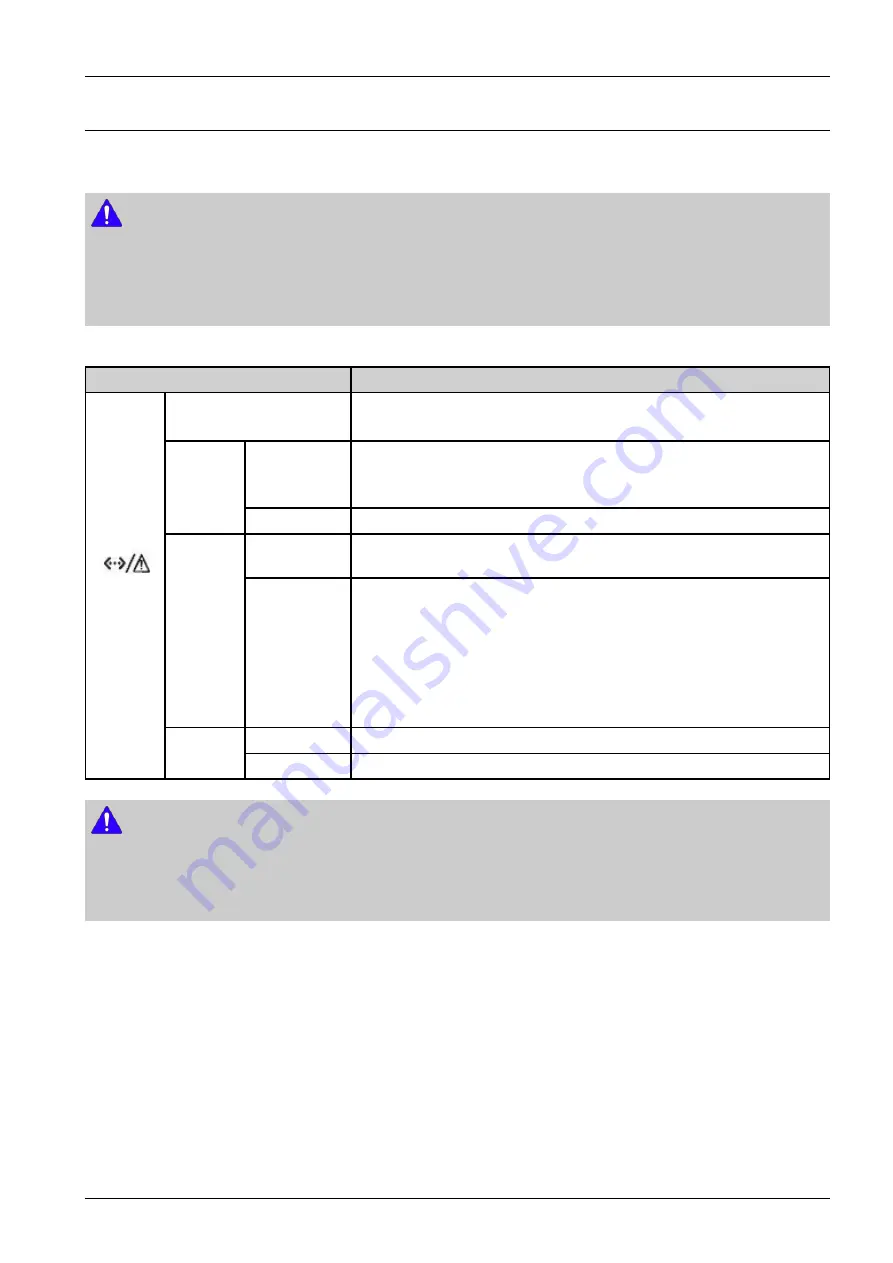
4. Troubleshooting
4.2. Understanding the LEDs
The color of the Status indicates the machine’s current status.
NOTE
•
Some LEDs may not be available depending on model or country
•
To resolve the error, look at the error message and its instructions from the troubleshooting part.
•
You also can resolve the error with the guideline from the computers’s Samsung Printing Status program window.
Status LED
Status
Description
Off
•
The machine is off-line.
•
The machine is in power save mode.
Blinking
•
When the backlight slowly blinks, the machine is receiving data from
the computer.
•
When the backlight blinks rapidly, the machine is printing data.
Green
On
•
The machine is on-line and can be used.
Blinking
•
A minor error has occurred and the machine is waiting for the error to be
cleared. When the problem is cleared, the machine resumes.
Red
On
•
The cover is opened. Close the cover.
•
There is no paper in the tray when receiving or printing data. Load paper
in the tray.
•
The machine has stopped due to a major error. Reboot the power and
try the printing job again.
•
An imaging unit has almost reached its estimated cartridge life. It is
recommended to replace the imaging unit
Blinking
•
Upgrading firmware.
(Status
LED)
Orange
On
•
A paper jam has occurred.
NOTE
When the imaging unit has reached its end of life, the machine will stop printing. In this case, you can choose to stop or continue
printing from the SyncThru™Web Service ( Settings > Machine Settings > System > Setup > Supplies Management > Imaging
Unit Stop) or Samsung Easy Printer Manager (Device Settings > System > Supplies Management > Imaging Unit Stop). Turning
off this option and continuing to print may damage the device’s system.
Copyright© 1995-2017 SAMSUNG. All rights reserved.
4-3






























