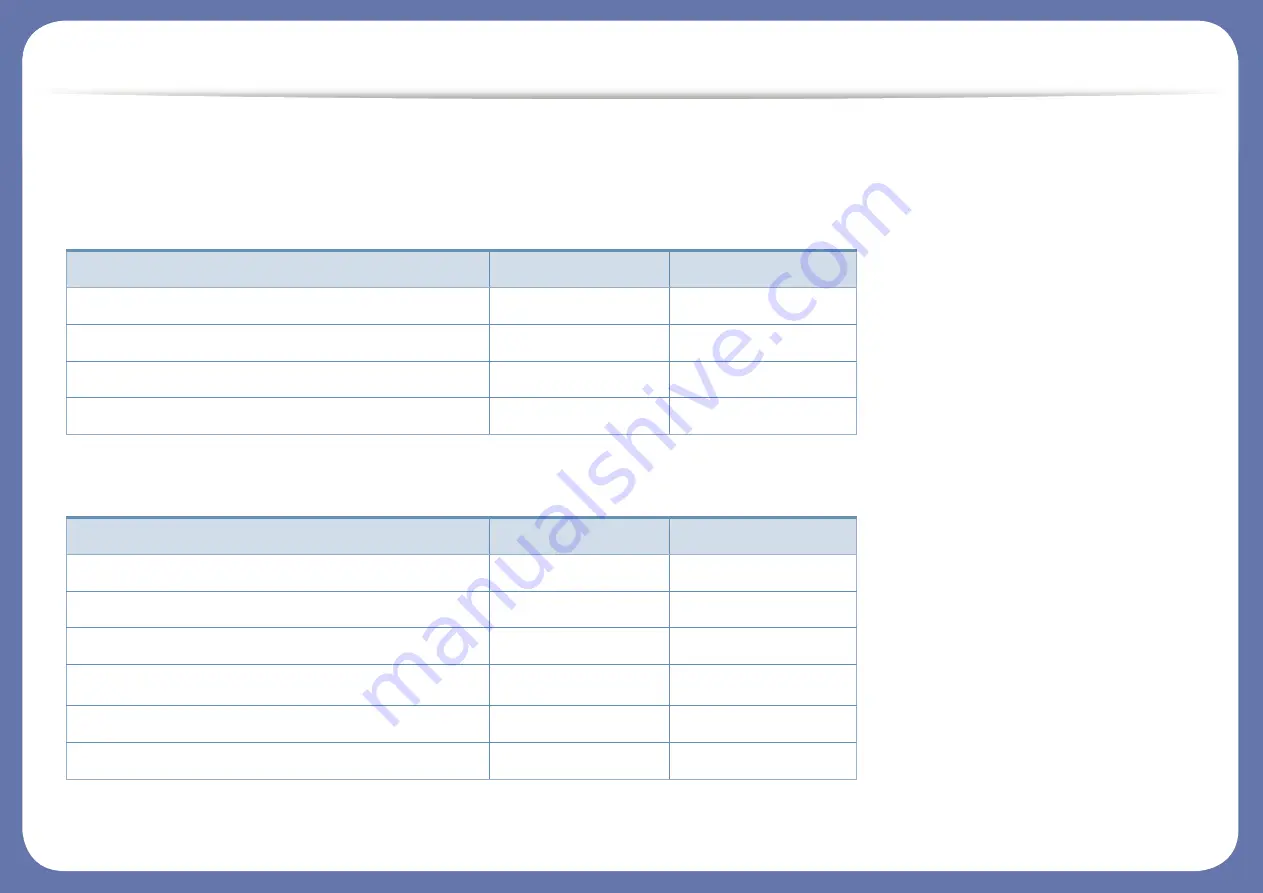
Features by models
Some features and optional goods may not be available depending on model or country.
Operating System
Software
Operating System
M-202x Series
M-202xW Series
Windows
●
●
Macintosh
●
●
Linux
●
●
Unix
Software
M-202x Series
M-202xW Series
PCL printer driver
SPL printer driver
●
●
PS printer driver
XPS printer driver
1
1. For XPS driver, it is only supported for windows through the Samsung website (www.samsung.com)
●
●
Samsung Easy Printer Manager
●
●
SyncThru™ Web Service
●
Содержание M-202X series
Страница 45: ...Replacing the toner cartridge 45 3 Maintenance ...
Страница 48: ...Cleaning the machine 48 3 Maintenance ...
Страница 55: ...Clearing paper jams 55 4 Troubleshooting If you do not see the paper in this area stop and go to next step ...
Страница 78: ...Regulatory information 78 5 Appendix 20 China only ...






































