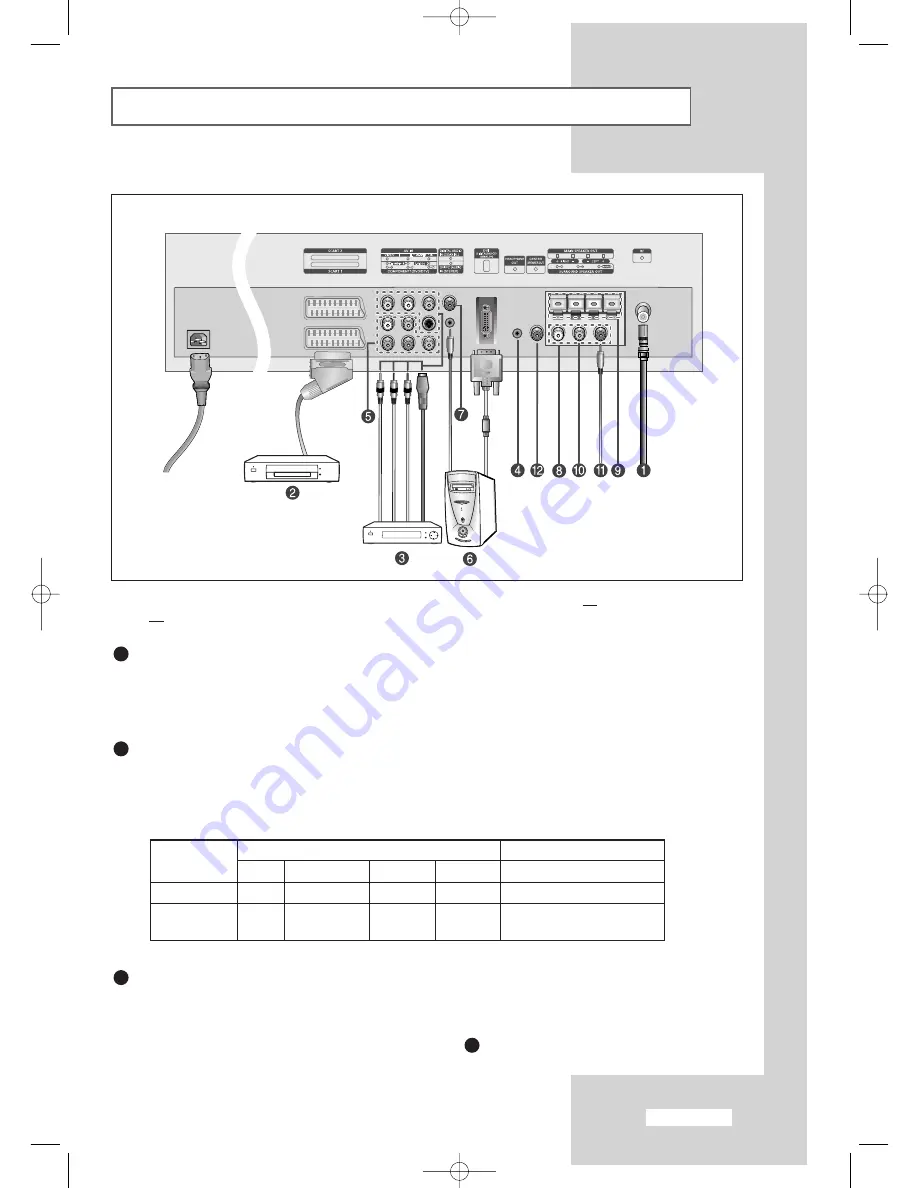
English-7
Viewing the Connection Panel
☛
Whenever you connect an audio or video system to your set, ensure that all elements are switched
off.
Connecting an Aerial or Cable Television Network
To view television channels correctly, a signal must be received by the set from one of the following sources:
- An outdoor aerial
- A cable television network
- A satellite network
Connecting Set-Top Box, VCR or DVD
- Connect the VCR or DVD SCART cable to the SCART connector of the VCR or DVD.
- If you wish to connect both the Set-Top Box and VCR (or DVD), you should connect the Set-Top Box
to the VCR (or DVD) and connect the VCR (or DVD) to your set.
➣
Input/Output Specification
Connecting External A/V Devices
- Connect RCA or S-VIDEO cable to an appropriate external A/V device such as VCR, DVD or Camcorder.
- Connect RCA audio cables to “
AUDIO(L)
” and “
AUDIO(R)
” on the rear of your set and the other ends to
corresponding audio out connectors on the A/V device.
- Headphone may be connected to the headphone output (
) on the rear of your set.
While the headphone
is connected, the sound from the built-in speakers will be disabled.
Power Input
1
2
3
4
Connector
SCART 1
SCART 2
Video
Audio (L/R)
S-Video
RGB
Video+Audio (L/R)
✔
✔
✔
Only TV Out
✔
✔
Monitor Out
(TV/AV1/AV2/AV3/S-VHS)
Input
Output
BN68-448D-03Eng-final 12/19/03 10:45 PM Page 7








































