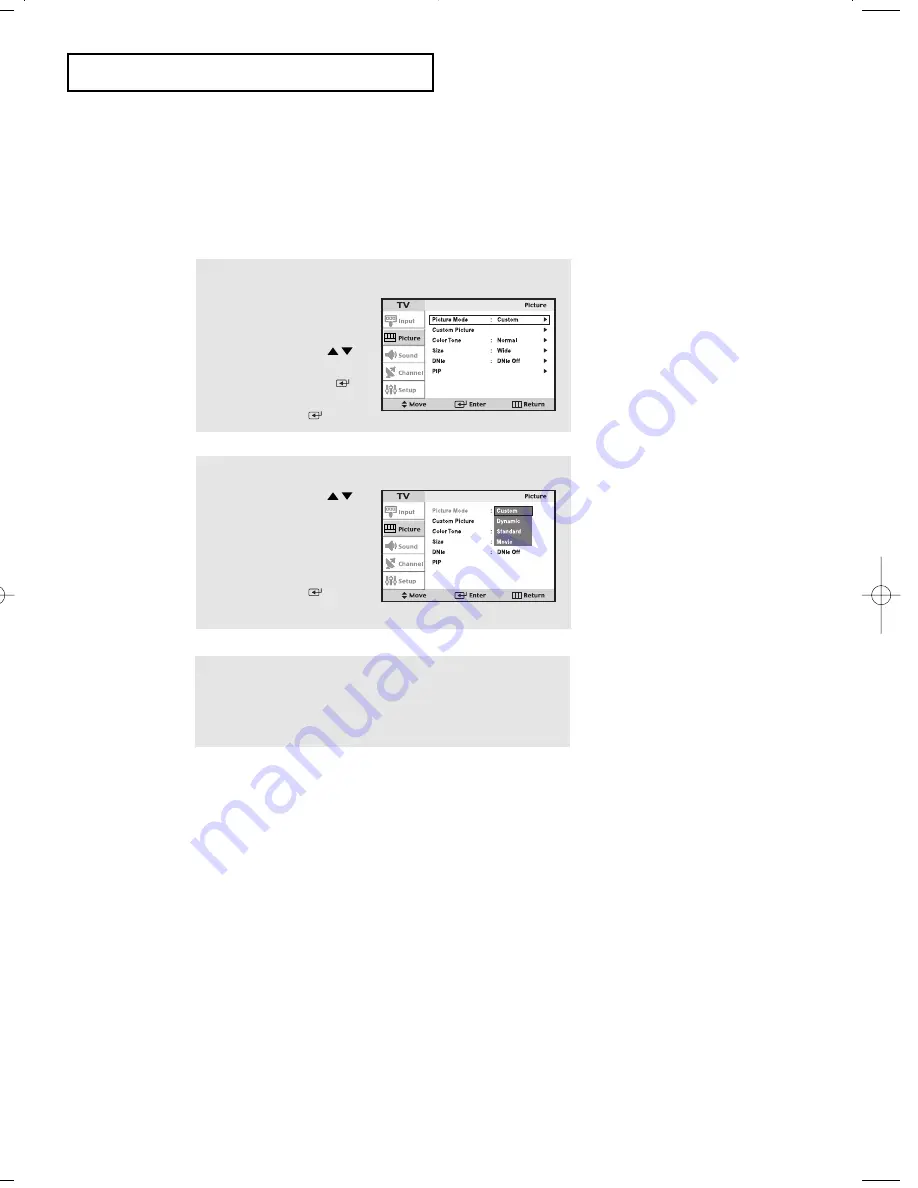
English-
27
O
P E R AT I O N
Using Automatic Picture Settings
Your TV has four automatic picture settings (“Custom”, “Dynamic”, “Standard”, and
“Movie”) that are preset at the factory. You can activate either Custom, Dynamic,
Standard, or Movie by pressing P.MODE (or by making a selection from the menu). Or,
you can select “Custom” which automatically recalls your personalized picture settings.
•
Choose
Dynamic to increase the clarity and sharpness of the picture.
•
Choose Standard for the standard factory settings.
•
Choose Movie when viewing the movies.
•
Choose Custom if you want to adjust the settings according to personal
preference (see “Customizing the Picture, page 28).
1
Press the
MENU
button to
display the menu.
Press the
UP/DOWN
buttons to select “Picture”,
then press the
ENTER
button.
Press the
ENTER
button.
2
Press the
UP/DOWN
buttons to select the
“Dynamic”, “Standard”,
“Movie” or “Custom”
picture setting.
Press the
ENTER
button.
Press
MENU
twice to exit.
Alternate method:
Simply press the
P.MODE
button on the remote
control to select one of the standard picture settings.
venus-04-en 6/28/03 8:16 AM Page 27
Содержание LTN-325W
Страница 8: ...MEMO ...
















































