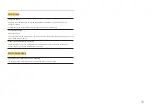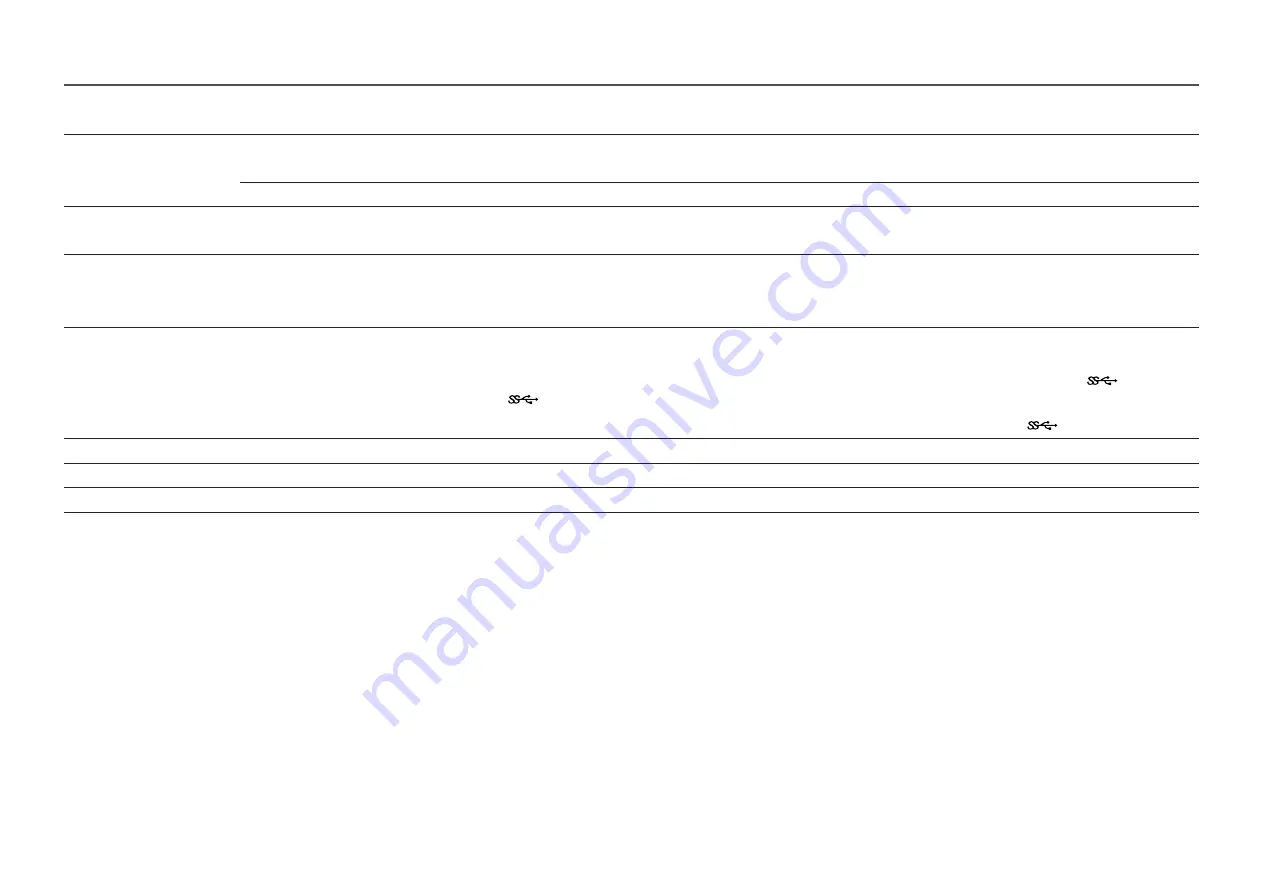
33
2nd
3rd
Description
Auto Source
Auto Source
When there is no signal, the display automatically switches to the newly connected device.
―
This function may not be supported depending on the model or geographical area.
USB-C Switch
When there is no signal, the display automatically switches to the new device connected to the USB-C port.
Key Repeat Time
Control the response rate of a button when the button is pressed.
Acceleration
,
1 sec
or
2 sec
can be selected. If
No Repeat
is selected, a command responds only once when a button is pressed.
Power LED On
Configure the settings to enable or disable the power LED located at the lower part of the product.
•
Working
: The power LED is on when the product is turned on.
•
Stand-by
: The power LED is on when the product is turned off.
USB-C Preference
Choose between high resolution and data transfer speed. If you change the settings during data transfer, the transfer may be cancelled or data
corruption may occur.
•
High Resolution
: If
High Resolution
is selected, 3840 x 2160 @ 60 Hz is available for input of USB-C. The performance for
ports may be
limited. The
port operates as USB 2.0.
•
High-Speed Data
: If
High-Speed Data
is selected, 3840 x 2160 @ 60 Hz is not available for input of USB-C. The
port operates as USB 3.0.
Setup Custom Key
Set the custom key so that your chosen function can be set up directly.
Eco Sensor Mode
Optimises brightness in real time, based on your lighting environment.
Max. Power Saving
Set to on, Ethernet is turned off to save power. Set to off, the USB-C connected PC or laptop can be woken by LAN.