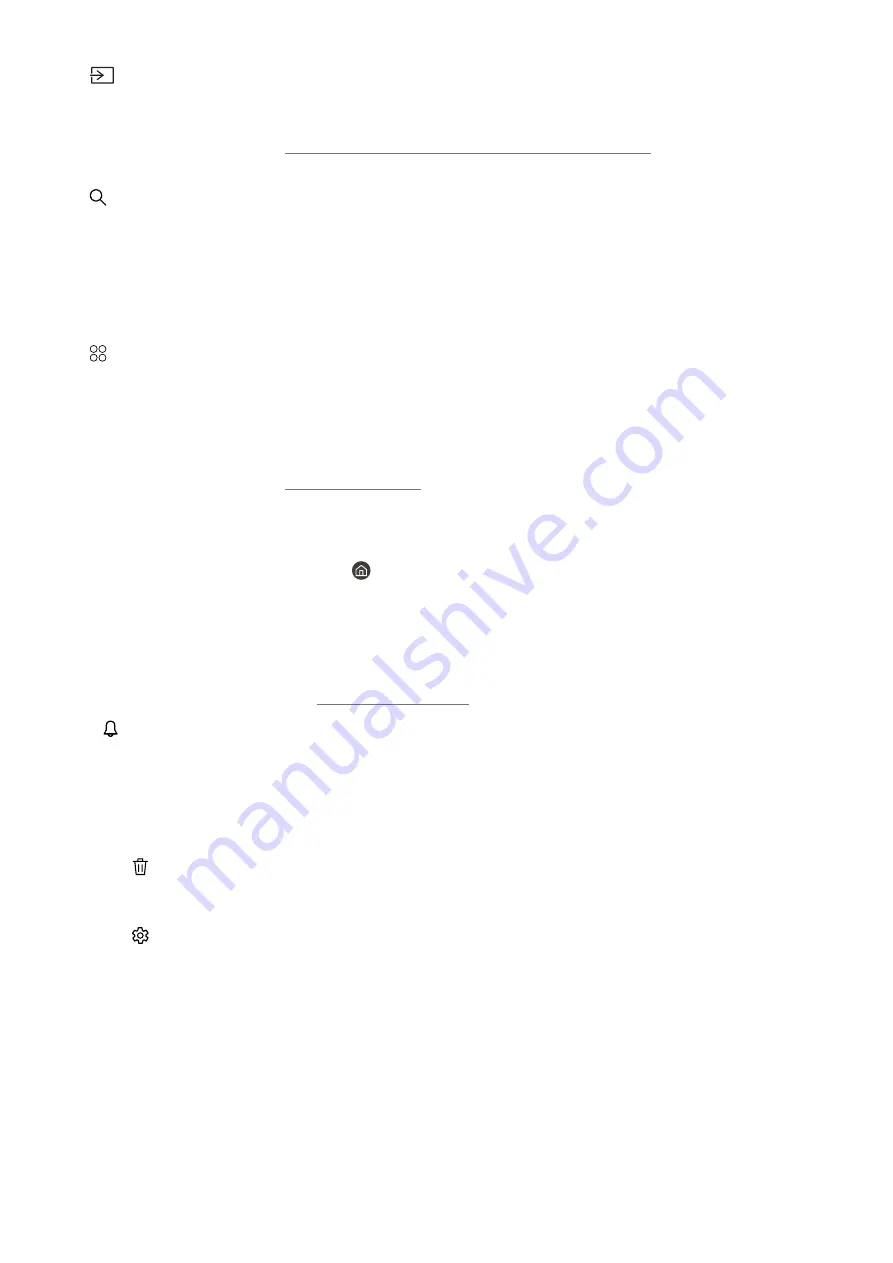
- 39 -
2
Source
You can select an external device connected to the product.
"
For more information, refer to "Switching between external devices connected to the product."
3
Search
You can search for channels, programmes, movie titles, and apps from Smart Hub.
"
To use this feature, the product must be connected to the Internet.
"
This function may not be supported depending on the model.
4
Apps
You can enjoy a wide range of content, including news, sports, weather, and games by installing the corresponding
apps on your product.
"
To use this feature, the product must be connected to the Internet.
"
For more information, refer to "Using the Apps Service."
5
Home
This menu appears first when you press the button. Then you can quickly access
Samsung Account
,
Notification
,
or
Privacy Choices
.
●
Samsung Account
Go to the
Samsung Account
screen to create a new account or sign out of your account.
"
For more information, refer to "Using a Samsung account."
●
Notification
You can view a list of notifications for all events that occur on your product. A notification appears on the
screen when it is time to broadcast a scheduled programme or when an event occurs on a registered device.
If you move the focus to
Notification
, and then press the Select button, a notification window appears on the
right and the following functions are available:
–
Delete All
You can delete all your notifications.
–
Settings
You can select services you want to be notified about.
When you select
Allow sound
, notifications are displayed with a notification sound.
●
Privacy Choices
You can view and set the privacy policy for Smart Hub and various other services.
















































