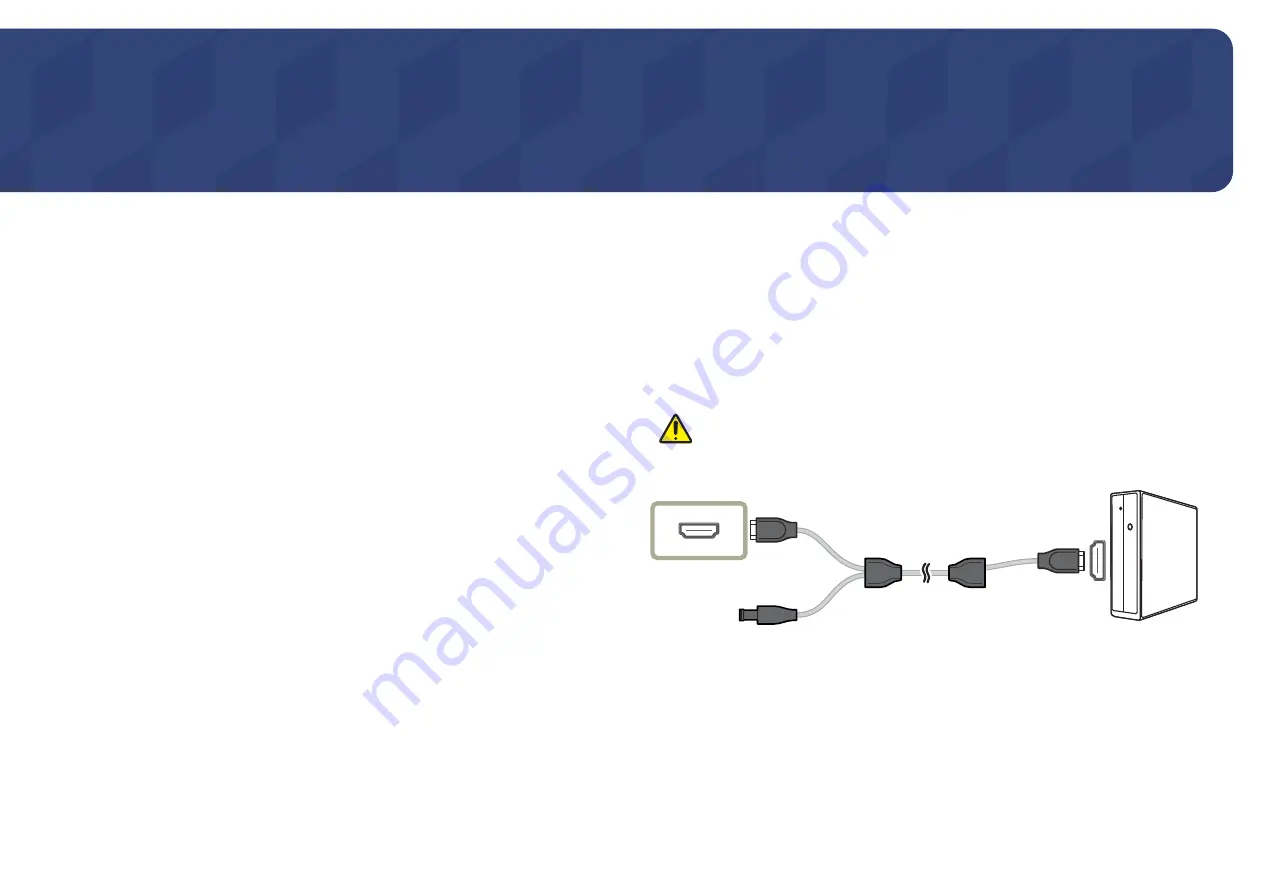
24
Connecting and Using a Source Device
Chapter 03
Read below before installing the product.
1
Before installing the product, check the shapes of both ports of the supplied signal cables and the
shapes and locations of the ports on the product and external device.
2
Before installing the product, make sure you remove the power cables from both the product and
the external device to prevent damage to the product due to a short circuit or over current.
3
After all signal cables have been properly connected, connect the power cables back to the product
and the external device.
4
After installation is completed, make sure you read the user guide to acquaint yourself with the
product functions, precautions and other information required to use the product properly.
Connecting and Using a PC
Select a connection method suitable for your PC.
―
Connecting parts may differ in different products.
―
Provided ports may vary depending on the product.
Connection Using the HDMI Cable
First make sure that the power cables for product and other devices (e.g. PC, settop box, etc.)
are removed.
HDMI IN
―
S27R75*: To display 2560 x 1440 @ 144 Hz, use an HDMI cable that supports 2560 x 1440 @ 144 Hz to
connect
HDMI IN
. Make sure that the graphics card of the HDMI source supports 2560 x 1440 @ 144 Hz.
―
S32R75*: To display 3840 x 2160 @ 60 Hz, use an HDMI cable that supports 3840 x 2160 @ 60 Hz to connect
HDMI IN
. Make sure that the graphics card of the HDMI source supports 3840 x 2160 @ 60 Hz.
―
When connecting an HDMI cable, use the cable that came with the components of the product. If you use
an HDMI cable other than provided by Samsung, the image quality may be degraded.
















































