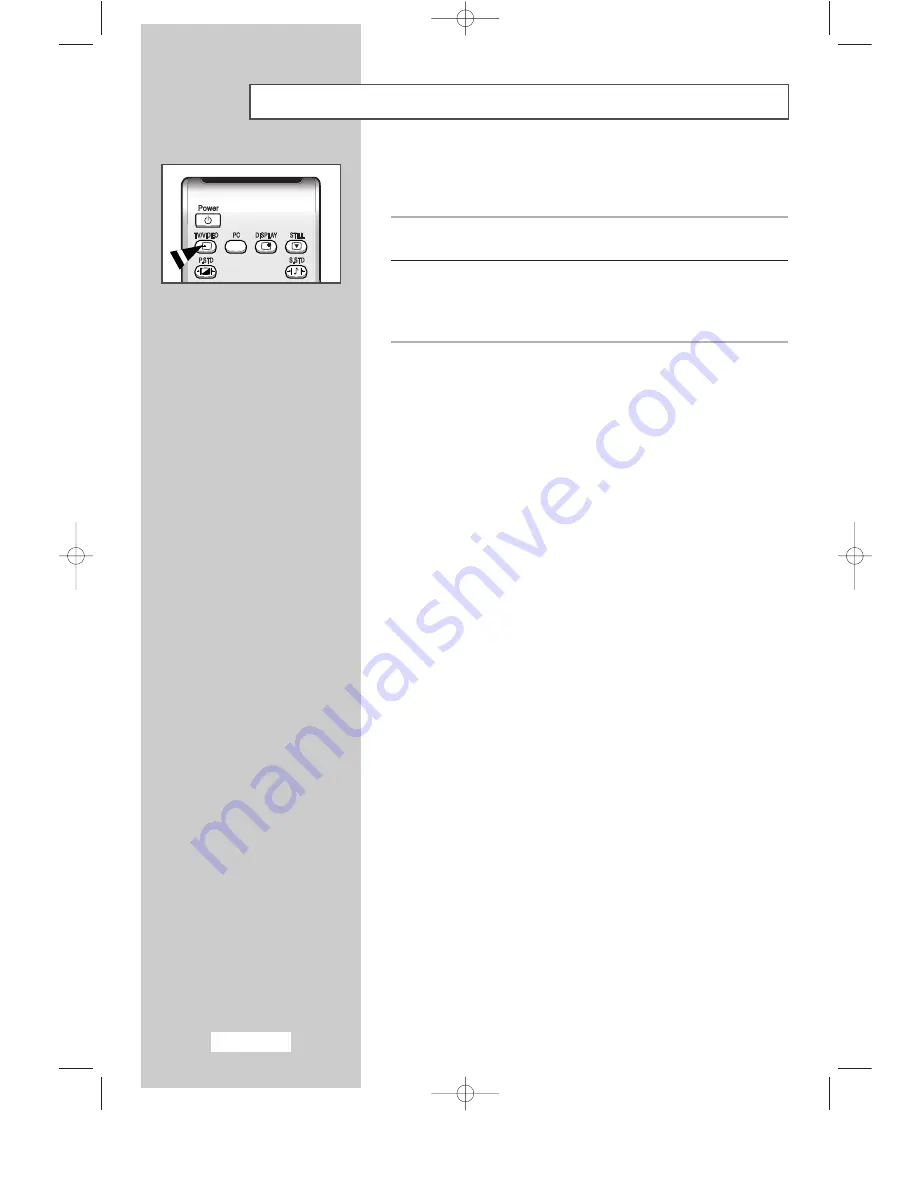
English-10
Viewing Pictures From External Sources
Once you have connected up your various audio and video systems,
you can view the different sources by selecting the appropriate input.
1
Check that all the necessary connections have been made
(refer to pages 8 and 9 for further details).
2
Switch your set on and if necessary, press the
TV/VIDEO
button
repeatedly.
The input sources are displayed in the following order:
TV - VIDEO - S-VIDEO - COMPONENT - PC
BN68-00438G-01Eng-AS15CO 6/17/03 1:48 PM Page 10

























