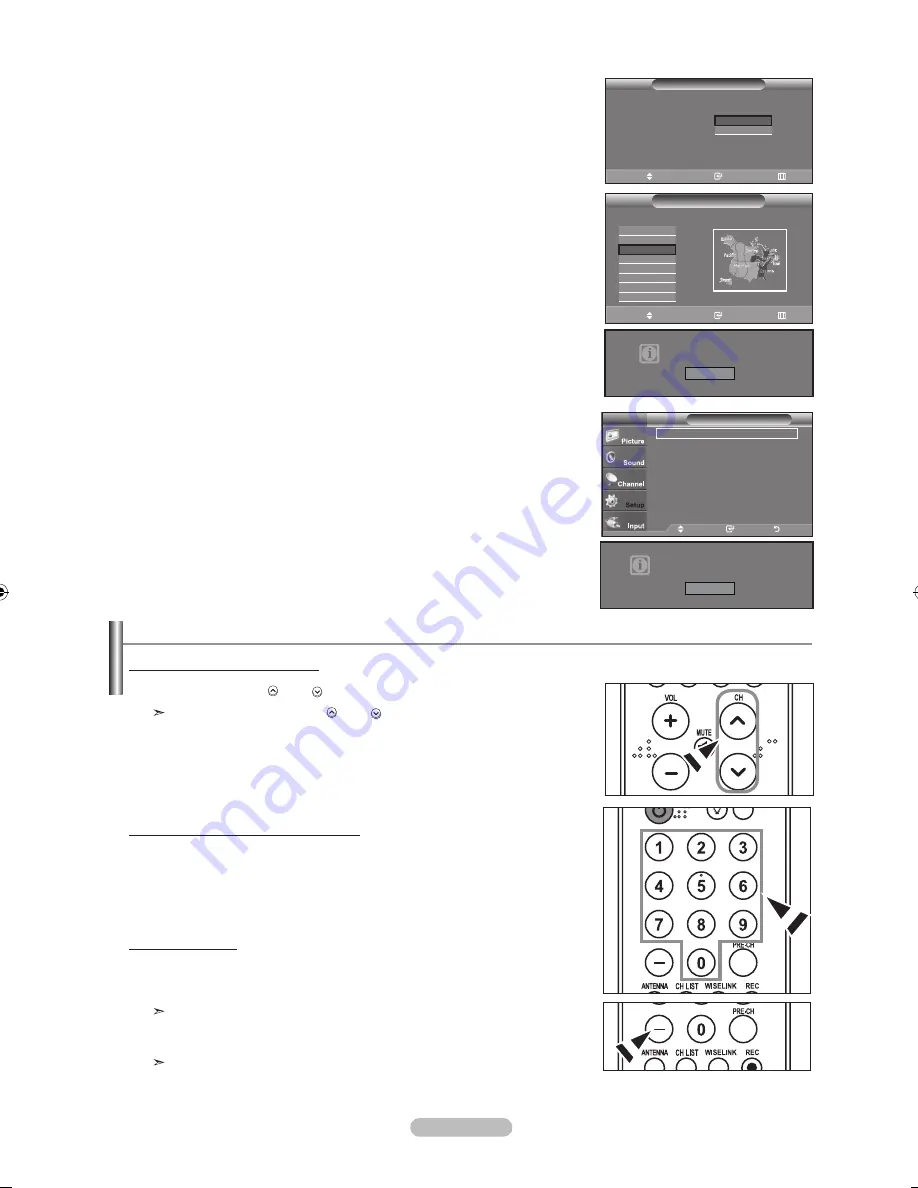
Español -
.
Pulse los botones ▲ o ▼ para seleccionar “Enc.” o “Apag.”
después, pulse el
botón
EntEr
.
Se muestra el mensaje “Seleccione la zona horaria en la que se encuentra.” .
.
Pulse los botones ▲ o ▼ para resaltar la zona horaria del área local.
Pulse el botón
EntEr
. Si ha recibido una señal digital, se ajustará la hora
automáticamente. En caso negativo, consulte la página
48
para ajustar el reloj.
.
Aparece el mensaje “Disfrutar su visión.”
Cuando termine, pulse el botón
EntEr
.
Cambio de canales
.
Pulse los botones
CH
o
CH
para cambiar los canales.
Cuando pulse los botones
CH
o
CH
el TV cambiará los canales por orden.
Verá todos los canales que ha memorizado el TV (El TV deberá haber
memorizado como mínimo tres canales). No verá los canales borrados o no
memorizados. Consulte las páginas
16
para la memorización de los canales.
Si desea reiniciar esta función...
.
Pulse el botón
mEnu
para ver el menú.
Pulse los botones ▲ o ▼ para seleccionar “Configuración” después, pulse el botón
EntEr
.
.
Pulse de nuevo el botón
EntEr
para seleccionar “Plug & Play”.
.
Aparece el mensaje “Se ajustarán idioma menú, Comercio, canales y hora.”
mediante los botones de canal
ajuste - Hora de Verano
:
mover
Ingresar
omitir
seleccionar si no observa el horario de verano.
Plug & Play
Enc.
apag.
mover
Ingresar
omitir
Seleccione la zona horaria en la que se encuentra.
Plug & Play
newfoundland
atlantico
Este
Central
montañas
Pacífico
alaska
Hawaii
disfrutar su visión.
aceptar
Configuración
Plug & Play
►
Idioma
: Español
►
tiempo
►
modo juego
: apag.
►
V-Chip
►
subtítulo
►
transpar. del menú : alto
►
▼
más
tV
mover
Ingresar
regresar
se ajustarán idioma menú,
Comercio, canales y hora.
Iniciar
1.
Utilice los botones numéricos para ir directamente a un canal. Por ejemplo, para
seleccionar el canal 27, pulse
y luego
. El televisor cambiará de canal cuando
pulse el segundo número.
Utilización de los botones numéricos
El botón “-“ se utiliza para seleccionar emisoras que emitan con señal digital.
1.
Por ejemplo, para seleccionar el canal 7-1, pulse
, - y
.
HD indica que el televisor está recibiendo una señal digital de alta definición.
SD indica que el televisor está recibiendo una señal digital de definición
estándar.
Pulse los botones numéricos y después el botón
EntEr
para cambiar
rápidamente de canal.
uso del botón “-”
BN68-01273A-Spa-0629.indd 13
2007-06-29 �� 4:54:16
Содержание LNT466F
Страница 91: ...This page is intentionally left blank ...
Страница 180: ...Esta pagina se ha dejado en blanco expresamente ...






























