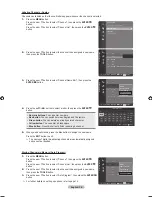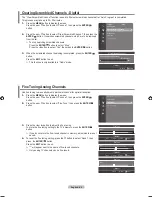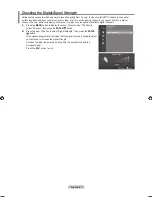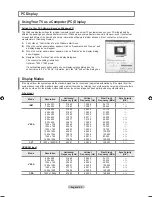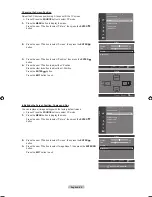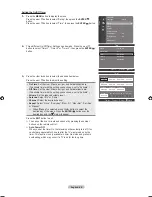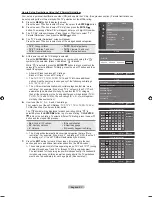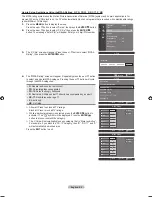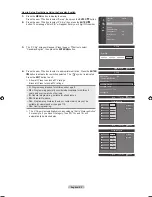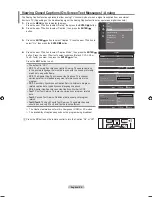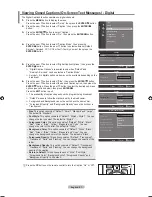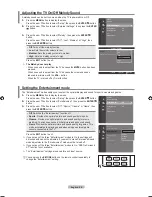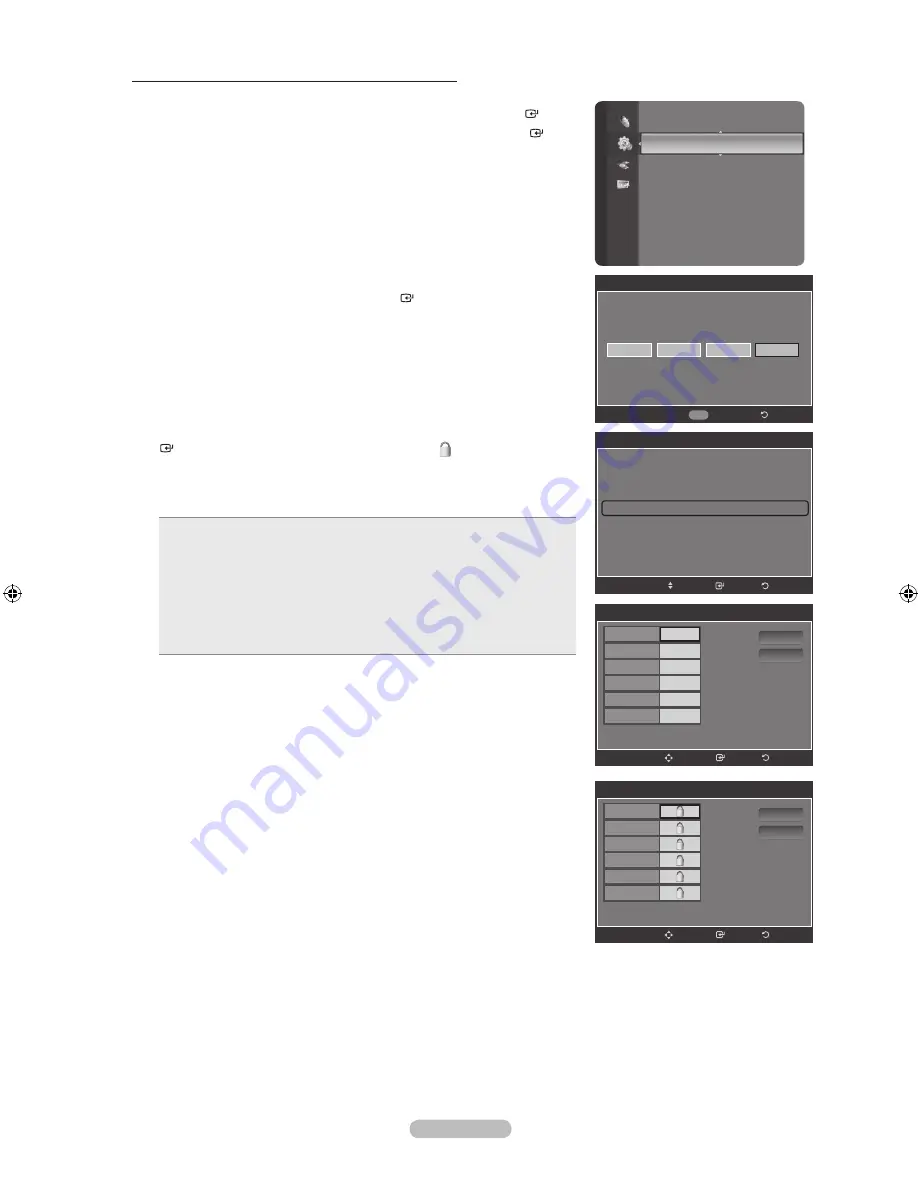
English -
How to Set up Restrictions Using the Canadian English
1.
Press the
MENU
button to display the menu.
Press the ▲ or ▼ button to select “Setup”, then press the
ENTER
button.
2.
Press the ▲ or ▼ button to select “V-Chip”, then press the
ENTER
button. The message “Enter PIN” will appear. Enter your 4 digit PIN number.
3.
The “V-Chip” screen will appear. Press the ▲ or ▼ button to select
“Canadian English”, then press the
ENTER
button.
4.
Press the ▲ or ▼ button to select a appropriate restriction. Press the
ENTER
button to activate the restriction selected. The “ ” symbol is indicated.
Press the
EXIT
button to exit.
Allow all: Press to unlock all TV ratings.
Block all: Press to lock all TV ratings.
C
: Programming intended for children under age 8.
C8+
: Programming generally considered acceptable for children 8
years and over to watch on their own.
G
: General programming, suitable for all audiences.
PG
: Parental Guidance.
14+
: Programming contains themes or content which may not be
suitable for viewers under the age of 14.
18+
: Adult programming.
•
•
•
•
•
•
The V-Chip will automatically block any category that is “More restrictive”.
For example, if you block G category, then PG, 14+ and 18+ will
automatically be blocked also.
➣
➣
Setup
Language
: English
Time
V-Chip
►
Caption
External Settings
Entertainment
: Off
Energy Saving
: Off
PIP
SW Upgrade
V-Chip
*
*
Enter PIN
*
Return
0~9 Enter PIN
V-Chip
V-Chip Lock
: On
TV Parental Guidelines
MPAA Rating
Canadian English
►
Canadian French
Downloadable U.S. Rating
Change PIN
Return
Enter
Move
Canadian English
C
C8+
G
PG
14+
18+
Allow All
Block All
Return
Enter
Move
Canadian English
C
C8+
G
PG
14+
18+
Allow All
Block All
Return
Enter
Move
BN68-01392D-01Eng-0221.indd 53
2008-02-22 ¿ÀÈÄ 5:44:46