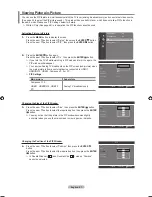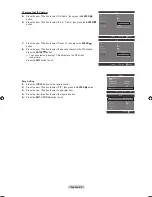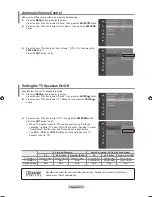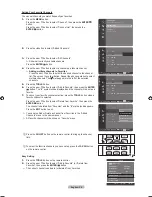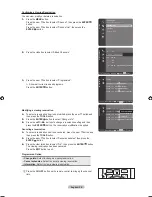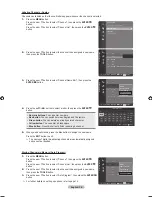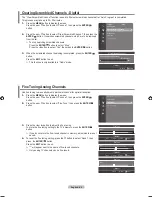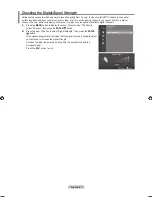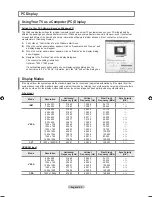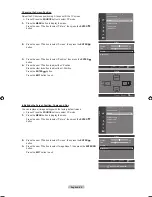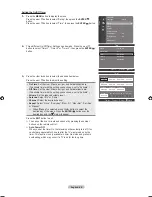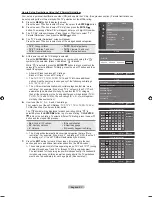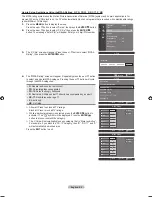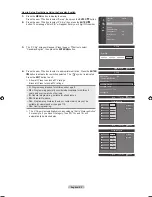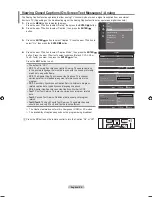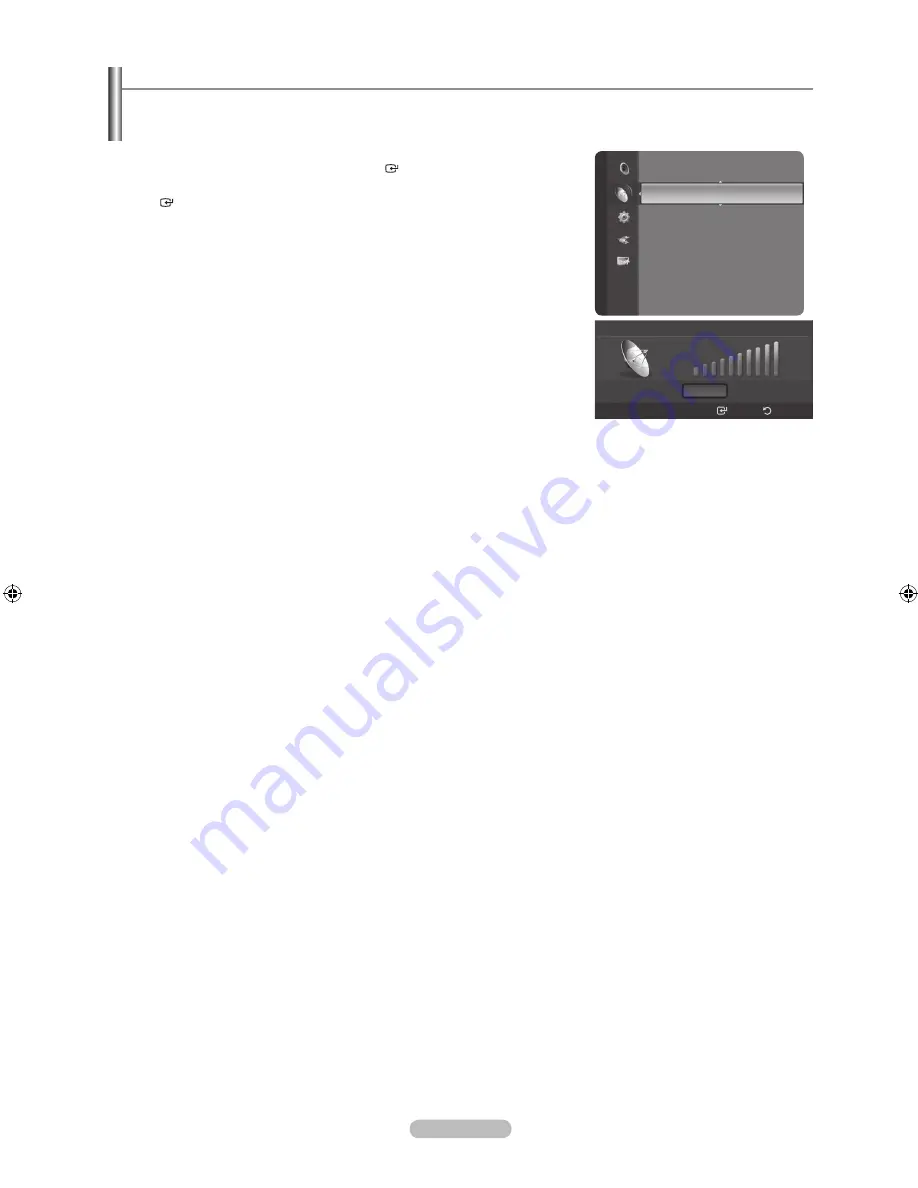
English - 41
Checking the Digital-Signal Strength
Unlike analog channels, which can vary in reception quality from “snowy” to clear, digital (HDTV) channels have either
perfect reception quality or you will not receive them at all. So, unlike analog channels, you cannot fine tune a digital
channel. You can, however, adjust your antenna to improve the reception of available digital channels.
1.
Press the
MENU
button to display the menu. Press the ▲ or ▼ button to
select “Channel”, then press the
ENTER
button.
2.
Press the ▲ or ▼ button to select “Signal Strength”, then press the
ENTER
button.
If the signal strength meter indicates that the signal is weak, physically adjust
your antenna to increase the signal strength.
Continue to adjust the antenna until you find the best position with the
strongest signal.
Press the
EXIT
button to exit.
Channel
Channel List
Fine Tune
Signal Strength
►
Signal Strength
OK
Enter
Return
BN68-01392D-01Eng-0221.indd 41
2008-02-22 ¿ÀÈÄ 5:44:41