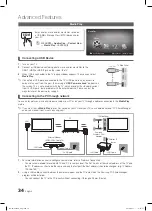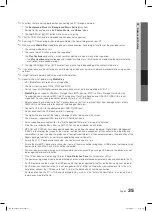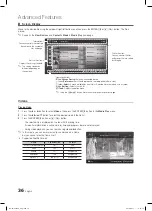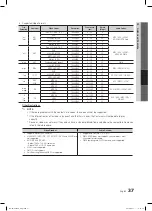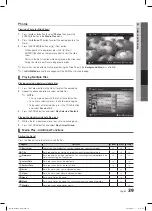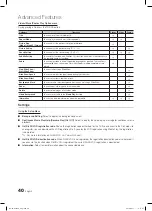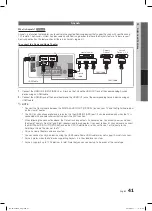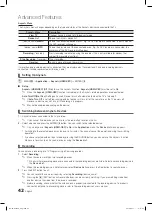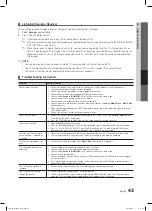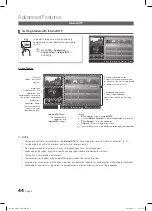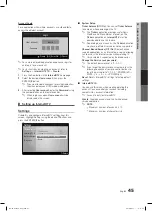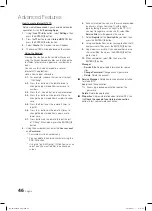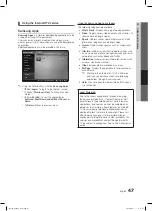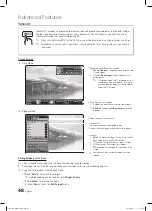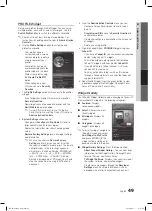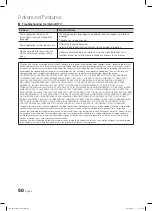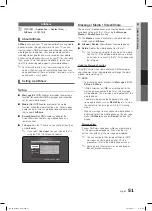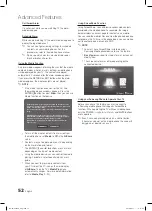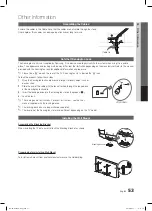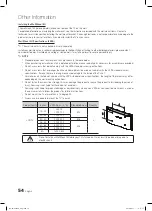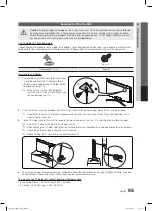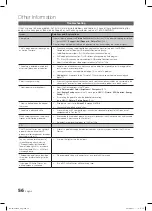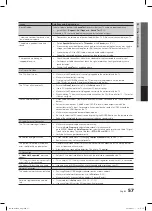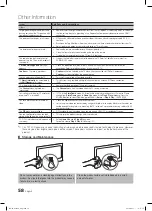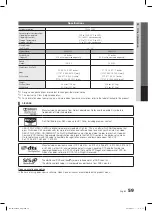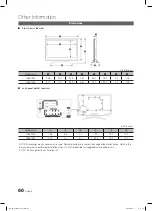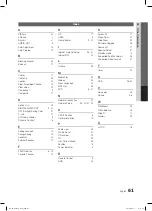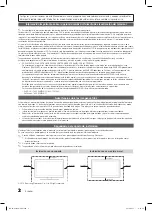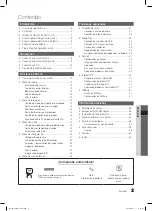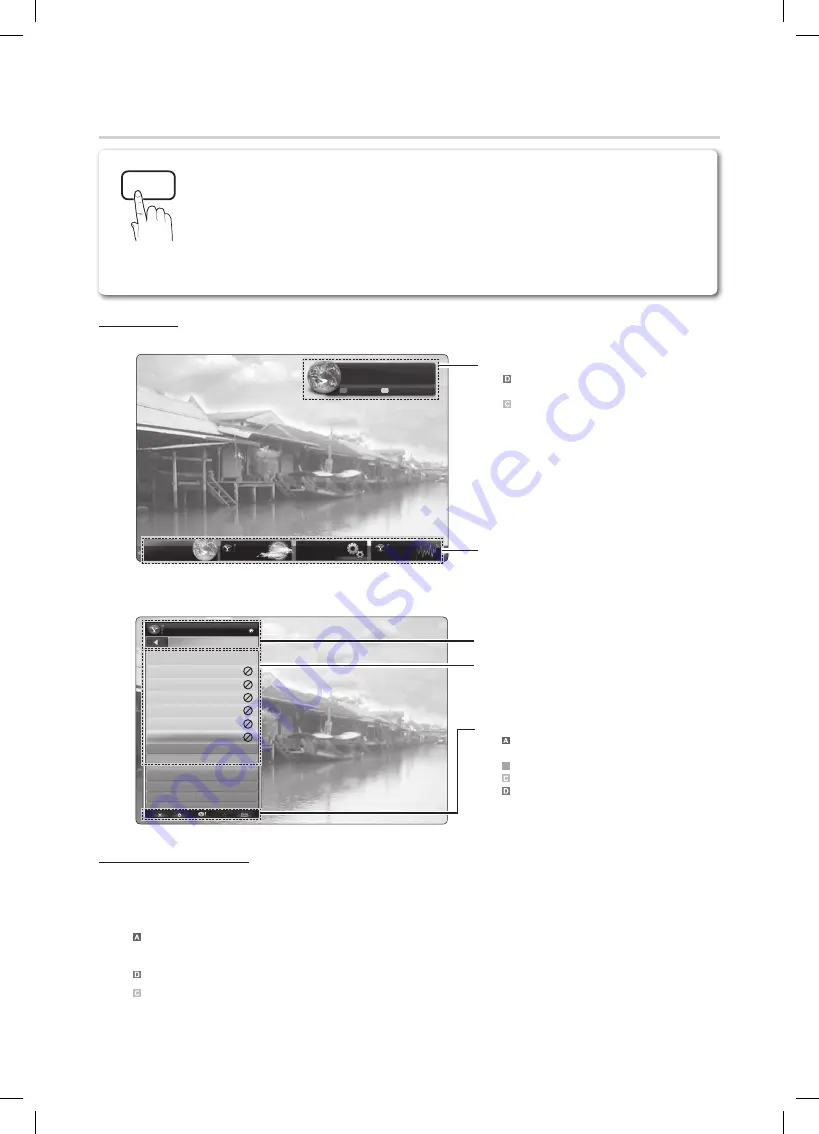
48
English
Advanced Features
Yahoo!®
Screen Display
Dock Mode
y
Sidebar Mode
y
Editing Snippets in the Dock
1.
Edit a snippet by focusing on it in the dock and pressing the Yellow button.
2.
The snippet moves to the Second position and its tile slides up to show the following help text:
Using the Color buttons with the dock mode.
✎
x
Red (
Delete
): To remove the widget.
Deleted widgets can be restored from
✎
Widget Gallery
.
x
Blue (
Move
): To rearrange snippets.
x
Yellow (
Done
): To exit the
Edit Snippet
menu.
WEATHER
Widget Gallery
FINANCE
Signed in as
John
Hello John!
5:15 AM Mon January 19th
Viewport Edit Snippet
Welcome Banner: Shows your profile.
•
Blue (
Viewport
): Toggles between Viewport and
Overlay modes.
•
Yellow (
Edit Snippet
): To edit snippets with a
help window.
In Viewport mode, the TV or video plays in a
✎
scaled-down area with graphics outside. In
overlay mode, the graphics are displayed on
top of the TV or video.
Dock: Displays your snippets.
Snippets are quick launch icons for your widgets.
•
PROFILE
✎
Widget and
Widget Gallery
cannot be
deleted.
Internet@TV provides an integrated Internet and television experience powered by the Yahoo!® Widget
Engine. You can monitor financial stocks, share photos with friends and family, and track news and
weather all through the Yahoo!® Widget Engine.
When running Internet@TV for the first time, you will be prompted to configure the basic settings.
✎
Depending on your country’s regulations, some applications may have limited service or not be
✎
supported.
P
POWER
FAV.CH
MEDIA.P
P.MODE
S.MODE
P.SIZE
CC
MTS
INFO
SLEEP
TOOLS
MEDIA.P
CONTENT
CH LIST
D
YAHOO
CH LIST
@
TV
INTERNET
Signed in as
John
FINANCE
My Stocks
To remove a stocks symbol, please select it
from the list below.
^DJI
^IXIC
YHOO
AAPL
INTC
AMZN
PAGE 1 OF 2
Add New Symbol...
Import Symbols From Yahoo!...
Display Format
Value
About Yahoo! Finance...
Widget logo and Current menu
Contents List:
The current selection is highlighted in blue.
Displays the current page and number of total pages.
Controls:
•
Red: To close the widget. If you want to see the
Dock mode, press the
YAHOO!
button.
B
•
Green button: To change the widget’s settings.
•
Yellow button: To manage your snippets.
•
Blue button: To size video to fit or display in full
screen.
Some buttons may not be available with certain
✎
widgets.
BN68-02584A_Eng.indb 48
2010-08-31 �� 9:17:08