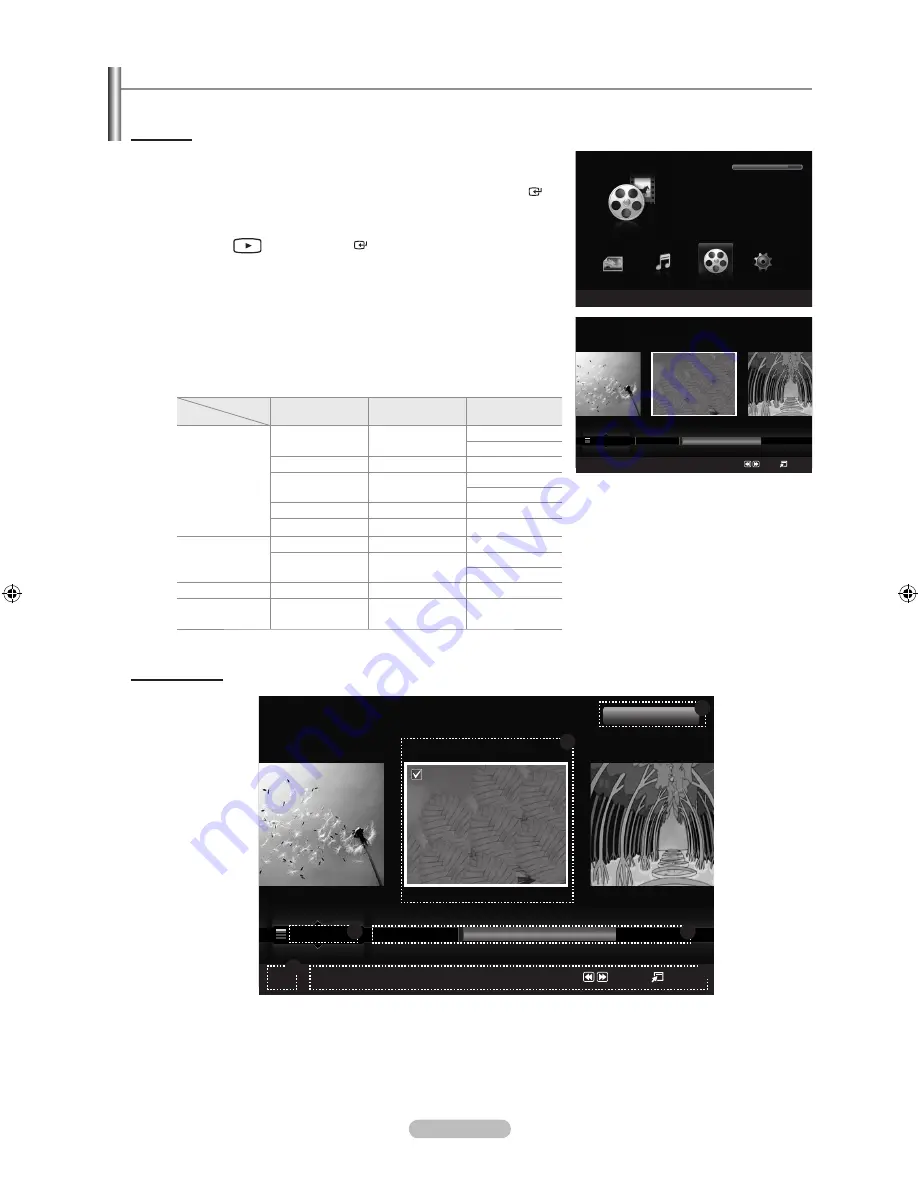
English - 94
Using the Movie List
This menu shows Movies files and folders saved on an USB memory device.
Movie List
1.
Press the
W.LINK
button on the remote control to display the “WISELINK
Pro” menu.
2.
Press the ◄ or ► button to select “Movie”, then press the
ENTER
button.
Movie files are displayed.
Press the
(Play) /
ENTER
button over a movie icon to play
the movie.
When moving to a movie, loading may take a few seconds. At this
point, the loading icon will appear on the screen.
You can watch exciting gaming multimedia files, but the gaming
function is not supported.
Movie doesn’t support subtitles. (for example, not support smi, srt and
sub files, etc and not support subtitles included in movie files)
Supported Video Formats
File
Extension
Video Decoder
Resolution
Audio codec
avi
Xvid
800X600
PCM
ADPCM
H.264 MP
1920X1080
AC3
MPEG4 SP
800X600
PCM
ADPCM
MPEG4 ASP
800X600
ADPCM
MJPEG
800X600
PCM
mp4
H.264 BP
1920X1080
AAC
H.264 MP
1920X1080
PCM
AAC
mpg
MPEG2
1920X1080
AC3
vro
vob
MPEG2
1920X1080
AC3
\Screen Display
1
Currently selected movie
Shows the currently selected movie.
2
Current Sort Standard
Press the ▲ or ▼ button to change the standard for sorting Movies.
(“Title”, “Timeline”, “Folder”, “Preference”)
➣
➣
➣
➣
➣
➣
WISELINK
Pro
Photo
SUM
Device
e
Exit
Music
Setup
MOVIE
SUM
851.98MB/995.00MB Free
Movie
Movie
SUM
Device
Favorites Setting
Select
Jump
Option
Preference
Title
Timeline
★ ★ ★
ABC.avi
SYMBOL
A
▲
ENG
M
□
Movie
SUM
Device
Favorites Setting
Select
Jump
Option
Preference
Title
Timeline
★ ★ ★
ABC.avi
SYMBOL
A
▲
ENG
M
□
2
3
6
4
1
1File(s) Selected
5
BN68-01691A-Eng_2.indd 94
2008-08-06 �� 9:06:00






























