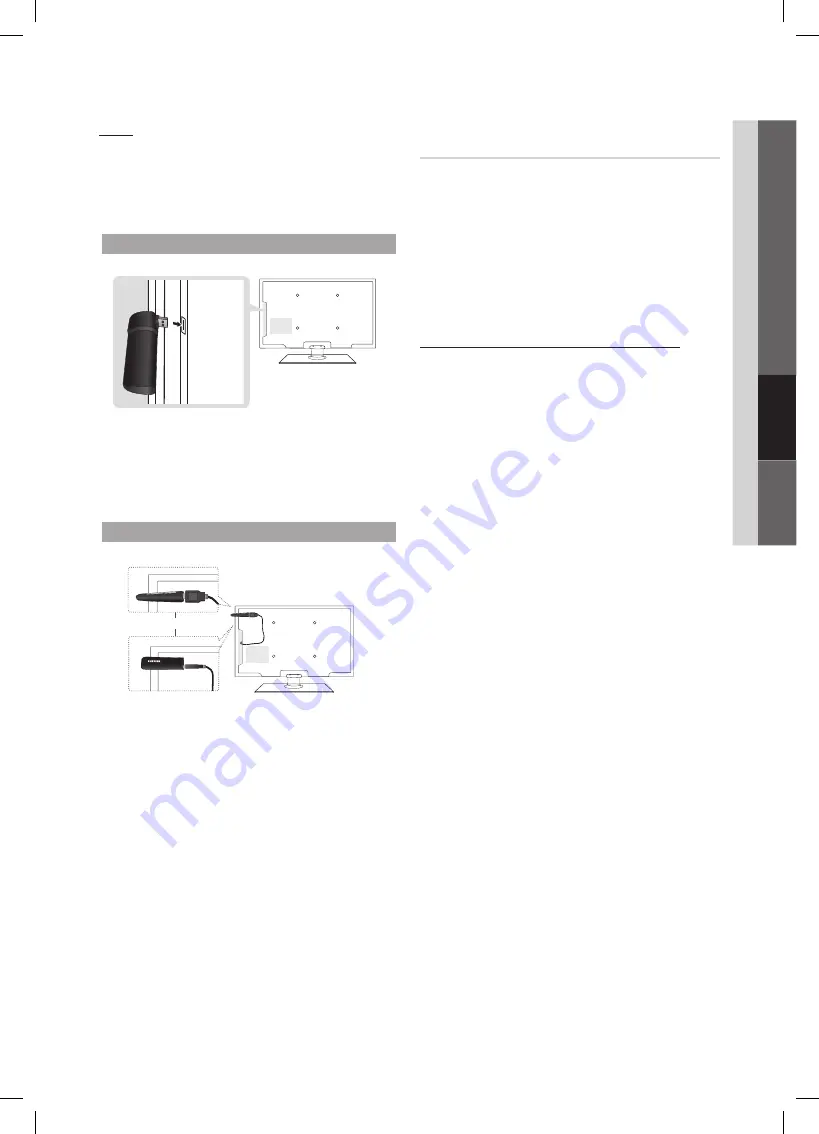
27
English
04
Advanced Featur
es
notice
The picture may appear corrupted or have static for some
channels when the TV is connected to the Samsung Wireless
LAN Adapter. In such a case, establish a connection using one
of the following methods or connect the Samsung Wireless LAN
Adapter using a USB cable in a place that is not affected by
radio interference.
Method 1
Connect using the USB right angle adapter
To connect the Samsung Wireless LAN Adapter using the
USB right angle adapter, follow these steps:
1.
Connect the USB right angle adapter to the Samsung
Wireless LAN Adapter.
2.
Connect the other end of the right angle adapter to the
UsB 1 (hDD)
port.
Method 2
Connect via an extension cable
or
To reconnect the Samsung Wireless LAN Adapter using the
extension cable, follow these steps:
1.
Connect the extension cable to the
UsB 1 (hDD)
port.
2.
Connect the extension cable and Samsung Wireless LAN
Adapter.
3.
Attach the Samsung Wireless LAN Adapter to the back of
the TV near the top, using double-sided adhesive tape.
network setup
(samsung Auto Configuration)
The Samsung Auto Configuration function lets you connect
your Samsung TV automatically to non-Samsung wireless
APs. If your non-Samsung AP does not support Samsung
Auto Configuraton, you must connect using one of the
other methods:
PBC(WPs)
, auto configuration, or manual
configuration.
To use this function, you must set
✎
sWl(samsung
Wireless link)
to
Off
in the TV’s on-screen menu.
You can check for equipment that supports Samsung
✎
Auto Configuration on www.samsung.com.
how to set up using samsung Auto Configuration
1.
Place the AP and TV next to each other and turn them on.
Because AP booting times vary, you may have to wait
✎
approximately two minutes for your AP to boot up.
Ensure the LAN cable is connected to the WAN
✎
port of the AP during Samsung Auto Configuration.
If it is not connected, Samsung Auto Configuration
only confirms that the TV is connected to the AP,
but does not confirm it is connected to the Internet.
2.
After 2 minutes, connect the Samsung Wireless LAN
Adapter to the TV. When the Samsung Wireless LAN
Adapter establishes a connection with your TV, a pop-up
window appears.
3.
As soon as a connection is established, place the AP
parallel to the Samsung Wireless LAN Adapter and not
farther than than 9 and 7/8s inches (25cm) from it.
4.
Wait until the connection is automatically established.
If Samsung Auto Configuration does not connect
✎
your TV to your AP, a pop-up window appears on
the screen notifying you of the failure. If you want
to try using Samsung Auto Configuration again,
reset the AP, disconnect the Samsung Wireless
LAN Adapter and then try again from Step 1. You
can also choose one of the other connection
setup methods: PBC (WPS), auto, or manual.
5.
Place the AP in a desired location.
If the AP settings change or you install a new AP,
✎
you must perform the Samsung Auto Configuration
procedure again, beginning from Step 1.
BN68-03017A-Eng.indb 27
2010-08-31 �� 9:50:07






























