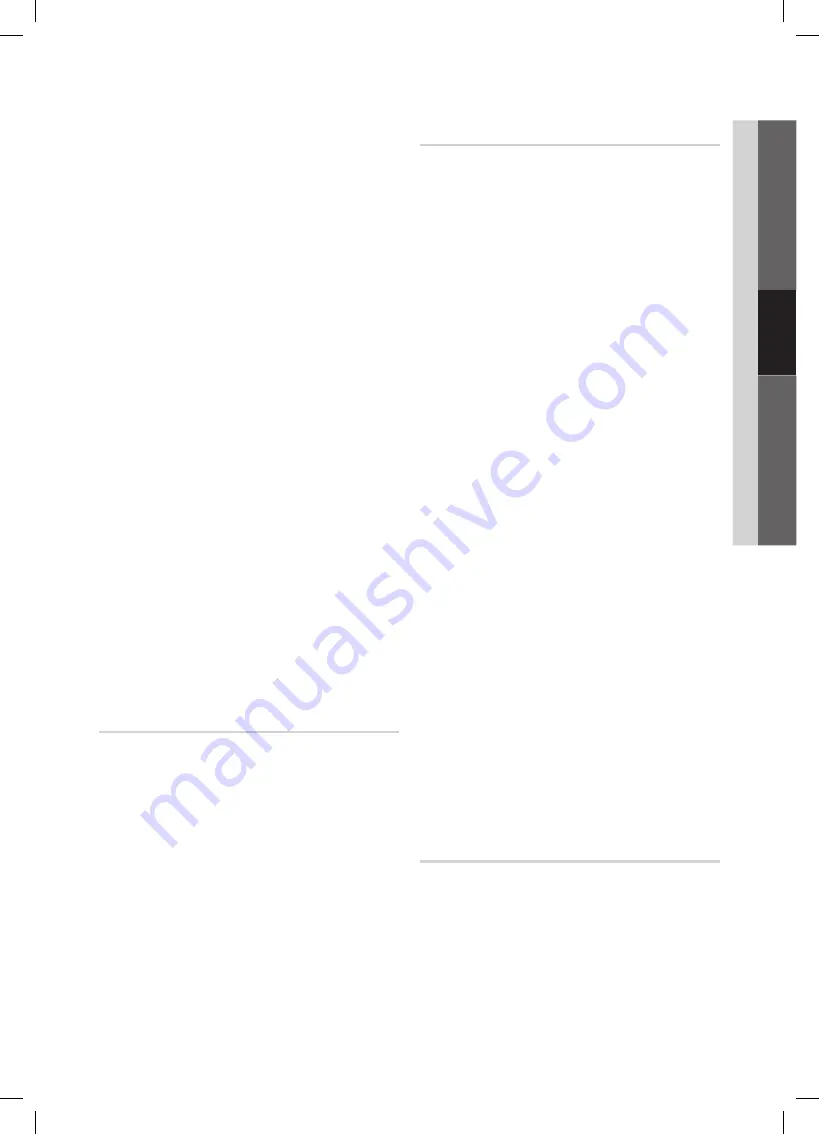
21
English
03
Basic Featur
es
Digital Caption Options
■
: (digital channels only)
size
: Options include Default, Small, Standard and
Large. The default is Standard.
Font style
: Options include Default and Styles 0 to 7.
The default is Style 0.
Foreground Color
: Options include Default, White,
Black, Red, Green, Blue, Yellow, Magenta and Cyan. You
can change the color of the letter. The default is White.
Background Color
: Options include Default, White,
Black, Red, Green, Blue, Yellow, Magenta and Cyan.
You can change the background color of the caption.
The default is Black.
Foreground Opacity
: This adjusts the opacity of text.
Options include Default, Transparent, Translucent, Solid
and Flashing.
Background Opacity
: This adjusts the opacity of
the caption background. Options include Default,
Transparent, Translucent, Solid and Flashing.
Return to Default
: This option sets each
size
,
Font
style
,
Foreground Color
,
Background Color
,
Foreground Opacity
and
Background Opacity
to its
default.
nOTE
✎
Digital Caption Options
x
are available only
when
Default
and
service1 ~ service6
can be
selected in Caption Mode.
The availability of captions depends on the
x
program being broadcasted.
The
x
Default
setting follow the standards set by
the broadcaster.
The Foreground and Background cannot be set
x
to have the same color.
You cannot set both the
x
Foreground Opacity
and the
Background Opacity
to Transparent.
network (network Type / network setup
/ network Test / sWl(samsung Wireless
link) / sWl connect)
For details on set up options, refer to the “Network
Connection” instructions. (P. 24~30)
general
game Mode (Off / On)
■
: When connecting to a game
console such as PlayStation™ or Xbox™, you can enjoy
a more realistic gaming experience by selecting the
game menu.
nOTE
✎
Precautions and limitations for game mode
x
To disconnect the game console and connect
–
another external device, set
game Mode
to
Off
in
the setup menu.
If you display the TV menu in
–
game Mode
, the
screen shakes slightly.
game Mode
x
is not available when the input source
is set to TV or PC.
After connecting the game console, set
x
game Mode
to
On
. Unfortunately, you may notice reduced picture
quality.
If
x
game Mode
is
On
:
Picture
–
mode is set to
standard
and
sound
mode
is set to
Movie
.
Equalizer
–
is not available.
BD Wise (Off / On)
■
: Provides the optimal picture quality
for Samsung DVD, Blu-ray and Home Theater products
which support
BD Wise
. When
BD Wise
is turned
On
,
the picture mode is automatically changed to the optimal
resolution.
Available when connecting Samsung products
✎
that support
BD Wise
through a HDMI cable.
Menu Transparency (Bright / Dark)
■
: Set the
Transparency of the menu.
Melody (Off / low / Medium / high)
■
: Set so that a
melody plays when the TV is turned on or off.
nOTE
✎
Only available when the Input source is set to TV.
x
To turn the melody off, set
Melody
to
Off
.
The
x
Melody
does not play.
When no sound is output from the TV because the
–
MUTE
button has been pressed.
When no sound is output from the TV because the
–
volume has been reduced to minimum with the
VOl –
button.
When the TV is turned off by
–
sleep Timer
function.
Wireless Remote Control (Off / On)
Turn on/off or give permission to Samsung mobile phones/
devices.
You must have a Samsung Mobile phone/device which
supports
Wireless Remote Control
. For more details, refer
to each device's manual.
BN68-03017A-Eng.indb 21
2010-08-31 �� 9:50:04
















































