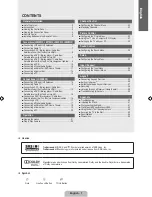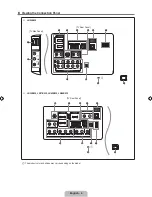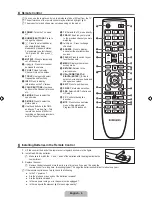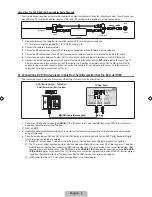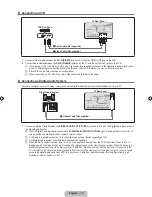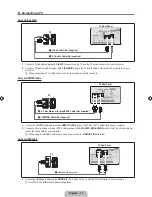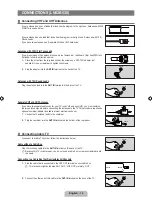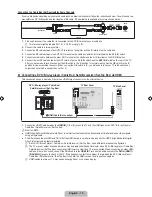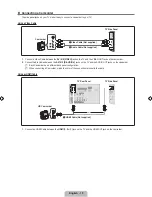English - 5
1
HDMI IN 1, 2, 3 / DVI IN(HDMI1) [R-AUDIO-L] (LN52B530)
Connects to the HDMI jack of a device with an HDMI output.
No sound connection is needed for an HDMI to HDMI connection.
Use the
HDMI IN 1
jack for DVI connection to an external device. Use a DVI to HDMI cable or DVI-HDMI adapter
(DVI to HDMI) for video connection and the
DVI IN (HDMI1) [R-AUDIO-L]
jacks for audio.
When using an HDMI/DVI cable connection, you must use the
HDMI IN 1
jack.
You can also use the ports to connect to a PC.
2
HDMI IN 1 (DVI), 2, 3 / DVI AUDIO IN [R-AUDIO-L] (LN32B530, LN37B530, LN40B530, LN46B530)
Connects to the HDMI jack of a device with an HDMI output.
No sound connection is needed for an HDMI to HDMI connection.
Use the
HDMI IN 1 (DVI)
jack for DVI connection to an external device. Use a DVI to HDMI cable or DVI-HDMI
adapter (DVI to HDMI) for video connection and the
DVI AUDIO IN [R-AUDIO-L]
jacks for audio.
When using an HDMI/DVI cable connection, you must use the
HDMI IN 1 (DVI)
jack.
You can also use the ports to connect to a PC.
3
EX-LINK
Connector for service only.
4
PC IN [PC] / [AUDIO]
Connects to the video and audio output jacks on your PC.
5
DIGITAL AUDIO OUT (OPTICAL)
Connects to a Digital Audio component such as a Home theater receiver.
6
AUDIO OUT
Connects to the audio input jacks on your Amplifier/Home theater.
7
SERVICE
Connector for software upgrades.
8
POWER INPUT
Connects the supplied power cord.
9
KENSINGTON LOCK
The Kensington Lock (optional) is a device used to physically fix the system when used in a public place. If you want to
use a locking device, contact the dealer where you purchased the TV.
The location of the Kensington Lock may be different depending on its model.
0
ANT IN
Connects to an antenna or cable TV system.
!
COMPONENT IN 1, 2 / AV IN 1 (LN52B530)
Connects Component video / audio.
The
COMPONENT IN 1
jack is also used as the
AV IN 1
jack.
Connect the video cable to the
COMPONENT IN 1 [Y/VIDEO]
jack and the audio cable to the
COMPONENT IN 1
[R-AUDIO-L]
jacks.
@
COMPONENT IN
(LN32B530, LN37B530, LN40B530, LN46B530)
Connects Component video / audio.
#
AV IN 2 (LN52B530)
Video and audio inputs for external devices, such as a camcorder or VCR.
$
AV IN (LN32B530, LN37B530, LN40B530, LN46B530)
Video and audio inputs for external devices, such as a camcorder or VCR.
–
N
N
N
N
–
N
N
N
N
–
–
–
–
–
–
–
N
–
–
–
N
–
–
–
BN68-01883A-01Eng.indb 5
2009-01-30 �� 10:36:06