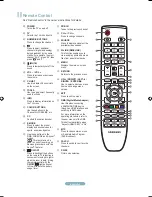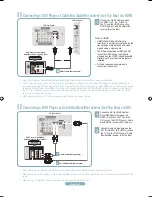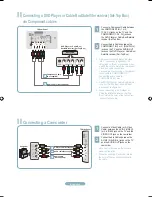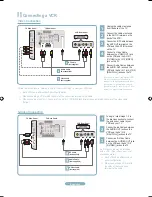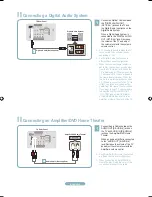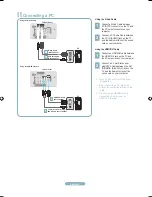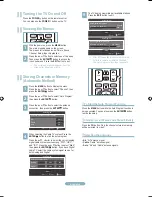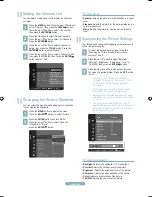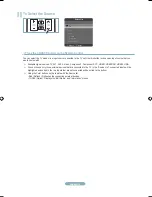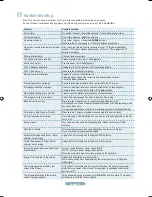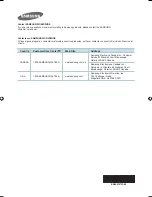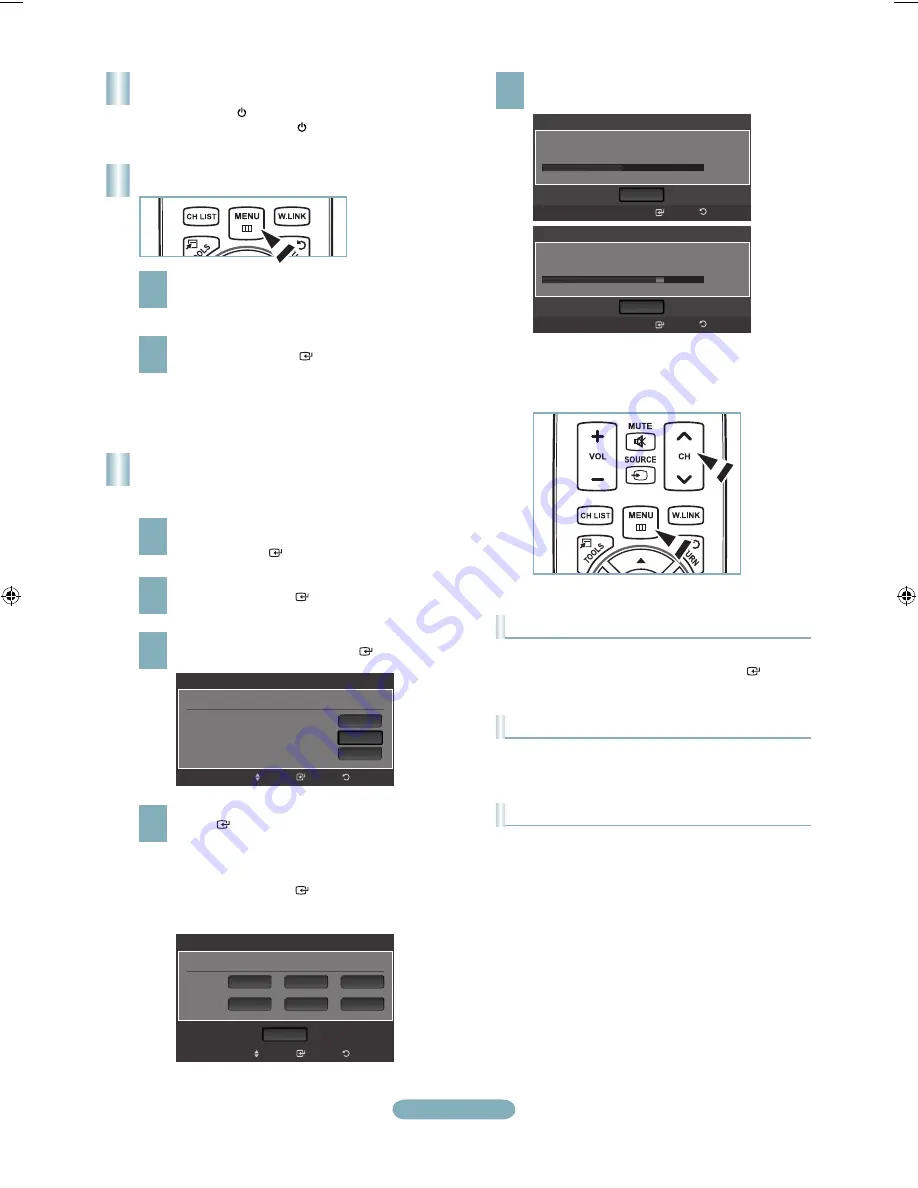
English-
Turning the TV On and Off
Press the
POWER
button on the remote control.
You can also use the
POWER
button on the TV.
2
With the power on, press the
MENU
button.
The main menu appears on the screen.
The menu’s left side has icons: Picture, Sound,
Channel, Setup, Input, Application.
Press the ▲ or ▼ button to select one of the icons.
Then press the
ENTER
button to access the
icon’s sub-menu. Press the
EXIT
button to exit.
The on-screen menus disappear from the
screen after about one minute.
➣
Storing Channels in Memory
(Automatic Method)
Press the
MENU
button to display the menu.
Press the ▲ or ▼ button to select “Channel”, then
press the
ENTER
button.
2
Press the ▲ or ▼ button to select “Auto Program”,
then press the
ENTER
button.
3
Press the ▲ or ▼ button to select the antenna
connection, then press the
ENTER
button.
4
When selecting the Cable TV system: Press the
ENTER
button to start the auto program.
Press the ▲,▼, ◄ or ► to select the correct analog
signal cable system source among “STD”, “HRC”,
and “IRC”. Press the ▲ or ▼ button to select “Start”,
then press the
ENTER
button. If you have Digital
cable TV, select the cable system signal source for
both Analog and Digital.
Viewing the Menus
5
The TV begins memorizing all available stations.
Press the
EXIT
button to exit.
To Stop the Auto Program Function
Press the
MENU
button while the Auto Program function is
being executed. You can also press the
ENTER
button
to stop the setup.
Checking to see if Channels were Stored in Memory
Press the
CH
button. Only the channels stored in memory
will be selected (in order).
Selecting the antennas
•
Air
: “Air” antenna signal.
•
Cable
: “Cable” antenna signal.
•
Auto
: “Air” and “Cable” antenna signals.
After all the available channels are stored,
it starts to remove scrambled channels.
The Auto program menu then reappears.
➣
Return
Enter
Auto Program
Select the Antenna source to memorize.
Air
Cable
Auto
Move
Start
Start
Start
Return
Enter
Auto Program
Selects the cable system.
Analog
Digital
HRC
IRC
HRC
IRC
Move
STD
Start
STD
Auto Program
Auto Program in Progress.
Stop
Enter
Cable 38
50%
Return
DTV Cable : 12 Cable : 32
Auto Program
Removing scrambled channel.
Stop
Enter
DTV Cable 41
77%
Return
DTV Cable : 16 Cable : 45
BN68-01670A-00Eng-0613.indd 8
2008-06-13 ¿ÀÈÄ 7:37:04