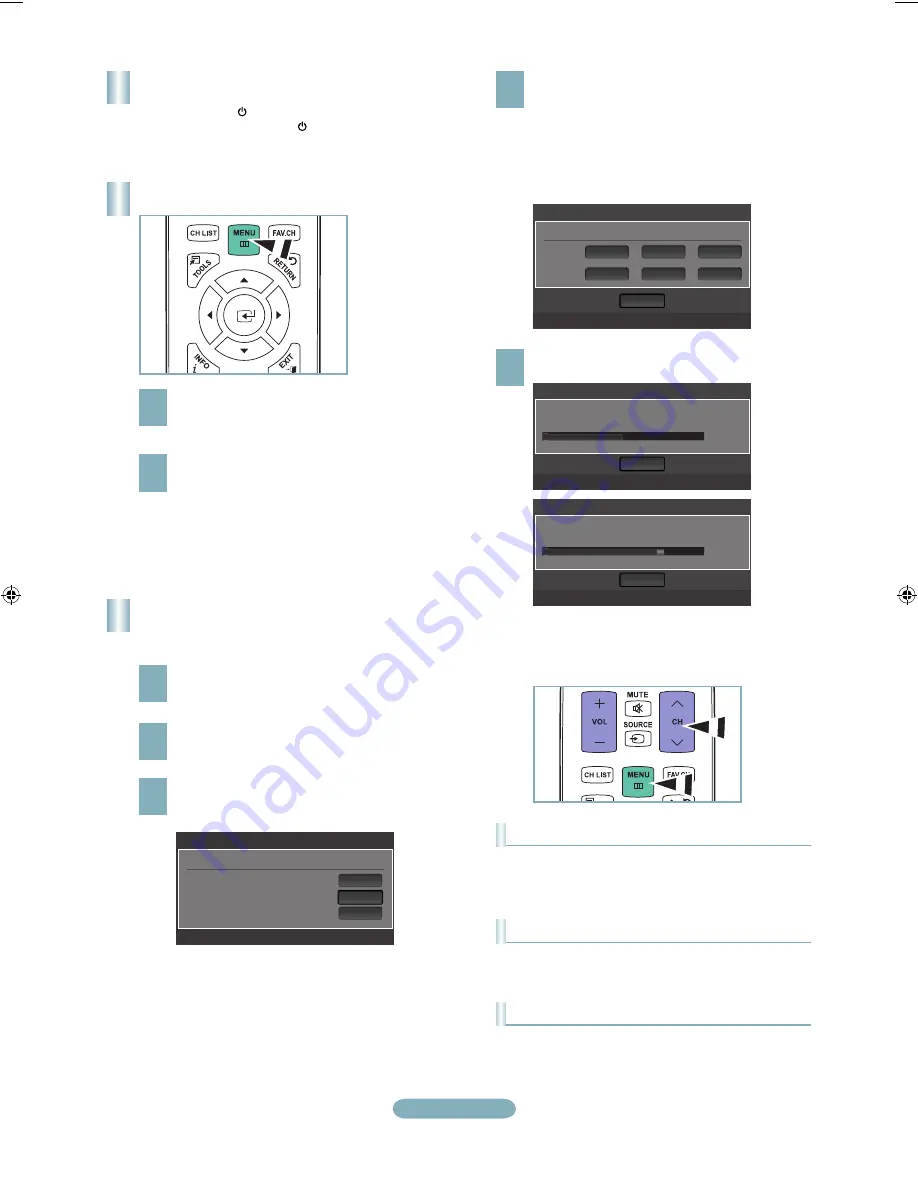
English-
U
Move
E
Enter
m
Skip
Auto Program
Select the Antenna source to memorize.
Air
Cable
Auto
Start
Start
Start
Turning the TV On and Off
Press the
POWER
button on the remote control.
You can also use the
POWER
button on the TV.
1
With the power on, press the
MENU
button.
The main menu appears on the screen.
The menu’s left side has the following icons: Picture,
Sound, Channel, Setup, Input, Application, Support.
Press the ▲ or ▼ button to select one of the icons.
Then press the
ENTER
E
button to access the
icon’s sub-menu. Press the
EXIT
button to exit.
The on-screen menus disappear from the
screen after about one minute.
➣
Storing Channels in Memory
(Automatic Method)
1
Press the
MENU
button to display the menu.
Press the ▲ or ▼ button to select “Channel”, then
press the
ENTER
E
button.
Press the ▲ or ▼ button to select “Auto Program”,
then press the
ENTER
E
button.
Press the ▲ or ▼ button to select the antenna
connection, then press the
ENTER
E
button.
4
When selecting the Cable TV system: Press the
ENTER
E
button to start the auto program.
Press the ▲,▼, ◄ or ► to select the correct analog
signal cable system source among “STD”, “HRC”,
and “IRC”. Press the ▲ or ▼ button to select “Start”,
then press the
ENTER
E
button. If you have Digital
cable TV, select the cable system signal source for
both Analog and Digital.
Viewing the Menus
5
The TV begins memorizing all available stations.
Press the
EXIT
button to exit.
To Stop the Auto Program Function
Press the
MENU
button while the Auto Program function is
being executed. You can also press the
ENTER
E
button
to stop the setup.
Checking to see if Channels were Stored in Memory
Press the
CH
button. Only the channels stored in memory
will be selected (in order).
Selecting the antennas
•
Air
: “Air” antenna signal.
•
Cable
: “Cable” antenna signal.
•
Auto
: “Air” and “Cable” antenna signals.
After all the available channels are stored, it
starts to remove scrambled channels. The Auto
program menu then reappears.
➣
Auto Program
Auto Program in Progress.
Stop
Cable 38
50%
DTV Cable : 12 Cable : 32
E
Enter
m
Skip
Auto Program
Removing scrambled channel.
Stop
DTV Cable 41
77%
DTV Cable : 16 Cable : 45
E
Enter
m
Skip
Auto Program
Selects the cable system.
Analog
Digital
HRC
IRC
HRC
IRC
STD
Start
STD
U
Move
E
Enter
m
Skip
BN68-01884F-00Eng.indd 9
2009-02-26 �� 4:43:11
























