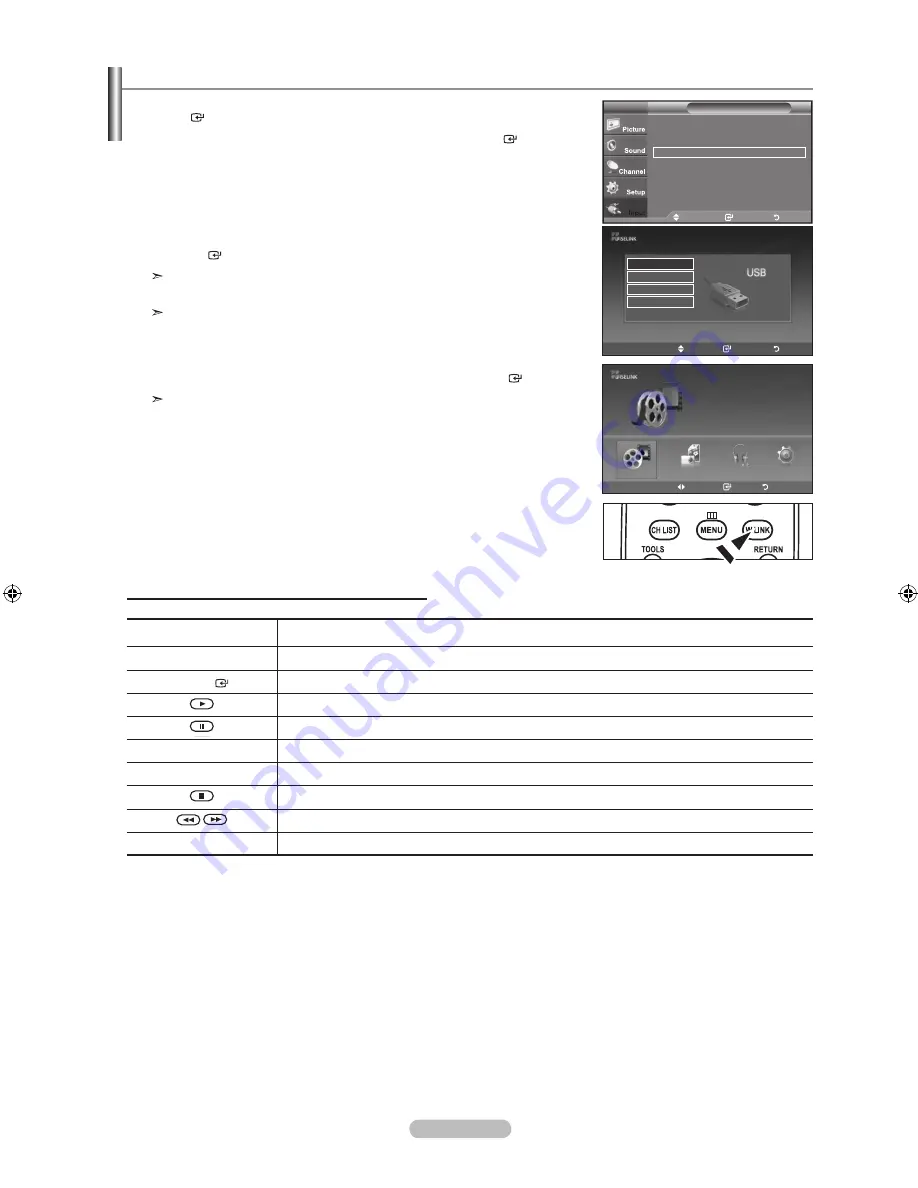
English - 44
Using the WISELINK Menu
1.
Press the
MENU
button. Press the ▲ or ▼ button to select “Input”, then press the
ENTER
button.
2.
Press the ▲ or ▼ button to select “WISELINK”, then press the
ENTER
button.
3.
Press the ▲ or ▼ button to select the corresponding USB Memory Device, then press
the
ENTER
button
The “WISELINK” menu differs depending on the USB Memory Device connected
to TV.
Some devices may not be supported due to compatibility problems.
4.
Press the ◄ or ► button to move to an icon, then press the
ENTER
button.
To exit WISELINK mode, press the
W.LINK
button on the remote control.
Press the
W.LINK
button on the remote control to display a WISELINK menu.
O
Move
Enter
Exit
SUM
STORAGE DEVICE
STORAGE DEVICE
STORAGE DEVICE
STORAGE DEVICE
Move
Enter
Return
Source List
: TV
►
Edit Name
►
(hDMI-CEC)
WISELINK
Input
TV
Using the Remote Control Button in WISELINK Menu
Button
Operations
▲/ ▼/ ◄/ ►
Move the cursor and select an item.
ENTER
Select the currently selected item.
Play a slide show, movie, or music file.
Pause a slide show, movie, or music file.
RETURN
Return to the previous menu.
INfO
Run various functions from a movie, photo, or music menus.
Stop the current slide show, movie, or music file.
Page Up or Down (file list item)
ExIT
Stop the current function and return to the previous high-level menu.
Move
Enter
Return
SUM
861MB/994MBFree
Movie
Photo
Music
Setup
Movie
BN68-01429G.indb 44
2008-05-29 ¿ÀÀü 9:31:37
Содержание LN32A610A1R
Страница 66: ...This page is intentionally left blank ...






























