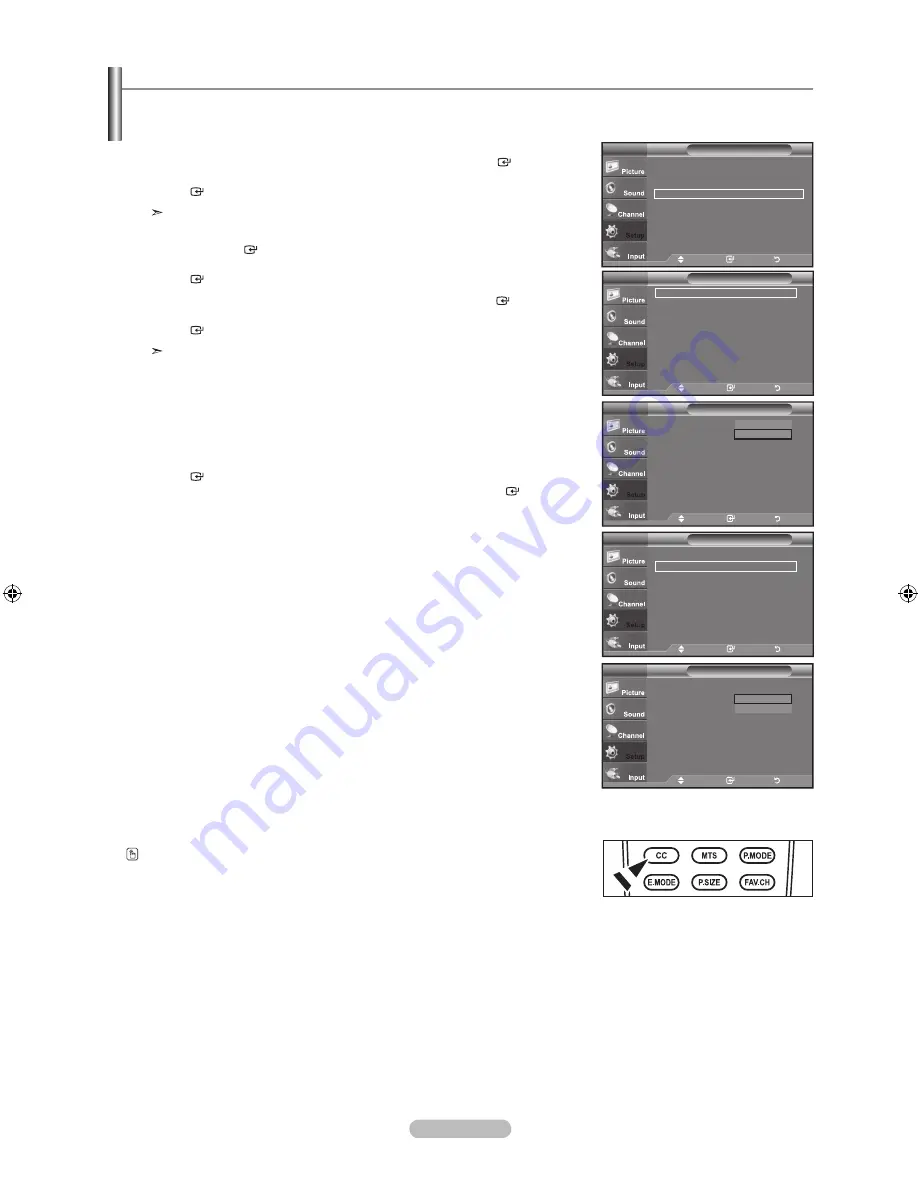
English - 40
The Analog Caption function operates when watching regular analog channels or when you have an analog external component
(such as a VCR) connected.
1.
Press the
MENU
button to display the menu.
Press the ▲ or ▼ button to select "Setup", then press the
ENTER
button.
Press the ▲ or ▼ button to select "Caption", then press the
ENTER
button.
The Caption feature doesn’t work in “Component”, “PC”, “HDMI” modes.
2.
Press the
ENTER
button to select "Caption".
Press the ▲ or ▼ button to set the Caption "On", then press the
ENTER
button.
3.
Press the ▲ or ▼ button to select "Mode", then press the
ENTER
button.
Press the ▲ or ▼ button to set "Caption" or "Text", then press the
ENTER
button.
Depending on the particular broadcast, it might be necessary to alter the
settings to "Channel" and "Field".
Different channels and fields display different information: Field 2 carries
additional information that supplements the information in Field 1.
(For example, Channel 1 may have subtitles in English, while Channel 2 has
subtitles in Spanish)
4.
Press the ▲ or ▼ button to select "Channel" or "Field", then press the
ENTER
button.
Press the ▲ or ▼ button to select "1" or "2", then press the
ENTER
button.
Press the
ExIT
button to exit.
Press the
Press the
CC
button on the remote control to select "On" or " Off".
Viewing Closed Captions (On-Screen Text Messages)
Caption
Caption
: Off
Mode
: Caption
Channel
: 1
field
: 1
TV
Move
Enter
Return
Off
On
Caption
Caption
: Off
►
Mode
: Caption
►
Channel
: 1
►
field
: 1
►
TV
Move
Enter
Return
Caption
Caption
: On
►
Mode
: Caption
►
Channel
: 1
►
field
: 1
►
TV
Move
Enter
Return
Setup
Plug & Play
►
Language
: English
►
Time
►
Caption
►
External Settings
►
Entertainment
: Off
►
Energy Saving
: Off
►
AV Color System
: Auto
►
PIP
►
TV
Move
Enter
Return
Caption
Caption
: On
Mode
: Caption
Channel
: 1
field
: 1
TV
Move
Enter
Return
Caption
Text
BN68-01429G.indb 40
2008-05-29 ¿ÀÀü 9:31:33
Содержание LN32A610A1R
Страница 66: ...This page is intentionally left blank ...






























