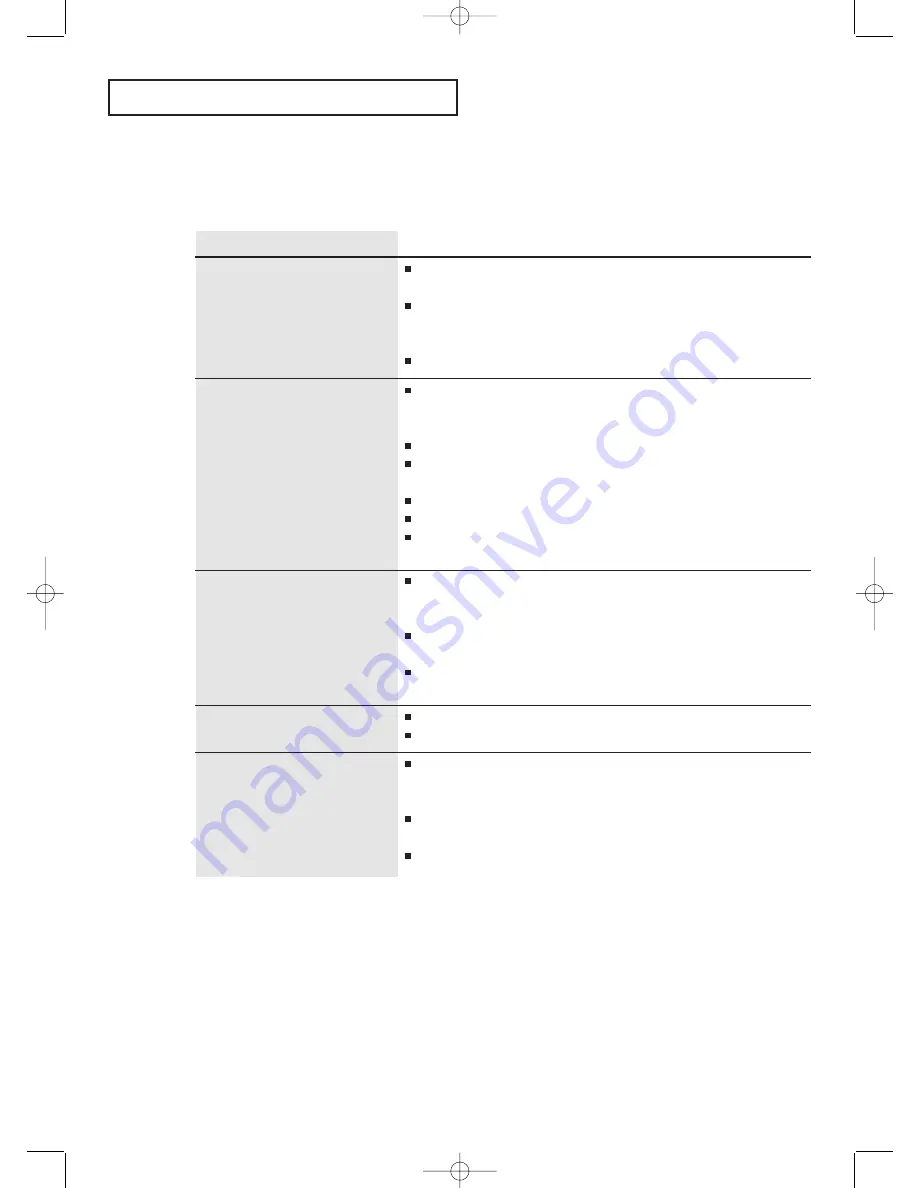
English-
73
T
R O U B L E S H O O T I N G
Problem
Possible Solution
The Anynet does not function.
Check to see if the device is an Anynet device.
The Anynet System supports only Anynet-enabled devices.
The Anynet System supports up to one device from the
Receiver product group and two devices from the DVD
product group.
Check to see if the Anynet devices are plugged in properly.
The remote control doesn’t
work.
Check to see if the angle and the distance between the remote
control and the device are appropriate and if there is any obstacle
in the path between the remote control and the device.
Replace the remote control batteries.
Check to see if you selected the correct device (TV, DVD,
VCR, cable or STB) to control using the [Mode] button.
Check to see if the remote control mode matches the input mode.
See if you pressed the correct function button.
Be sure to note that there are buttons on the remote control
that are not available depending on the device mode.
I would like to start the
Anynet.
See if the Anynet devices are connected to the TV according
to the connection diagram and make sure the proper Anynet
Connection Setting has been selected.
Press the [Mode] button on the TV remote control to
set the mode to TV.
Then, press the [Anynet] button to bring up the Anynet menu
and choose a what AV device you want to see.
I would like to exit the
Anynet.
Press [TV/Input] button on the TV remote control.
Turn the TV off.
If you press the [Menu] button while you are using the Anynet
Watch function, it can bring up the DVD menu, VCR menu or
the Set-top box menu.
To view the TV menu, go to Anynet “Settings” and select
“TV Menu.”
Press the Menu button on the front of the TV.
I would like to bring up the
TV menu while using the
Anynet.
653T-01-82 Eng.qxd 11/26/04 10:17 AM Page 73










































