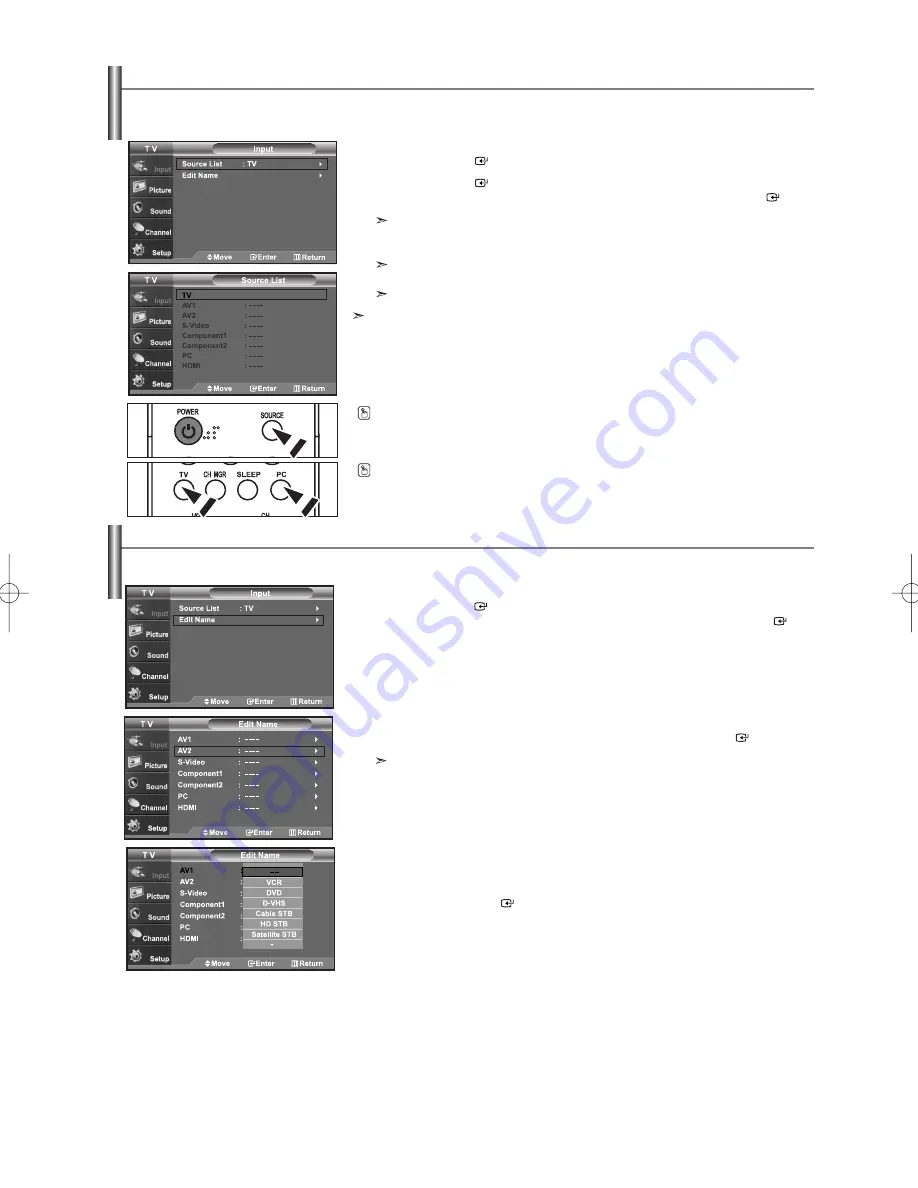
English-17
To Select the Source (depending on the model)
Press the
SOURCE
button on the remote control to view an external signal source.
You can enter TV or PC mode directly by using the TV or PC button on the remote control.
To Edit the Input Source Name (depending on the model)
Name the device connected to the input jacks to make your input source selection easier.
1.
Press the
MENU
button to display the menu.
Press the
ENTER
button to select “Input”.
Press the
or
buttons to select “Edit Name”, then press the
ENTER
button.
2.
Press the
or
buttons to select “AV1”, “AV2”, “S-Video”, “Component1”,
“Component2”, “PC” or “HDMI” input jack, then press the
ENTER
button.
26 inch model only supports TV, AV, S-Video, Component1, Component2, PC and HDMI.
3.
Press the
or
buttons to select “VCR”, “DVD”, “D-VHS”, “Cable STB”,
“HD STB”, “Satellite STB”, “AV Receiver”, “DVD Receiver”, “Game”,
“Camcorder”, “DVD Combo”, “DHR” or “PC” input source,
then press the
ENTER
button.
Press the
EXIT
button to exit.
Use to select TV or other external input sources connected to the TV.
Use to select the input source of your choice.
1.
Press the
MENU
button to display the menu.
Press the
ENTER
button to select “Input”.
2.
Press the
ENTER
button to select “Source List”.
Press the
or
buttons to select signal source, then press the
ENTER
button.
When you connect equipment to the LCD, you can choose between the following sets of
jacks: AV1, Component1, Component2, PC or HDMI on the TV’s rear panel and AV2,
S-Video on the TV’s side panel.
HDMI input can only be selected when the external device is turned on and
connected via HDMI.
26 inch model only supports TV, AV, S-Video, Component1, Component2, PC and HDMI.
You can choose only those external devices that are connected to the TV.
BN68-01001W-00Eng.qxd 7/24/06 8:04 PM Page 17






























