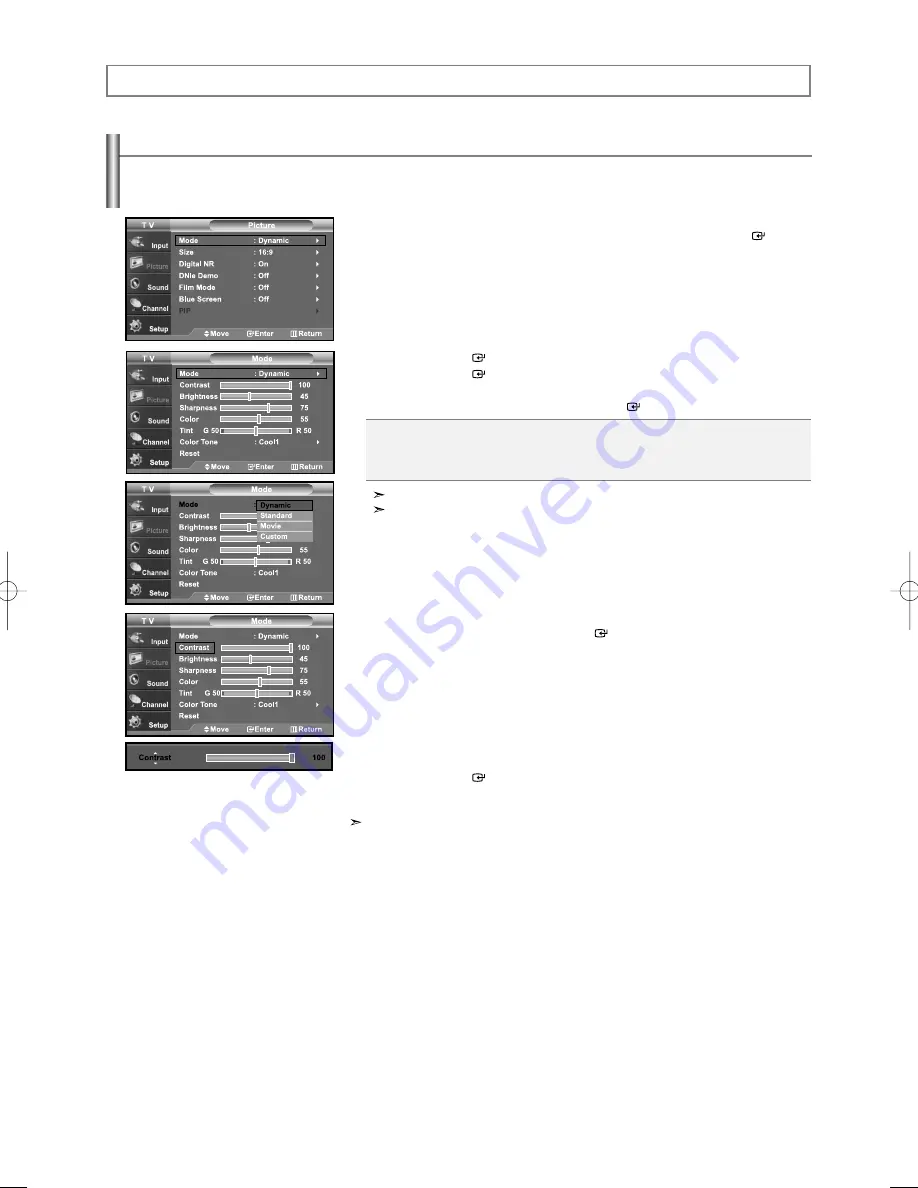
English-23
Using Automatic Picture Settings
Your TV has four automatic picture settings (“Dynamic”, “Standard”, “Movie”, and “Custom”) that are preset at the factory.
You can activate either Dynamic, Standard, Movie, or Custom by making a selection from the menu.
Or, you can select “Custom” which automatically recalls your personalized picture settings.
1.
Press the
MENU
button to display the menu.
Press the
or
buttons to select “Picture”, then press the
ENTER
button.
2.
Press the
ENTER
button to select “Mode”.
Press the
ENTER
button again.
Press the
or
buttons to select the “Dynamic”, “Standard”, “Movie”,
or “Custom” picture setting. Press the
ENTER
button.
When in PC mode, Tint, Sharpness and Color are not available.
Picture mode needs to be adjusted separately for each input.
3.
Press the
or
buttons to select “Contrast”, “Brightness”, “Sharpness”,
“Color”, or “Tint”, then press the
ENTER
button.
4.
Press the
or
buttons to decrease or increase the value of a particular item.
For example, if you select “Contrast”, pressing the
button increases it.
Press the
ENTER
button.
Press the
EXIT
button to exit.
• “Tint” doesn’t operate in HDMI, PC or any Component mode.
• The Tint cannot be adjusted while watching Digital TV.
• Each adjusted setting will be stored separately according to its input mode.
• When you make changes to Contrast, Brightness, Sharpness, Color, Tint , OSD color will also be
adjusted accordingly.
Choose
Dynamic
to increase the clarity and sharpness of the picture.
Choose
Standard
for the standard factory settings.
Choose
Movie
when watching movies.
Choose
Custom
if you want to adjust the settings according to personal preference.
Picture Control
BN68-00998C-01Eng.qxd 4/20/06 7:27 PM Page 23
Содержание LN26R71BD
Страница 63: ...This page is intentionally left blank ...
Страница 124: ...Esta pagina se ha dejado en blanco expresamente ...
















































