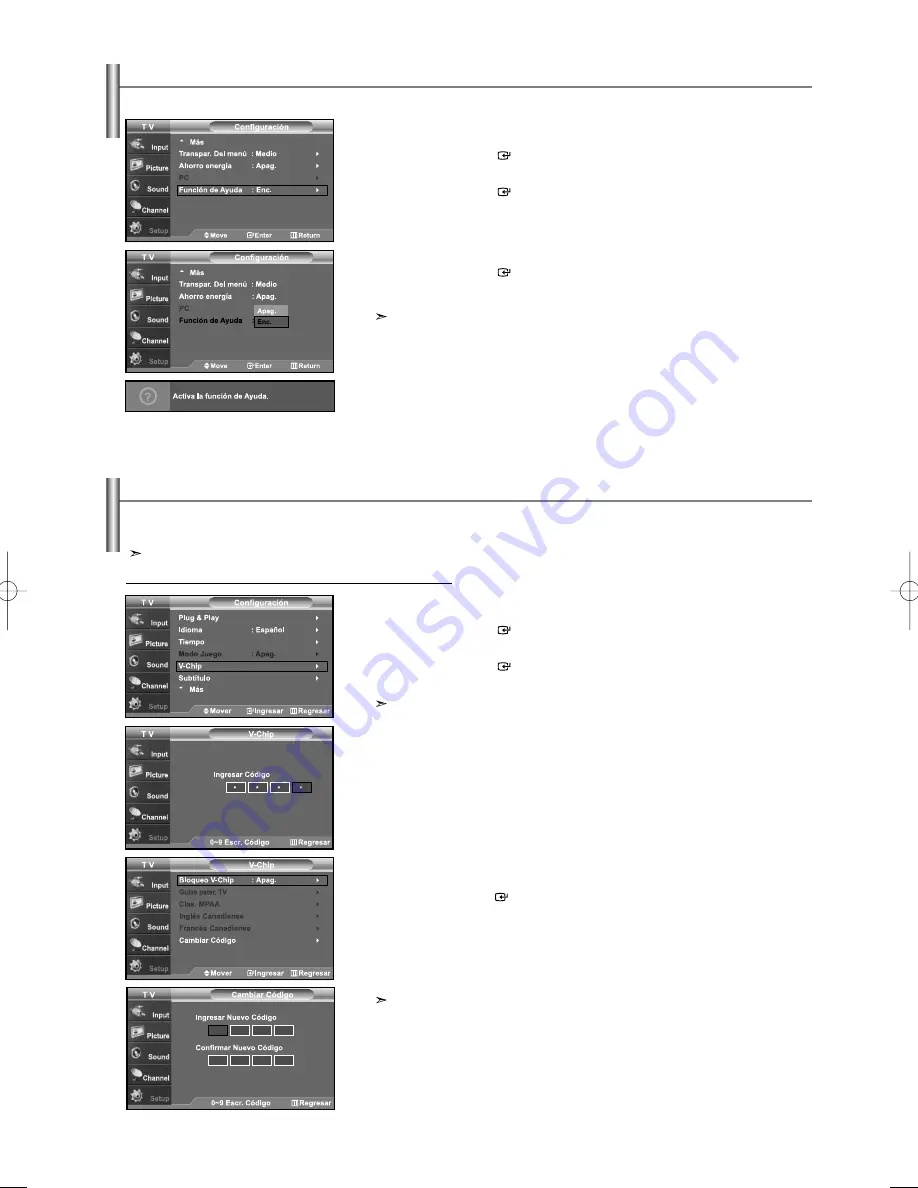
Español-48
Uso de V-Chip
La función V-Chip bloquea automáticamente la programación que se considera inadecuada para los niños. El usuario debe introducir
primero un código PIN (número de identificación personal) antes de establecer o cambiar las restricciones de V-Chip.
Si se ha activado la función V-chip, las opciones de PIP no funcionan.
Ajuste del número de identificación personal (código PIN)
1.
Pulse el botón
MENU
para ver el menú en pantalla.
Pulse los botones
o
para seleccionar “Configuración” y, después,
pulse el botón
ENTER
.
2.
Pulse los botones
o
para seleccionar “V-Chip” y, después,
pulse el botón
ENTER
.
Aparecerá el mensaje “Ingresar Código”. Escriba su código PIN de 4 dígitos.
El código PIN predeterminado para un televisor nuevo es “0-0-0-0
3.
Aparecerá la pantalla “V-Chip”.
Pulse los botones
o
para seleccionar “Cambiar Código” y, después,
pulse el botón
ENTER
.
Aparecerá la pantalla Cambiar Código. Escriba un nuevo código PIN de 4 dígitos.
En cuanto introduzca los 4 dígitos, aparece la pantalla “Confirmar Nuevo Código”.
Vuelva a escribir los 4 dígitos. Cuando desaparezca la pantalla de confirmación,
el código quedará memorizado.
Pulse el botón
EXIT
para salir.
Si olvida su código, pulse los botones del mando a distancia siguiendo la secuencia
siguiente, que restablece el código a 0-0-0-0: Power Off
→
Mute
→
8
→
2
→
4
→
Power On.
Ajuste de la función de ayuda
Muestra la ayuda sobre las funciones del menú.
1.
Pulse el botón
MENU
para ver el menú en pantalla.
Pulse los botones
o
para seleccionar “Configuración” y, después,
pulse el botón
ENTER
.
2.
Pulse los botones
o
para seleccionar “Función de Ayuda” y, después,
pulse el botón
ENTER
.
3.
Pulse los botones
o
para seleccionar “Enc.” y, después,
pulse el botón
ENTER
.
Pulse el botón
EXIT
para salir.
El valor predeterminado de la Función de Ayuda es Enc.
BN68-00998C-01Spa.qxd 4/20/06 7:20 PM Page 48
Содержание LN26R71BD
Страница 63: ...This page is intentionally left blank ...
Страница 124: ...Esta pagina se ha dejado en blanco expresamente ...




























