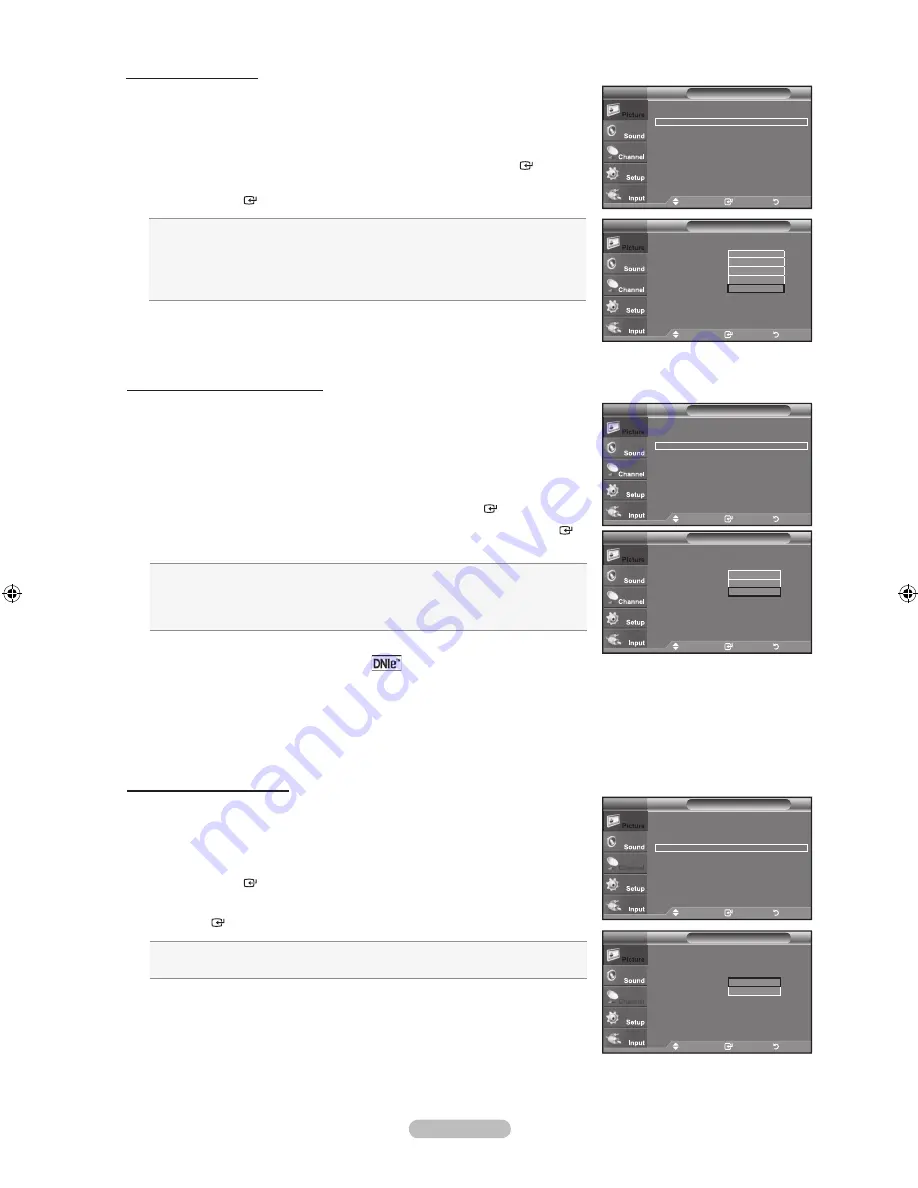
English -
DNIe (Digital Natural Image engine)
This TV includes the DNIe function to provide high visual quality. If you set DNIe to on,
you can view the screen with the DNIe feature activated. If you set the DNIe to Demo,
you can view the applied DNIe and normal pictures on the screen, for demonstration
purposes. Using this function, you can view the difference in the visual quality.
1.
Follow the “Activating Picture Options” instructions numbers 1 and 2.
(Refer to page 21)
2.
Press the ▲ or ▼ button to select "DNIe", then press the
ENtER
button.
3.
Press the ▲ or ▼ button to select
"Off", "Demo" or "On", then press the
ENtER
button.
•
Off
: Switches off the "DNIe" mode.
•
Demo
: The screen before applying DNIe appears on the right screen after
applying DNIe appears on the left.
•
On
: Switches on the "DNIe" mode.
Press the
ExIt
button to exit.
DNIe™ (Digital Natural Image engine)
This feature brings you a more detailed image with 3D noise reduction and detailed, contrast and white enhancement.
“DNIe” is only available in “Dynamic” mode.
➣
➣
Digital Noise Reduction
If the broadcast signal received by your TV is weak, you can activate the Digital Noise
Reduction feature to help reduce any static and ghosting that may appear on the screen.
1.
Follow the “Activating Picture Options” instructions numbers 1 and 2.
(Refer to page 21)
2.
Press the
▲ or ▼
button to select "Digital NR", then press the
ENtER
button.
3.
Press the
▲ or ▼
button to select "Off", "Low", "Medium", "High" or "Auto".
Press the
ENtER
button.
Off:
Turns the screen noise reduction function off.
Low:
Reduces screen noise at a low level.
Medium:
Reduces screen noise at a medium level.
high:
Reduces screen noise at a high level.
Auto:
Automatically recognizes and reduces screen noise.
Press the
ExIt
button to exit.
Setting the hDMI Black Level
You can select the black level on the screen to adjust the screen depth.
1.
Follow the “Activating Picture Options” instructions numbers 1 and 2.
(Refer to page 21)
2.
Press the
▲ or ▼
button to select “HDMI Black Level”, then
press the
ENtER
button.
3.
Press the
▲ or ▼
button to select “Normal” or “Low”, then press
the
ENtER
button.
•
Normal:
The screen gets brighter.
•
Low:
The screen gets darker.
This function is active only when the external input connects to HDMI
(RGB signals). “HDMI Black Level” function may not be compatible with or
external devices.
Press the
ExIt
button to exit.
➣
Move
Enter
Return
Color Tone
: Normal
►
Size
: Wide
►
Digital NR
: Auto
►
DNle
: Off
►
HDMI Black Level : Normal
►
Blue Only Mode
: Off
►
Picture Options
tV
Move
Enter
Return
Color tone
: Normal
Size
: Wide
Digital NR
: Auto
DNle
: Off
hDMI Black Level : Normal
Blue Only Mode
: Off
Picture Options
tV
Off
Low
Medium
high
Auto
Move
Enter
Return
Color Tone
: Cool1
►
Size
: Wide
►
Digital NR
: Auto
►
DNle
: On
►
HDMI Black Level : Normal
►
Blue Only Mode
: Off
►
Picture Options
tV
Move
Enter
Return
Color tone
: Cool
Size
: Wide
Digital NR
: Auto
DNle
: On
hDMI Black Level : Low
Blue Only Mode
: Off
Picture Options
tV
Off
Demo
On
Move
Enter
Return
Color Tone
: Normal
►
Size
: Wide
►
Digital NR
: Auto
►
DNle
: Off
►
HDMI Black Level : Normal
►
Blue Only Mode
: Off
►
Picture Options
tV
Move
Enter
Return
Color tone
: Normal
Size
: Wide
Digital NR
: Auto
DNle
: On
hDMI Black Level : Low
Blue Only Mode
: Off
Picture Options
tV
Normal
Low
BN68-01395F-Eng-0325.indd 23
2008-03-25 ¿ÀÈÄ 2:30:02
Содержание LN22A450 - 22" LCD TV
Страница 51: ...This page is intentionally left blank ...
Страница 101: ...Esta pagina se ha dejado en blanco expresamente ...
















































