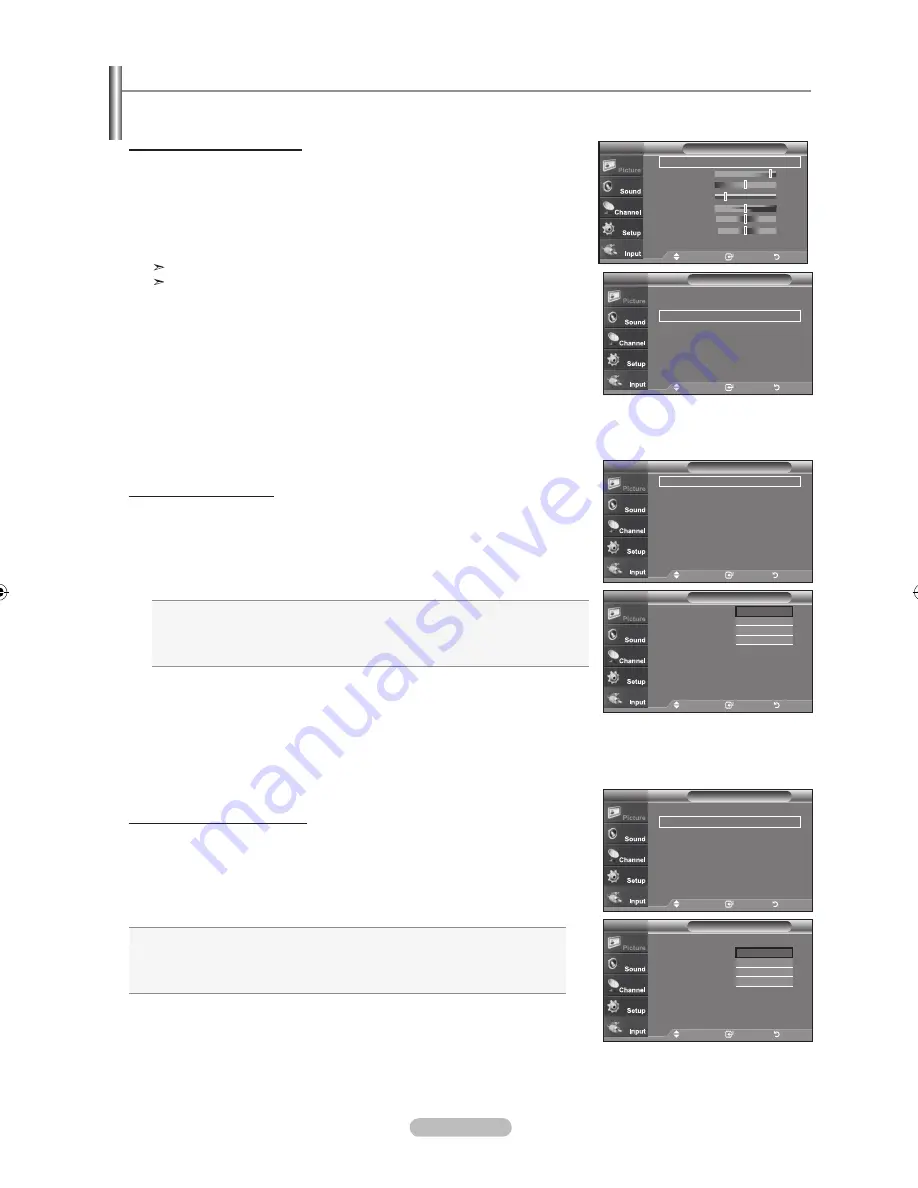
English -
move
Enter
return
▲More
Color tone : warm
►
detailed settings
►
Size
: :
►
digital nr
: auto
►
active Color : off
►
dnIe
: off
►
reset
: oK
►
picture
tV
move
Enter
return
You can set detailed picture settings.
activating detailed Settings
.
Press the
mEnu
button to display the menu.
Press the
EntEr
button to select “Picture”.
.
Press the
EntEr
button to select “Mode”
Press the ▲ or ▼ buttons to select “Movie”, then press the
EntEr
button.
.
Press the ▲ or ▼ buttons to select “Detailed settings”, then press the
EntEr
button.
Detailed Settings is available in Standard or Movie mode.
If DNIe is Off, the Detailed Settings cannot be selected when the
Picture mode is in Standard mode.
activating Black adjust
You can directly select the black level on the screen to adjust the screen depth.
.
Press the
▲ or ▼
button to select “Black adjust”, then press the
EntEr
button.
.
Press the
▲ or ▼
button to select “Off”,“Low”,“Medium”,“High”.
Press the
EntEr
button.
off:
Turns off the black adjustment function.
low:
Sets the black color depth to low.
medium:
Sets the black color depth to medium.
high:
Sets the black color depth to high.
activating dynamic Contrast
You can adjust the screen contrast so that the optimal contrast is provided.
.
Press the
▲ or ▼
button to select “Dynamic Contrast”, then press the
EntEr
button.
.
Press the
▲ or ▼
button to select “Off”,“Low”,“Medium”,“High”.
Press the
EntEr
button.
off:
Turns off the dynamic contrast adjustment function.
low:
Sets the dynamic contrast to low.
medium:
Sets the dynamic contrast to medium.
high:
Sets the dynamic contrast to high.
adjusting the detailed Settings
move
Enter
return
Black adjust
: off
►
dynamic Contrast : off
►
Gamma
: 0
►
Color Space
: auto
►
white Balance
►
my Color Control
►
Edge Enhancement : off
►
detailed Settings
tV
move
Enter
return
Black adjust
:
off
dynamic Contrast : off
Gamma
Color Space
: auto
white Balance
my Color Control
Edge Enhancement : off
detailed Settings
tV
off
low
medium
high
move
Enter
return
Black adjust
: off
►
dynamic Contrast : off
►
Gamma
: 0
►
Color Space
: auto
►
white Balance
►
my Color Control
►
Edge Enhancement : off
►
detailed Settings
tV
move
Enter
return
Black adjust
:
off
dynamic Contrast :
off
Gamma
:
Color Space
: auto
white Balance
my Color Control
Edge Enhancement : off
detailed Settings
tV
off
low
medium
high
move
Enter
return
mode
: movie
►
Contrast
0
Brightness
0
Sharpness
0
Color
0
tint
G 0
r 0
Backlight
:
▼More
picture
tV
BN68-00998R-00Eng-0529.indd 26
2007-06-01 �� 6:36:14






























