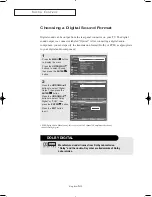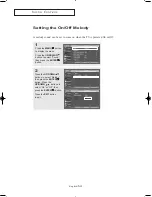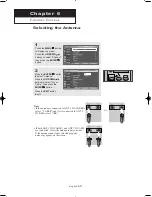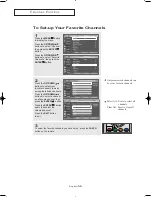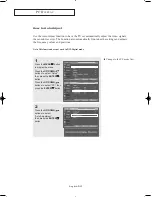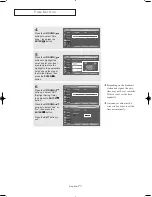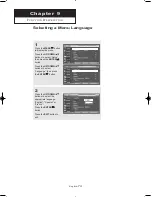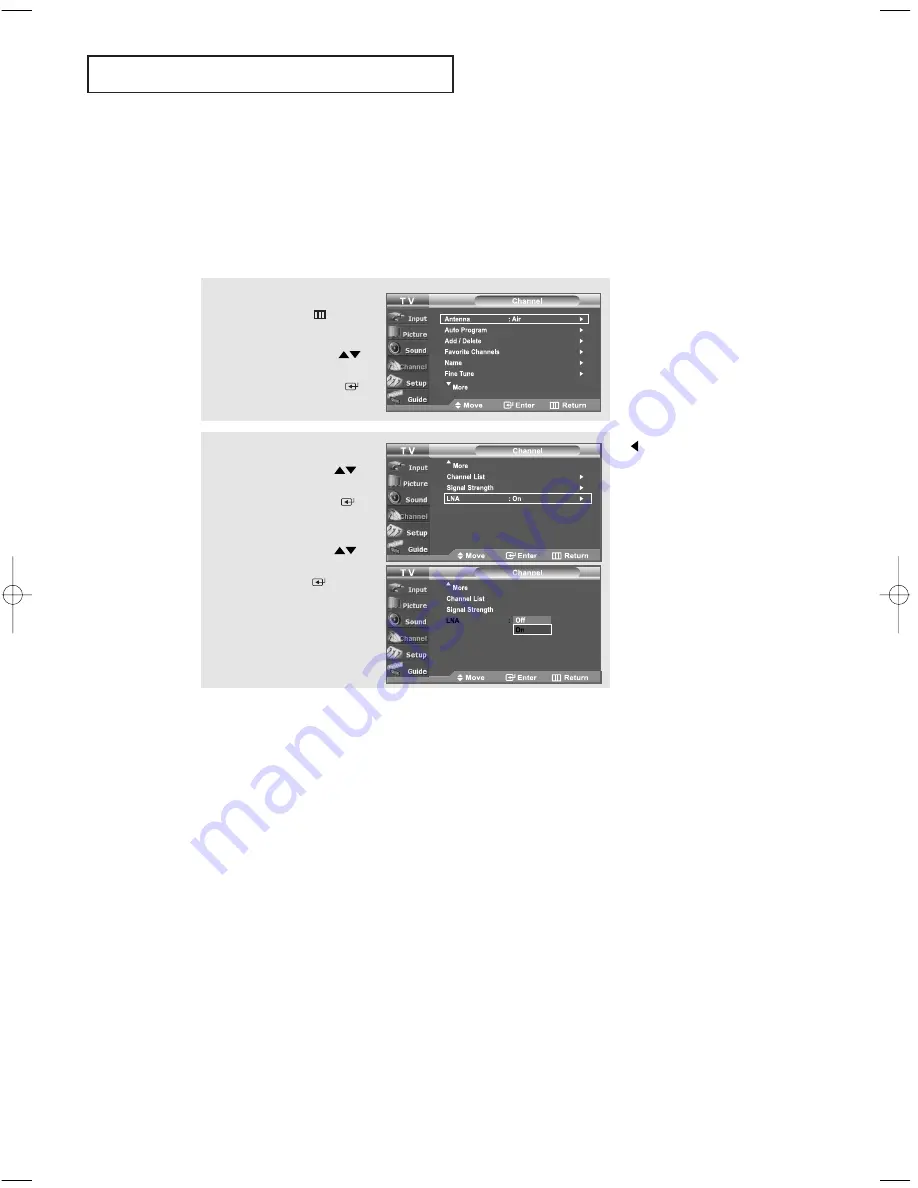
English-
62
C
H A N N E L
C
O N T R O L
LNA (Low Noise Amplifier)
If the TV is operating in a weak-signal area, sometimes the LNA function can improve
the reception (a low-noise preamplifier boosts the incoming signal).
1
Press the
MENU
button
to display the menu.
Press the
UP/DOWN
buttons to select “Channel”,
then press the
ENTER
button.
2
Press the
UP/DOWN
buttons to select “LNA”,
then press the
ENTER
button.
Press the
UP/DOWN
buttons to select “On”, then
press the
ENTER
button.
Press the
EXIT
button
to exit.
• LNA functions only when
antenna is set to AIR and
the settings will be stored
separately in each channel.
(See “Selecting the
antenna.” on page 55.)
• For 37”, LNA
functions may operate when
antenna is set to Cable.
01 BN68-00929A-00Eng.qxd 6/8/05 8:25 AM Page 62