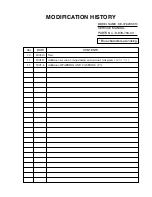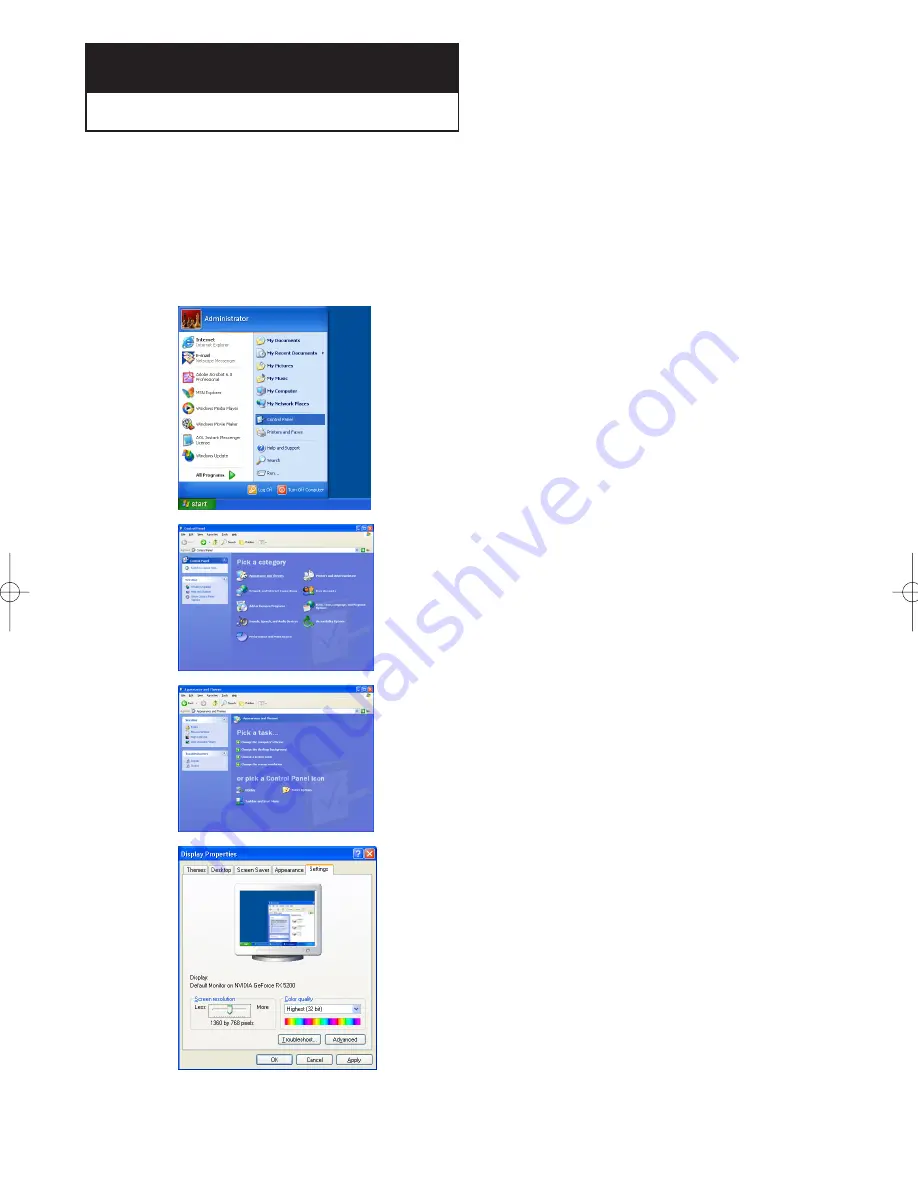
English-
51
C h a p t e r 7
P C D
I S P L AY
Using Your TV as a Computer (PC) Display
Setting Up Your PC Software (Based on Windows XP)
The Windows display-settings for a typical computer are shown below. The actual screens on your PC
will probably be different, depending upon your particular version of Windows and your particular video
card. However, even if your actual screens look different, the same basic set-up information will apply in
almost all cases. (If not, contact your computer manufacturer or Samsung Dealer.)
1
First, click on “
Control Panel
” on the Windows start
menu.
4
Navigate to the “
Settings
” tab on the display dialog-box.
The correct size setting (resolution)
-Optimum: LN-R237W1: 1360 x 768 pixels
LN-R238WA/LN-R238WXC: 1280 x 720 pixels
If a vertical-frequency option exists on your display
settings dialog box, the correct value is “
60
” or “
60 Hz
”.
Otherwise, just click “
OK
” and exit the dialog box.
* See “Display Modes” on page 81.
3
When the control panel window appears,
click on “
Display
” and a display
dialog-box will appear.
2
When the control panel window appears,
click on “
Appearance and Themes
” and
a display dialog-box will appear.
BN68-00883S-01Eng.qxd 1/4/04 5:30 PM Page 51