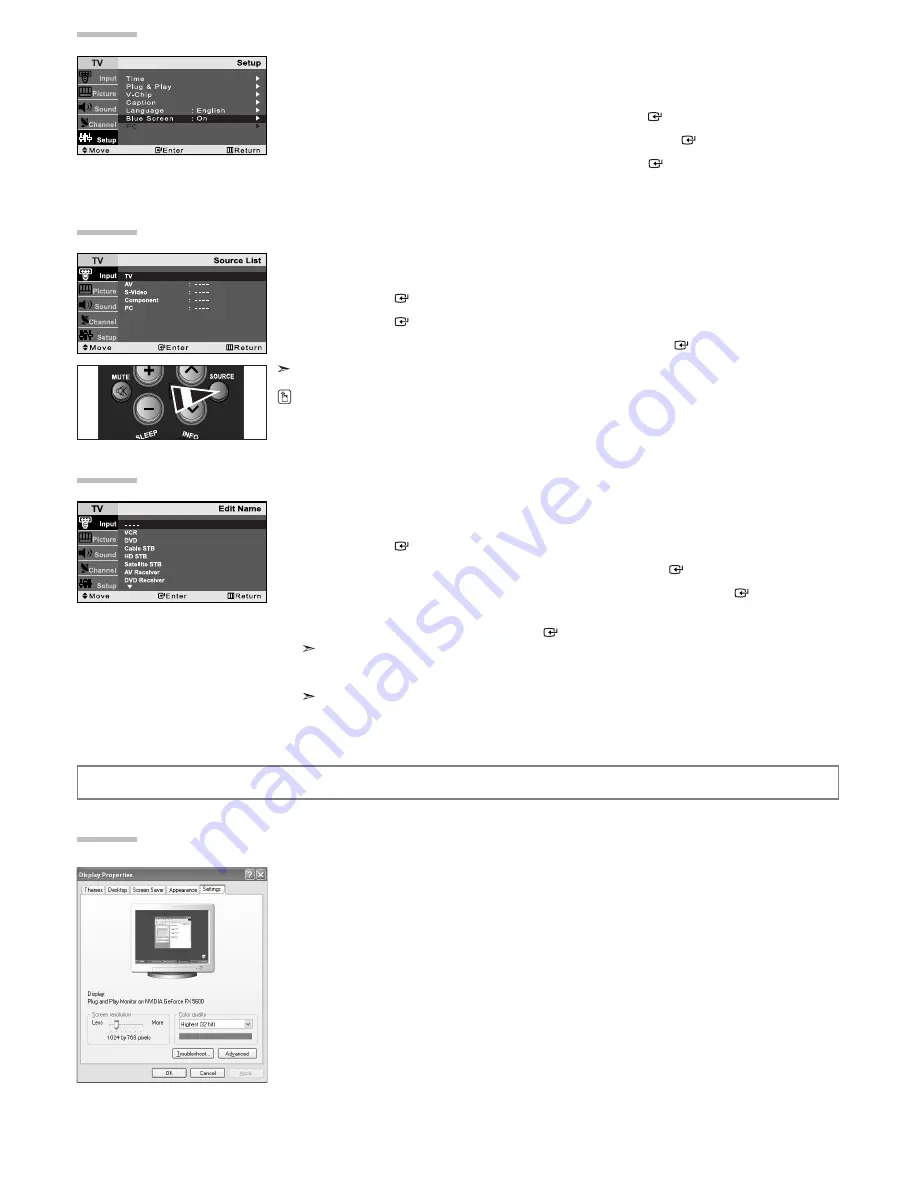
English-15
Setting Up Your PC Software (Based on Windows XP)
The Windows display-settings for a typical computer are shown below.
The actual screens on your PC may be different depending upon your particular version of Windows and your
particular video card. Even if your actual screens look different, the same, basic set-up information will apply
in almost all cases. (If not, contact your computer manufacturer or Samsung Dealer.)
1.
First, click on “Control Panel” on the Windows start menu.
2.
When the control panel window appears, click on “Appearance and Themes” and a display
dialog-box will appear.
3.
When the control panel window appears, click on “Display” and a display dialog-box will appear.
4.
Navigate to the “Settings” tab on the display dialog-box.
The correct size setting (resolution):
Optimum- LN-R1550P: 1024 x 768 / LN-R2050P: 800 x 600
If a vertical-frequency option exists on your display settings dialog box,
the correct value is “60” or “60 Hz”.
Otherwise, just click “OK” and exit the dialog box.
PC Display
Selecting the Source
You can select among external sources connected to your TV's input jacks.
1.
Press the
MENU
button to display the on-screen menu.
Press the
ENTER
button to select “Input”.
2.
Press the
ENTER
button to select the “Source List”.
3.
Press the
or
button to select the Input source, then press
ENTER
button.
You can only select a source if it is connected to your TV.
Editing the Input Source Name
You can name the input device connected to the input jacks to make your input source selection easier.
1.
Press the
MENU
button to display the menu.
Press the
ENTER
button.
2.
Press the
or
button to select “Edit Name” then press the
ENTER
button.
3.
Press the
or
button to select the desired input device, then press the
ENTER
button.
4.
Press the
or
button repeatedly until the appropriate source name appears.
After the source is selected, press the
ENTER
button.
The following options are available:
- - - - - VCR - DVD - Cable STB - HD STB - Satellite STB - AV Receiver - DVD Receiver - Game -
Camcorder - DVD Combo - DHR - PC
DHR: DVD HDD Recorder
5.
Press the
EXIT
button to exit.
You can also press the
SOURCE
button on the remote to choose the Input source.
Setting the Blue Screen Mode
If no signal is being received or the signal is very weak, a blue screen automatically replaces the noisy picture
background. If you wish to continue viewing the poor picture, you must set the “Blue Screen” mode to “Off”.
1.
Press the
MENU
button to display the on-screen menu.
Press the
or
button to select “Setup”, then press the
ENTER
button.
2.
Press the
or
button to select “Blue Screen”, then press the
ENTER
button.
3.
Press the
or
button to select “On” or “Off”. Press the
ENTER
button.
4.
Press the
EXIT
button to exit.






























