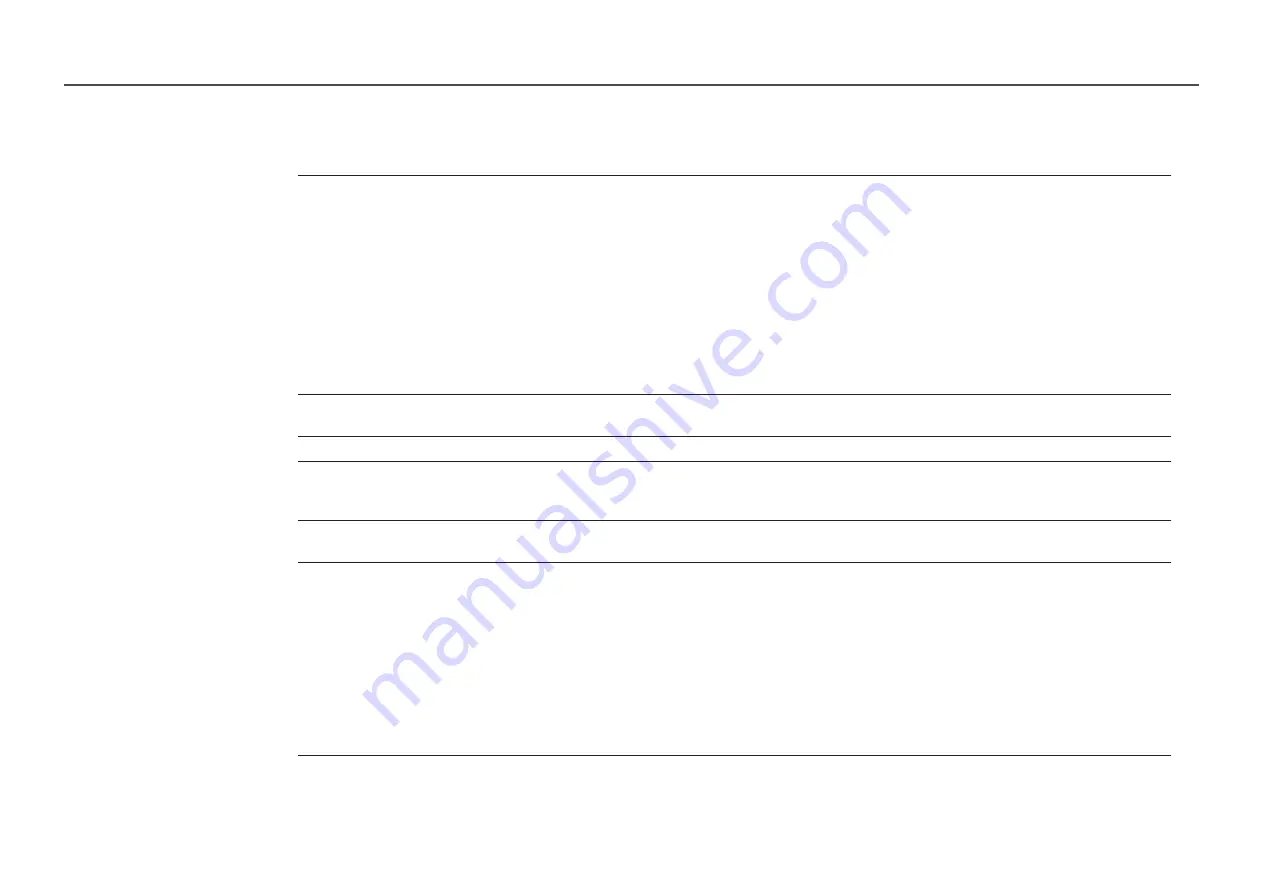
105
Troubleshooting for
Problem
Possible Solution
does not work.
•
Check if the device is an device. The system supports devices only.
•
Check if the device power cord is properly connected.
•
Check the device’s Video/Audio/HDMI cable connections.
•
Check whether
(HDMI-CEC)
is set to
On
in the
System
menu.
•
Check whether the remote control is compatible.
•
doesn’t work in certain situations. (initial setup)
•
If you have removed and then reconnected the HDMI cable, please make sure to search devices again or turn your product off
and on again.
•
Check if the function of the Anynet device is set on.
I want to start .
•
Check if the device is properly connected to the product and check if the
(HDMI-CEC)
is set to
On
in the
System
menu.
I want to exit .
•
Press the
SOURCE
button on the product remote control and select a non- device.
The message “
Disconnecting
device ...
” appears on
the screen.
•
You cannot use the remote control when you are configuring or switching to a view mode.
•
Use the remote control after the product has completed configuration or has finished switching to .
The device does not
play.
•
You cannot use the play function when initial setup is in progress.
The connected device is not
displayed.
•
Check whether or not the device supports functions.
•
Check whether or not the HDMI cable is properly connected.
•
Check whether
(HDMI-CEC)
is set to
On
in the
System
menu.
•
Search devices again.
•
requires an HDMI connection. Make sure the device is connected to your product with an HDMI cable.
•
Some HDMI cables may not support functions.
•
If the connection is terminated because there has been a power failure or the HDMI cable has been disconnected, please repeat
the device scan.
















































