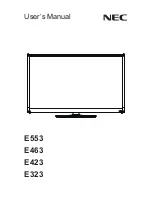66
67
Using the Games Panel
Games
Recommended
My Page
All Games
"
Actual menu screen may differ depending on the TV model.
"
This service or some of functions of it may be not available in some countries or region.
Navigate to
Smart Hub
>
Games
to confirm the optimising game apps for Smart TV and detailed
information on Smart hub. This makes it easier to download and play games. In addition, you can
manage games that you have downloaded or purchased with your Samsung Account.
"
Before you use the
Games
panel, check if the TV is connected to the Internet. The TV must be connected to
the Internet in order to use the
Games
panel.
"
To use the
Games
panel, you must log into your Samsung Account.
Using Pop-Up Menu Functions
In the
Games
panel, move the focus to a desired game and press and hold the Enter button. The
following functions are available:
●
Installing/Removing a Game
Installs or removes the game from the TV.
●
Viewing Detail Information of the Game
Displays detailed information of the selected game.
Installing and Running a Game
"
When the TV's internal memory is insufficient, you can install a game on a USB device.
"
You can play a game installed on a USB device only when the USB device is connected to the TV. If the
USB device is disconnected during a game playing, the game is terminated.
"
The game installed on the USB device cannot be played on a different TV, or a PC.