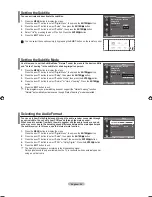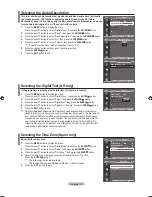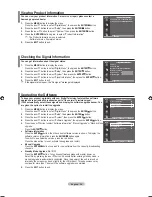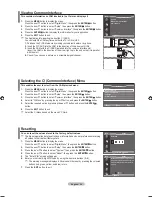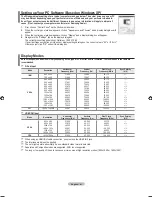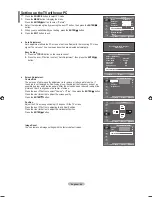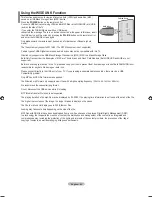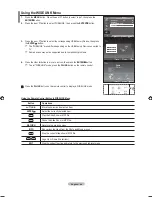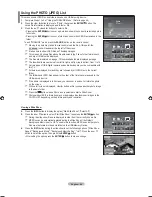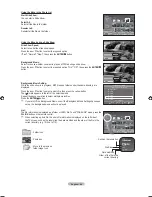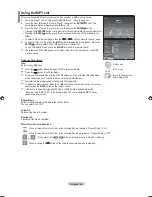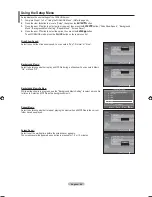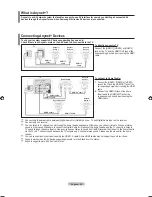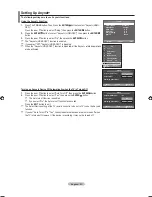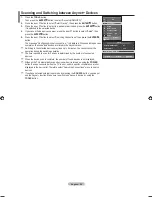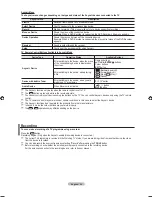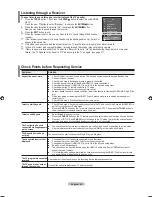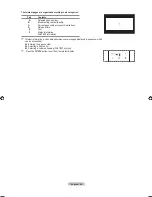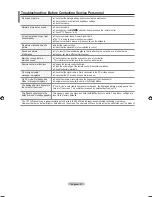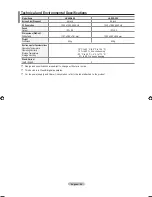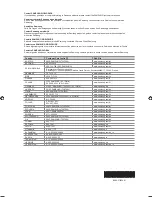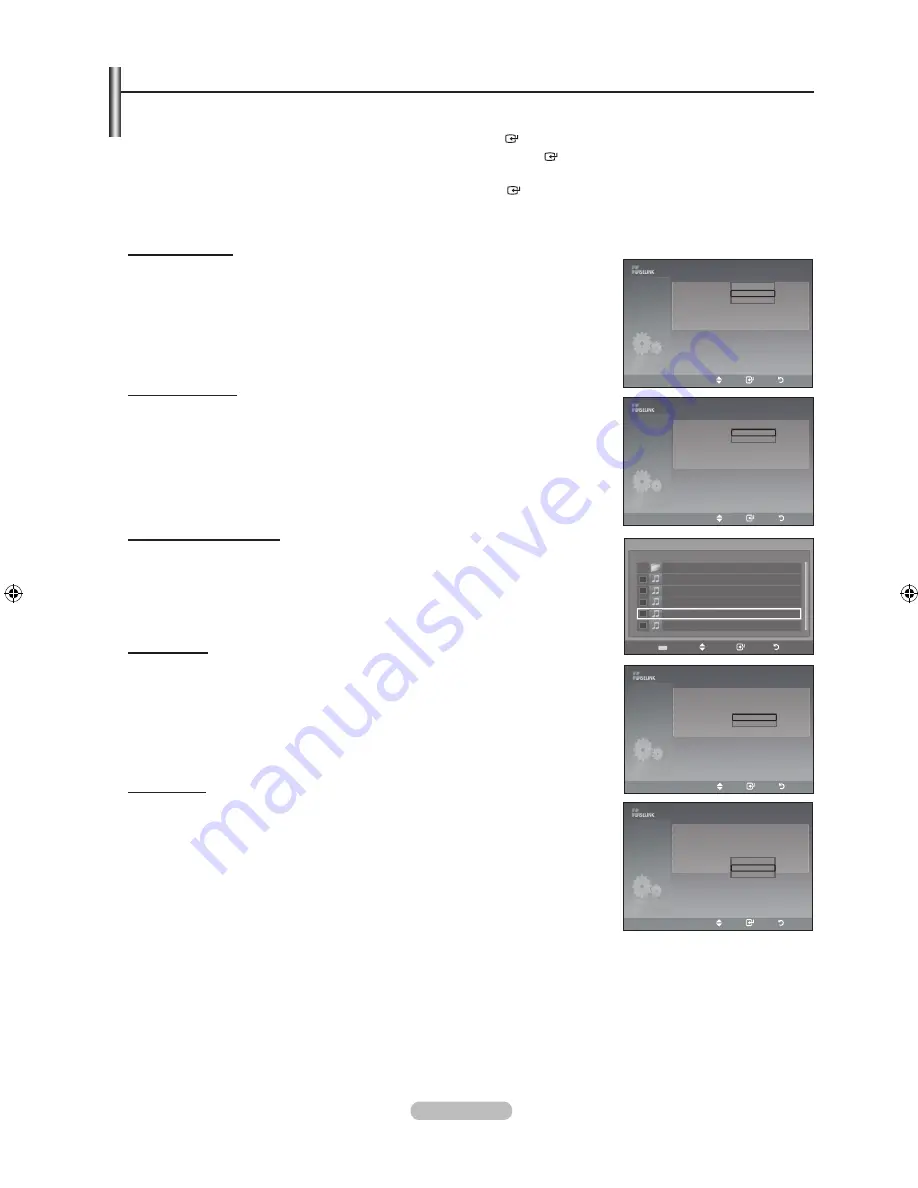
english -
using the Setup menu
Setup displays the user settings of the WISELINK menu.
1.
Complete Steps 1 to 3 of “Using the WISELINK Menu”. (Refer to page
44
)
.
Press the ◄ or ► button to move to “Setup”, then press the
enter
button.
.
Press the ▲ or ▼ button to select an item you want, then press the
enter
button. (“Slide Show Speed”, “Background
Music”, “Background Music Setting”, “Repeat Music”, “Screen Saver”)
.
Press the ▲ or ▼ button to select the option, then press the
enter
button.
To exit WISELINK mode, press the
W.lInK
button on the remote control.
Slide Show Speed:
Select to control the slide show speed. You can select “Fast”, “Normal” or “Slow”.
background music:
Select to determine whether to play an MP3 file during a slide show.You can select Music
“On” or Music “Off”.
background music Setting:
While a slide show is in progress, use the "Background Music Setting" to select a music file
to listen to. Select an MP3 file as the background music.
repeat music:
Select to determine whether to repeat playing the music when all MP3 files in the current
folder have been played.
Screen Saver:
Select to set the waiting time before the screen saver appears.
The screensaver will appear when no button is pressed for 1, 5 or 10 minutes.
Slide Show Speed
normal
background music
on
►
background music Setting
repeat music
off
►
Screen Saver
1min.
►
move
enter
return
Setup
Fast
normal
Slow
upper Folder
01-001
0-00
0-00
0-00
0-00
Select
move
enter
return
◄◄ 1/1 Page ►►
background music Setting
Choose files for background music
Slide Show Speed
normal
►
background music
on
►
background music Setting
repeat music
off
Screen Saver
1min.
►
move
enter
return
Setup
off
on
Slide Show Speed
normal
►
background music
on
►
background music Setting
repeat music
off
►
Screen Saver
1min.
move
enter
return
Setup
1min.
min.
10min.
Slide Show Speed
normal
►
background music
on
background music Setting
repeat music
off
►
Screen Saver
1min.
►
move
enter
return
Setup
off
on
BN68-01625A-01Eng.indd 49
2008-08-19 �� 9:40:05