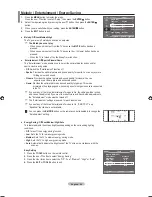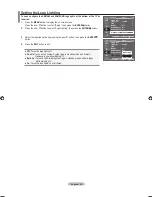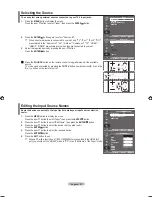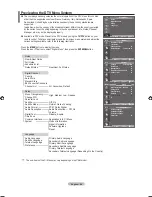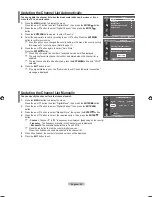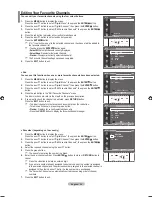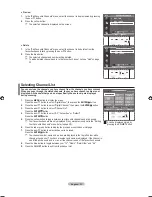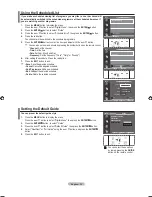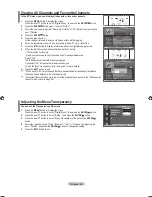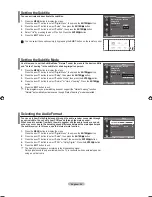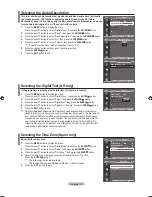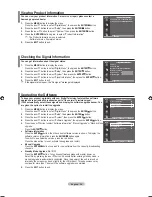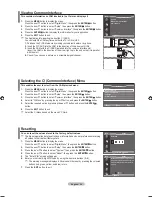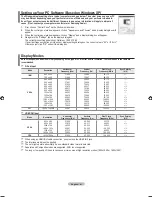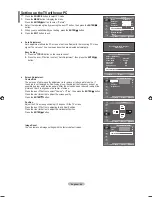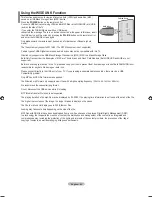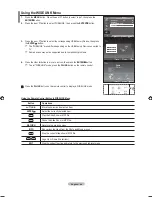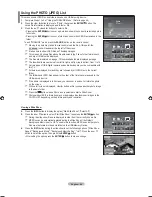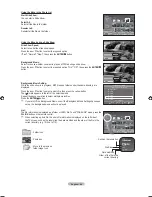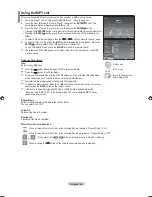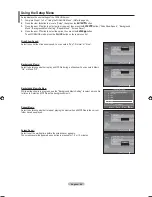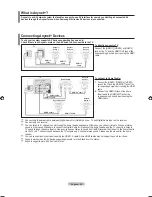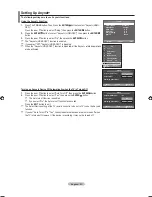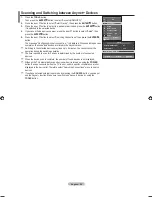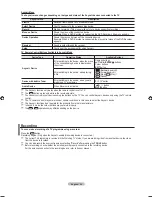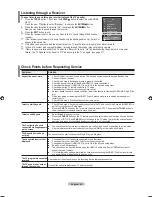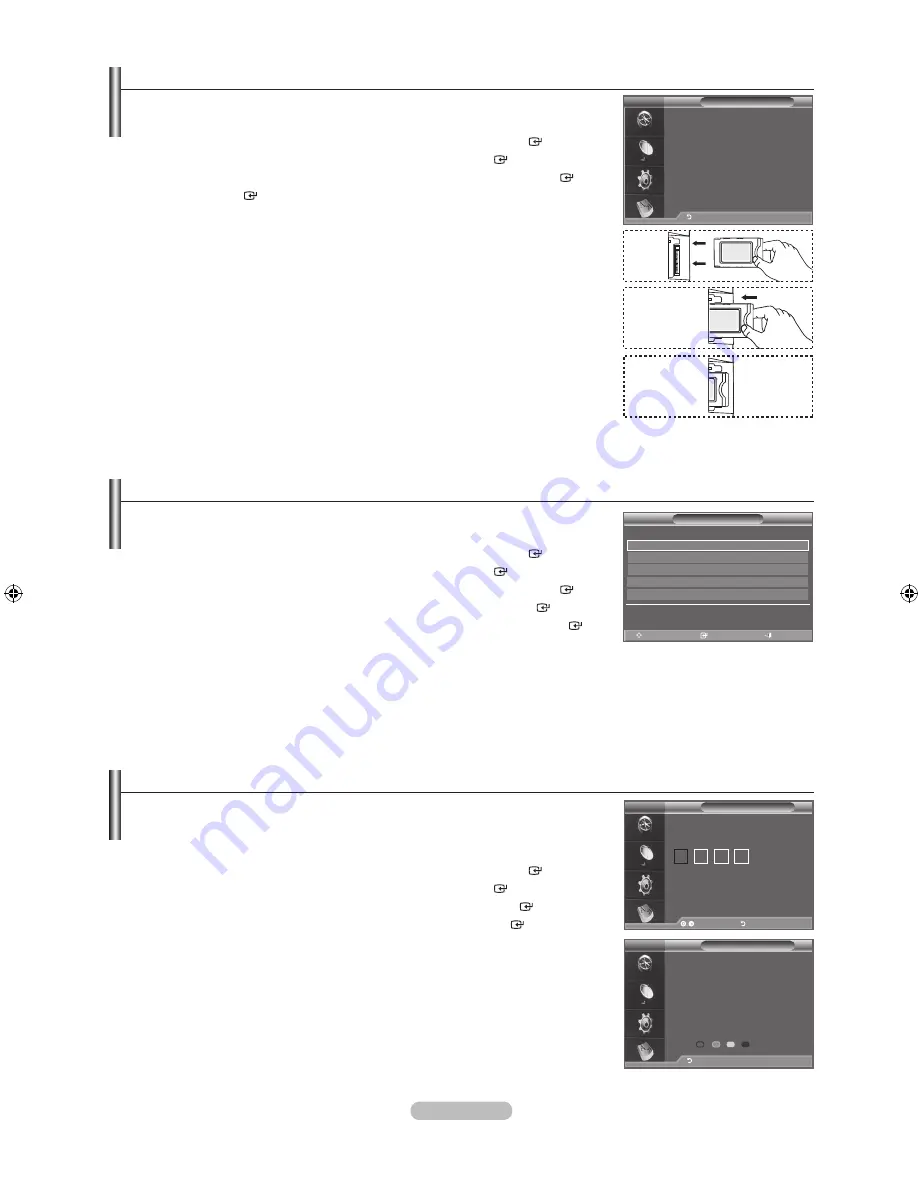
english -
Viewing Common Interface
this contains information on Cam inserted in the CI slot and displays it.
1.
Press the
menu
button to display the menu.
Press the ▲ or ▼ button to select "Digital Menu", then press the
enter
button.
.
Press the
▲ or ▼
button to select "Setup", then press the
enter
button.
.
Press the
▲ or ▼
button to select "Common Interface", then press the
enter
button.
.
Press the
enter
button to display the information for your application.
.
Press the
eXIt
button to exit.
The Application Info inserting is about the CI CARD.
You can install the CAM anytime whether the TV is ON or OFF.
1.
Purchase the CI CAM module by visiting your nearest dealer or by phone.
.
Insert the CI CARD into the CAM in the direction of the arrow until it fits.
.
Insert the CAM with the CI CARD installed into the common interface slot.
(Insert the CAM in the direction of the arrow, right up to the end so that it is parallel
with the slot.)
.
Check if you can see a picture on a scrambled signal channel.
➣
Selecting the CI (Common Interface) menu
this enables the user to select from the Cam-provided menu.
1.
Press the
menu
button to display the menu.
Press the ▲ or ▼ button to select "Digital Menu", then press the
enter
button.
.
Press the
▲ or ▼
button to select "Setup", then press the
enter
button.
.
Press the
▲ or ▼
button to select "Common Interface", then press the
enter
button.
.
Select to "CI Menu" by pressing the
▲ or ▼
button, and press the
enter
button.
.
Select the required option by pressing the
▲ or ▼
button, and press the
enter
button.
.
Press the
eXIt
button to exit.
Select the CI Menu based on the menu PC Card.
➣
resetting
You can reset the values stored to the factory default values.
The Reset operation deletes all channel information and user preferences returning
all values to their default factory state.
1.
Press the
menu
button to display the menu.
Press the ▲ or ▼ button to select "Digital Menu", then press the
enter
button.
.
Press the
▲ or ▼
button to select "Setup", then press the
enter
button.
.
Press the
▲ or ▼
button to select "System", then press the
enter
button.
.
Press the
▲ or ▼
button to select "Reset", then press the
enter
button.
.
The "Enter PIN" screen will appear.
.
Enter your current 4-digit PIN code by using the numeric buttons (0~9).
The warning message is displayed. All values will be reset by pressing the coloured
buttons (red, green, yellow, and blue) in turn.
.
Press the
eXIt
button to exit.
➣
➣
CI menu
main menu
move
enter
exit
module information
Smart card information
language
Software Download
Press oK to select, or exit to quit
application Info
type : Ca
manufacturer : Channel Plus
Info : top up tV
return
DtV
reset
enter PIn
enter PIn
return
DtV
reset
WarnIng: all channel settings and user preferences will be
lost and returned to the factory defaults. It is recommended
that a reset is performed only when serious problems are
experienced.
return
DtV
BN68-01625A-01Eng.indd 39
2008-08-19 �� 9:39:25