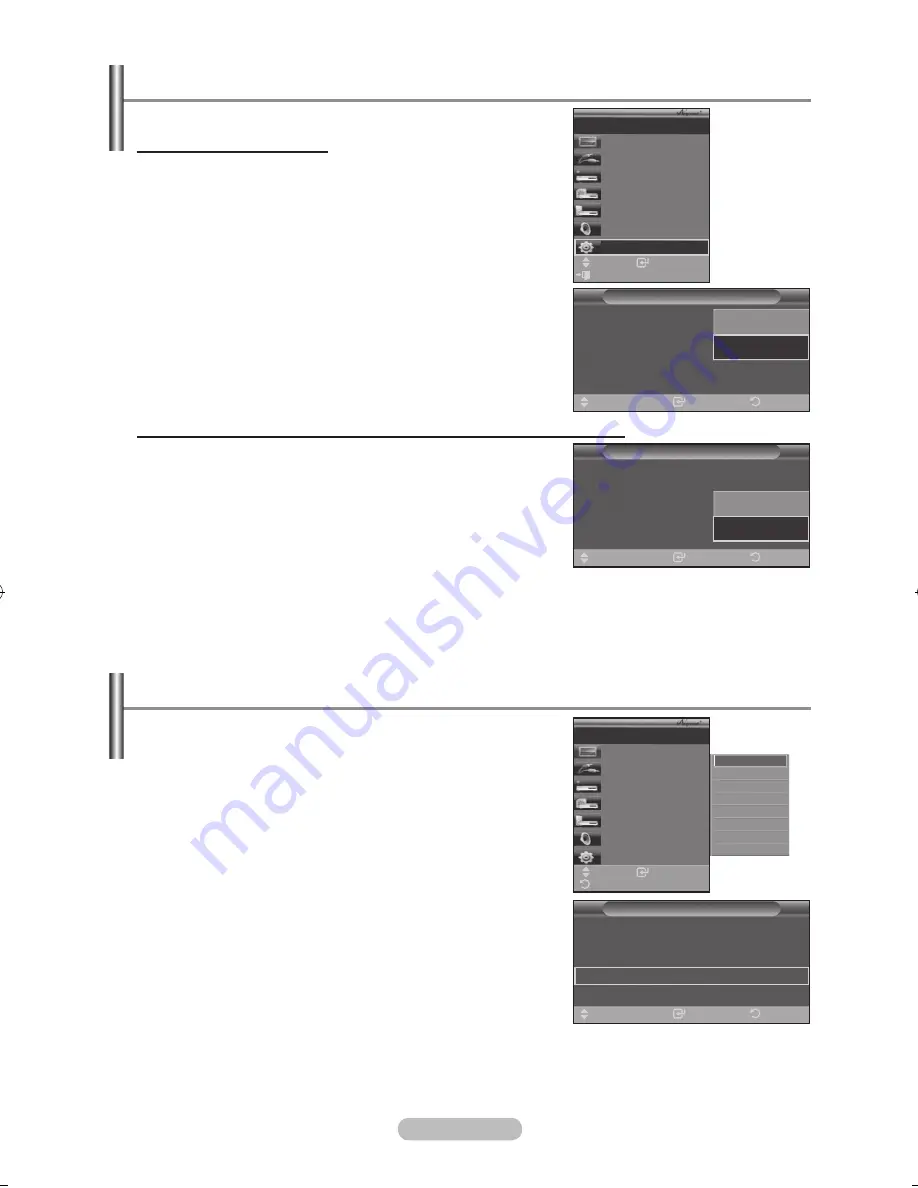
english - 56
Setting up
The following settings are to use functions.
using the Function
1.
Press the
button.
Press the ▲ or ▼ button to select
Setup
, then press the
eNTeR/OK
button.
2.
Press the
eNTeR/OK
button to select
(hDMI-CeC)
,
then press the
eNTeR/OK
button.
.
Press the ▲ or ▼ button to select
On
, then press the
eNTeR/
OK
button.
The (HDMI-CEC) function is enabled.
If you select
Off
, (HDMI-CEC) is disabled.
When the (HDMI-CEC) function is disabled, all the
related operations are deactivated.
Turning an Device Off Automatically when the TV is Turned Off
1.
Pre
ss the ▲ or ▼ button to select
Auto Turn Off
, then press
the
eNTeR/OK
button.
2.
Press the ▲ or ▼ button to select
On
, then press the
eNTeR/
OK
button.
The Auto turn off function is enabled.
If you select
Off
, the Auto turn off function is canceled.
Press the
exIT
button to exit.
The Select Device setting of the TV remote control is to be set to
TV to use the function.
If you set Auto Turn Off to On, connected external devices are also turned off when the TV is turned off.
However, if the device is recording, it may not be turned off.
➣
➣
➣
➣
➣
➣
➣
Scanning and Switching between Devices
1.
Press the
button.
2.
Press the ▲ or ▼ button to select
Select Device
, then press
the
eNTeR/OK
button.
.
Press the ▲ or ▼ button to select to a particular device and
press the
eNTeR/OK
button.
It is switched to the selected device.
.
If you cannot find a device you want, press the ▲ or ▼ button
to select
Searching Connections
, then press the
eNTeR/OK
button.
The meassage
Configuring connection...
is
displayed. When searching devices completes, the connected
devices are listed in the menu.
Switching to the selected devices may take up to 2 minutes. You
cannot cancel the operation during the switching operation.
The time required to scan for devices is determined by the number
of connected devices.
When the device scan is complete, the number of found devices
is not displayed.
Although the TV automatically scans devices when it is turned on
using the
POWeR
button, devices connected when the TV is on or under a specific circumstance are not
displayed in the device list. Therefore select
Searching Connections
menu to search devices.
If you have selected external input mode by pressing the
SOuRCe
button, you cannot use the
function. Make sure to switch to an device by using the
button.
➣
➣
➣
➣
➣
enter
Move
View TV
Select Device
Record
Menu on Device
Device Operation
Receiver
:Off
Setup
Air 28
exit
Setup
(hDMI-CeC)
: Off
Auto Turn Off
: Off
Searching Connections
enter
Return
Move
Off
On
Setup
(hDMI-CeC)
: On
Auto Turn Off
: Off
Searching Connections
enter
Return
Move
Off
On
Setup
(hDMI-CeC)
: On
Auto Turn Off
: On
Searching Connections
enter
Return
Move
enter
Move
View TV
Select Device
Record
Menu on Device
Device Operation
Receiver
:Off
Setup
Air 28
Return
DVDR1
DVDR2
DVD1
DVD2
BN68-01186A-Eng-0309.indd 56
2007-03-13 �� 11:25:21
Содержание LE32M87BD
Страница 65: ...This page is intentionally left blank ...























