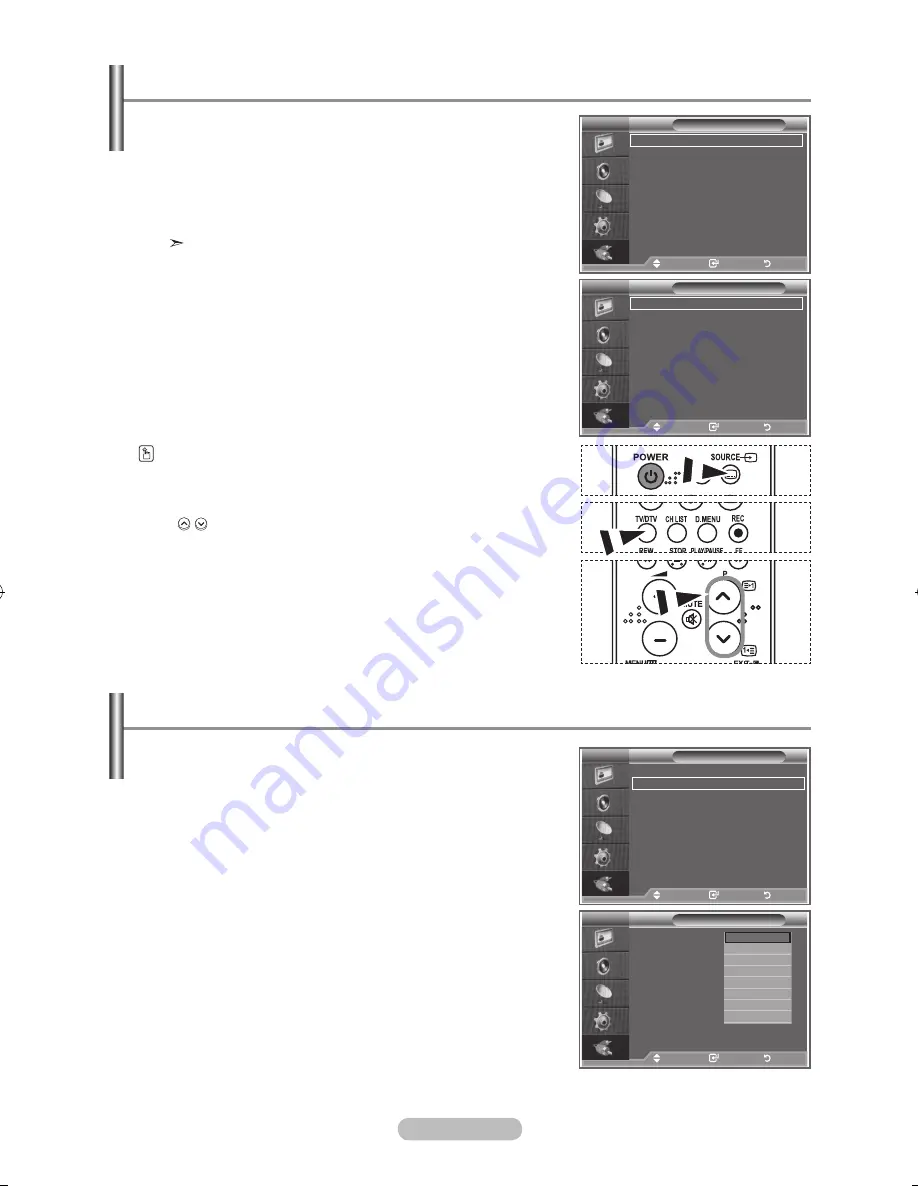
english - 1
Name the device connected to the input jacks to make your
input source selection easier.
1.
Press the
MeNu
button to display the menu.
Press the ▲ or ▼ button to select "Input", then press the
eNTeR/OK
button.
2.
Press the
▲ or ▼
button to select "Edit Name", then press
the
eNTeR/OK
button.
.
Press the
▲ or ▼
button to select the device that you wish to
edit.
Press the
eNTeR/OK
button.
.
Press the
▲ or ▼
button to select the required device.
Press the
eNTeR/OK
button.
5.
Press the
exIT
button to exit.
editing the Input Source Names
You can select among external sources connected to your
TV’s input jacks.
1.
Press the
MeNu
button to display the menu.
Press the ▲ or ▼ button to select "Input", then press the
eNTeR/OK
button.
2.
Press the
eNTeR/OK
button again, to select "Source List".
When no external device is connected to your
set, only "TV", "Ext.1", "Ext.2" are activated in the
"Source List". "AV", "S-Video", "Component", "PC",
"HDMI1", "HDMI2","HDMI3","DTV" are activated only
when they are connected to your set.
.
Select the required device by pressing the ▲ or ▼ button.
Press the
eNTeR/OK
button.
Press the
SOuRCe
button on the remote control to toggel
between all the available source.
TV mode can be selected by pressing the
TV/DTV
button,
number buttons(0~9), and the
P
/ button on the remote control. But it cannot be selected
using the
SOuRCe
button.
Selecting the Source
Mode
: Custom
equalizer
SRS TS xT
: Off
Auto Volume
: Off
Internal Mute
: Off
Reset
Move
enter
Return
TV
Input
Source list
: TV
edit Name
(hDMI-CeC)
Move
enter
Return
Mode
: Custom
equalizer
SRS TS xT
: Off
Auto Volume
: Off
Internal Mute
: Off
Reset
Move
enter
Return
TV
Source list
TV
ext.1
: ----
ext.2
: ----
AV
: ----
S-Video
: ----
Component
: ----
PC
: ----
hDMI1
: ----
hDMI2
: ----
hDMI
: ----
DTV
: ----
Move
enter
Return
Mode
: Custom
equalizer
SRS TS xT
: Off
Auto Volume
: Off
Internal Mute
: Off
Reset
Move
enter
Return
TV
Input
Source list
: TV
edit Name
(hDMI-CeC)
Move
enter
Return
Mode
: Custom
equalizer
SRS TS xT
: Off
Auto Volume
: Off
Internal Mute
: Off
Reset
Move
enter
Return
TV
edit Name
ext.1
: ----
ext.2
: ----
AV
: ----
S-Video
: ----
Component
: ----
PC
: ----
hDMI1
: ----
hDMI2
: ----
hDMI
: ----
----
VCR
DVD
D-VhS
Cable STb
hD STb
Satellite STb
q
Move
enter
Return
BN68-01186A-Eng-0309.indd 31
2007-03-13 �� 11:24:50
Содержание LE32M87BD
Страница 65: ...This page is intentionally left blank ...






























