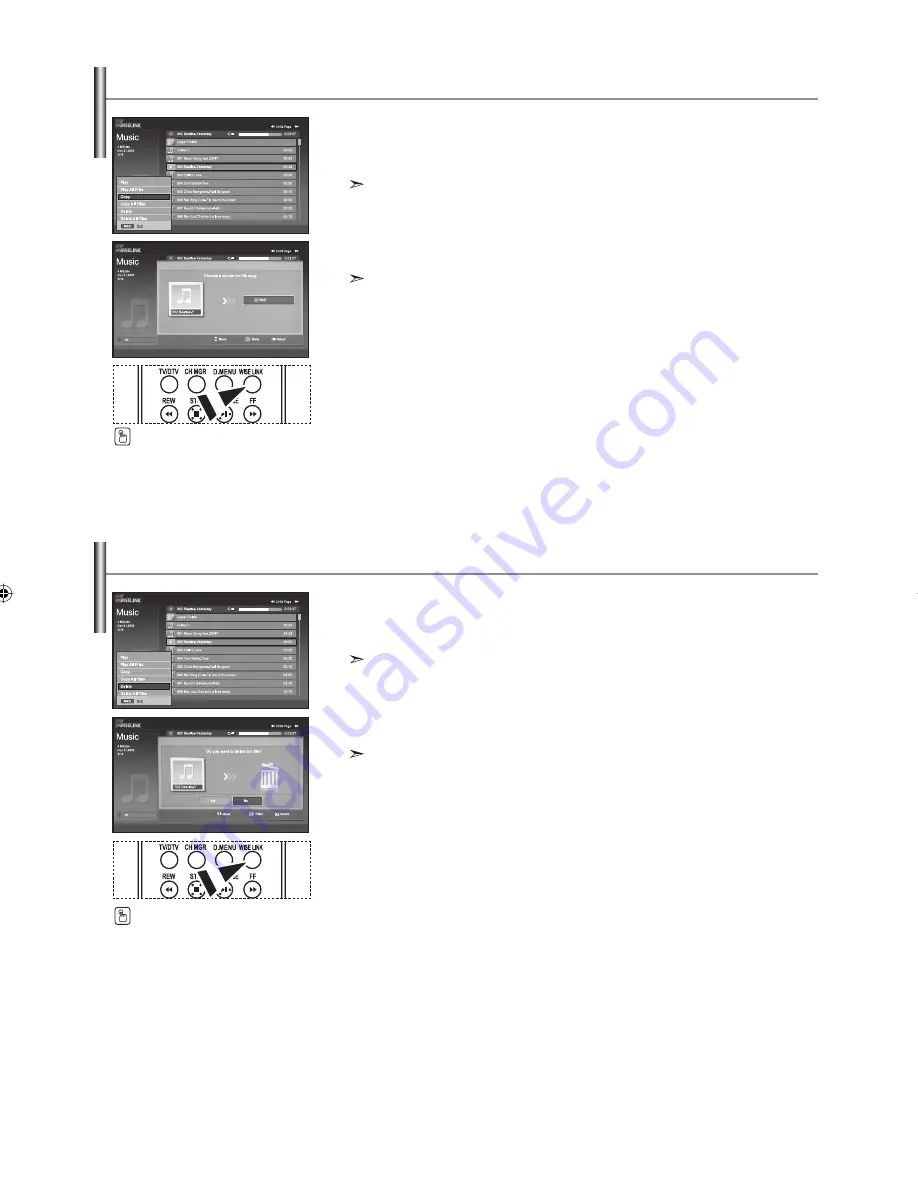
English-34
You can copy music files to a different memory card.
1.
Complete Steps 1 to 4 of "Using the WISELINK Menu". (Refer to page 27)
2.
Press the
or
button to select “Music”, then press the
ENTER
button.
The saved file information is displayed as a folder or file.
3.
Press the
or
button to select a file, then press the
ENTER
button.
To select all files or a file, press the
INFO
button to display the Music menus.
("Play", "Play All Files", "Copy", "Copy All Files", "Delete", "Delete All Files")
Press
the
ENTER
button to select “Copy” or “Copy All Files”.
If no target memory card is inserted, the “There is no device connected.”
message is displayed and no operation follows.
4.
To exit WISELINK, press the
WISELINK
button on the remote control.
Copying Music Files
You can delete selected music files.
1.
Complete Steps 1 to 4 of "Using the WISELINK Menu". (Refer to page 27)
2.
Press the
or
button to select “Music”, then press the
ENTER
button.
The saved file information is displayed as a folder or file.
3.
Press the
or
button to select a file, then press the
ENTER
button.
To select all files or a file, press the
INFO
button to display the Music menus.
("Play", "Play All Files", "Copy", "Copy All Files", "Delete", "Delete All Files")
Press
the
ENTER
button to select “Delete” or “Delete All Files”.
When selecting the “Delete” or “Delete All Files” menu, an OSD screen is displayed to
confirm the deletion. To cancel the deletion, select “No.”
4.
To exit WISELINK, press the
WISELINK
button on the remote control.
Deleting Music Files
You can select these options
by simply pressing the
WISELINK
button on the
remote control.
You can select these options
by simply pressing the
WISELINK
button on the
remote control.
BN68-01007N-00Eng.indd 34
BN68-01007N-00Eng.indd 34
2006-08-11
2:57:12
2006-08-11
2:57:12
















































