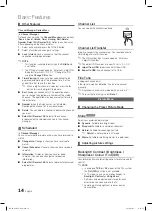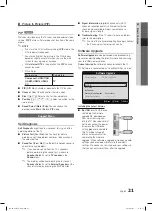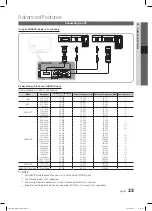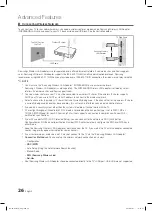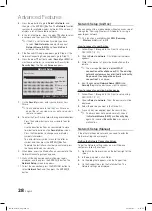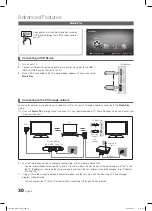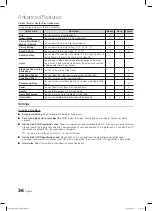28
English
Advanced Features
3.
Press the
▲
button to go to
Select
a
Network
, and
then press the
ENTER
E
button. The
Network
function
searches for available wireless networks. When done, it
displays a list of the available networks.
4.
In the list of networks, press the
▲
or
▼
button to select
a network, and then press the
ENTER
E
button.
If the AP is set to Hidden (Invisible), you have
✎
to select
Add Network
and enter the correct
Network Name (SSID)
and S
ecurity Key
to
establish the connection.
5.
If the Security/PIN pop-up appears, go to Step 6. If the
Network Connecting Screen appears, go to Step 10.
6.
Press the
▲
or
▼
button to select
Security
or
PIN
. For
most home networks, you would select Security (for
Security Key
). The Security
Screen
appears.
A
B
C
D
E
F
G
H
I
J
K
L
M
N
O
P
Q
R
S
T
U
V
W
X
Y
Z
0~9
B
C
Network Setup
U
Move
E
Enter
R
return
Secunity Key
0 entered
Number
Lower case
Delete
Space
7.
On the
Security
screen, enter your network’s Pass
Phrase.
You should be able to find the Pass Phrase on
✎
one of the set up screens you used to set up your
router or modem.
8.
To enter the Pass Phrase, follow these general directions:
– Press the number buttons on your remote to enter
numbers.
– Use the direction buttons on your remote to move
from button to button on the
Security Key
screen.
– Press the Red button to change case or display
symbols/characters.
– To a enter letter or symbol, move to the letter or
symbol, and then press the
ENTER
E
button.
– To delete the last letter or number you entered, press
the Green button on your remote.
9. When done, press the Blue button on your remote. The
Network Connecting screen appears.
10. Wait until the connection confirmation message is
displayed, and then press the
ENTER
E
button. The
Network Setup
screen re-appears.
11. To test the connection, press the
RETURN
button to
select
Network Test
, and then press the
ENTER
E
button.
Network Setup (Ad-Hoc)
You can connect to a mobile device without an access point
through the “Samsung Wireless LAN Adapter” by using a
peer to peer network.
This function is available when
✎
SWL(Samsung
Wireless Link)
is set to
Off
.
How to connect to new Ad-hoc
1.
Follow Steps 1 through 6 in the “How to set up using
PBC (WPS)”. (P. 27)
2.
Choose
Select a network
. A list of devices/networks
appears.
3.
While in the device list, press the Blue button on the
remote.
The message
✎
Ad-hoc is a direct WI-Fi
connection with cellphone or PC. The existing
network system may have limited functionality.
Do you want to change the network
connection?
is displayed.
4.
Input the generated
Network Name (SSID)
and
Security Key
into the device you want to connect.
How to connect an existing Ad-hoc device
1.
Follow Steps 1 through 6 in the “How to set up using
PBC (WPS)”. (P. 27)
2.
Choose
Select a network
. Then, the device list will be
displayed.
3.
Select the device you want in the Device list.
4.
If security key was applied, input the security key.
If network does not operate normally, check
✎
the
Network Name (SSID)
and
Security Key
again. An incorrect
Security Key
may cause a
malfunction.
Network Setup (Manual)
If the other methods do not work, you need to enter the
Network setting values manually.
Getting the Network Connection Values
To get the Network setting values on most Windows
computers, follow these steps:
1.
Right click the Network icon on the bottom right of the
screen.
2.
In the pop-up menu, click Status.
3.
On the dialog that appears, click the Support tab.
4.
On the Support tab, click the Details button. The
Network settings are displayed.
BN68-02631G_Eng.indb 28
2010-03-03 �� 8:38:22
Содержание LE32C630K1W
Страница 55: ...This page is intention ally left blank BN68 02631G_Eng indb 55 2010 03 03 8 38 38 ...
Страница 109: ...Cette page est laissée intentionnellement vierge BN68 02558ABE PRFre indb 55 03 03 2010 19 39 22 ...
Страница 163: ...Diese Seite wurde ab sichtlich leer belas sen BN68 02631BG Ger indb 55 2010 3 3 20 18 59 ...
Страница 217: ...Deze pagina is opzettelijk leeg gelaten BN68 02631G Dut indb 55 2010 3 3 20 54 33 ...