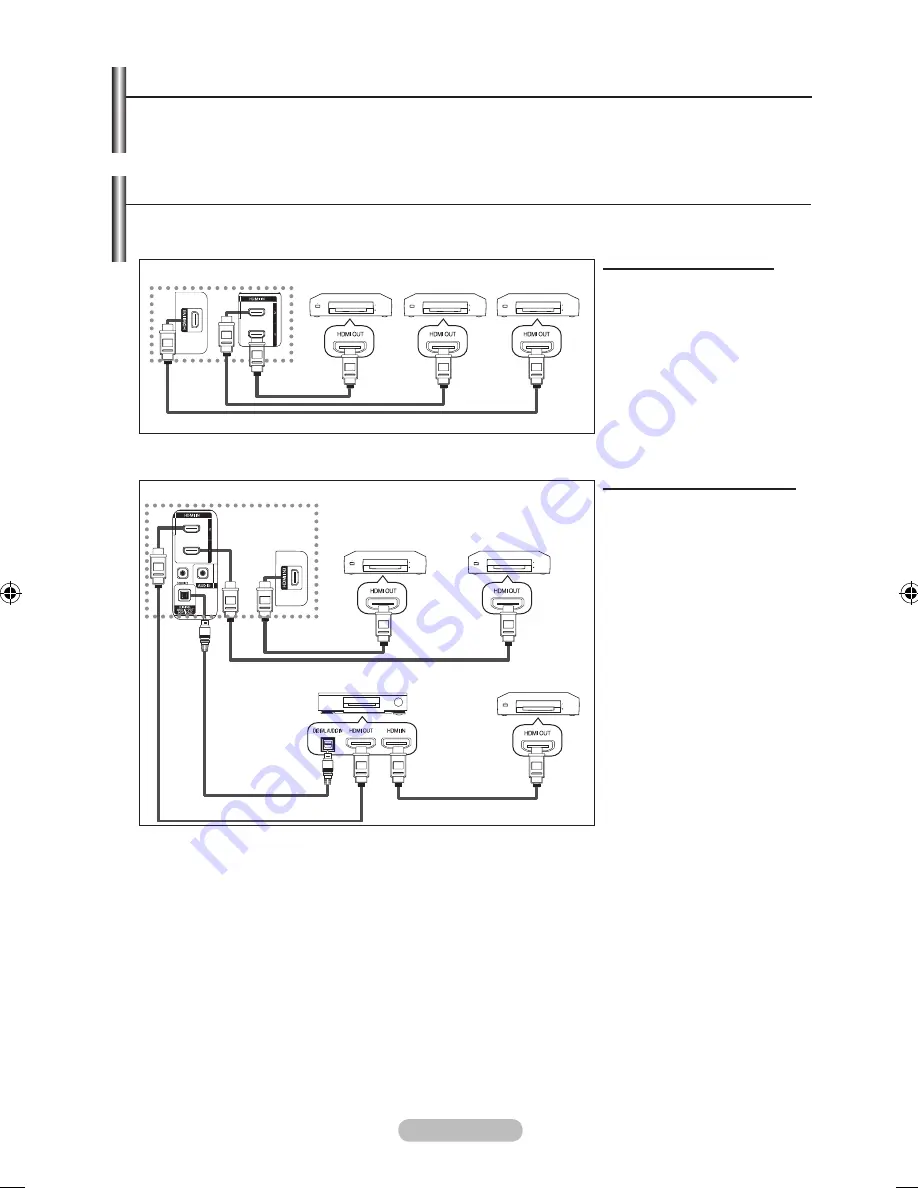
English -
Connecting Devices
The system supports AV devices supporting only.
Check if there is an mark on the AV device to be connected to the TV.
To directly connect to TV
Connect the [HDMI 1], [HDMI
2] or [HDMI 3] jack on the TV
and the HDMI OUT jack of the
corresponding device
using the HDMI cable.
To connect to home Theater
1.
Connect the [HDMI 1],
[HDMI 2] or [HDMI 3]
jack on the TV and the
HDMI OUT jack of the
corresponding
device using the HDMI
cable.
.
Connect the HDMI IN jack
of the home theatre and
the HDMI OUT jack of the
corresponding
device using the HDMI
cable.
Connect only the optical cable between [Digital Audio Out (Optical)] on your TV and Digital Audio
Input on the receiver.
Connect only one receiver.
You can listen to 5.1 channel sound through the home theatre’s speakers. Otherwise, you can only
listen to 2 channel stereo sound in other cases. Make sure to connect the Digital Audio IN (Optical) of
the home theatre and the TV correctly to listen to TV sound through the home theatre. However, you
cannot listen to sound from the BD recorder that is sent to the home theatre via the TV in 5.1 channel
sound because the TV outputs only 2 channel stereo sound. Please see the manual for the home
theatre.
You can connect an device using the HDMI cable. Some HDMI cables may not support
functions.
works when the AV device supporting is in the Standby or On status.
supports up to 8 AV devices in total.
➣
➣
➣
➣
➣
➣
What is ?
is an AV network system that enables an easy-to-use AV interface for users by controlling
all connected AV devices through the menu when Samsung Electronics AV devices are
connected.
Device 1 Device Device
TV
hDMI Cable
hDMI Cable
hDMI Cable
TV
Device 1
Device
Device
hDMI Cable
hDMI Cable
hDMI Cable
hDMI Cable
home Theatre
Optical Cable
BN68-01464D-UK.indd 46
2008-03-18 �� 10:01:58
Содержание LE32A436T1D
Страница 63: ...This page is intentionally left blank ...
















































