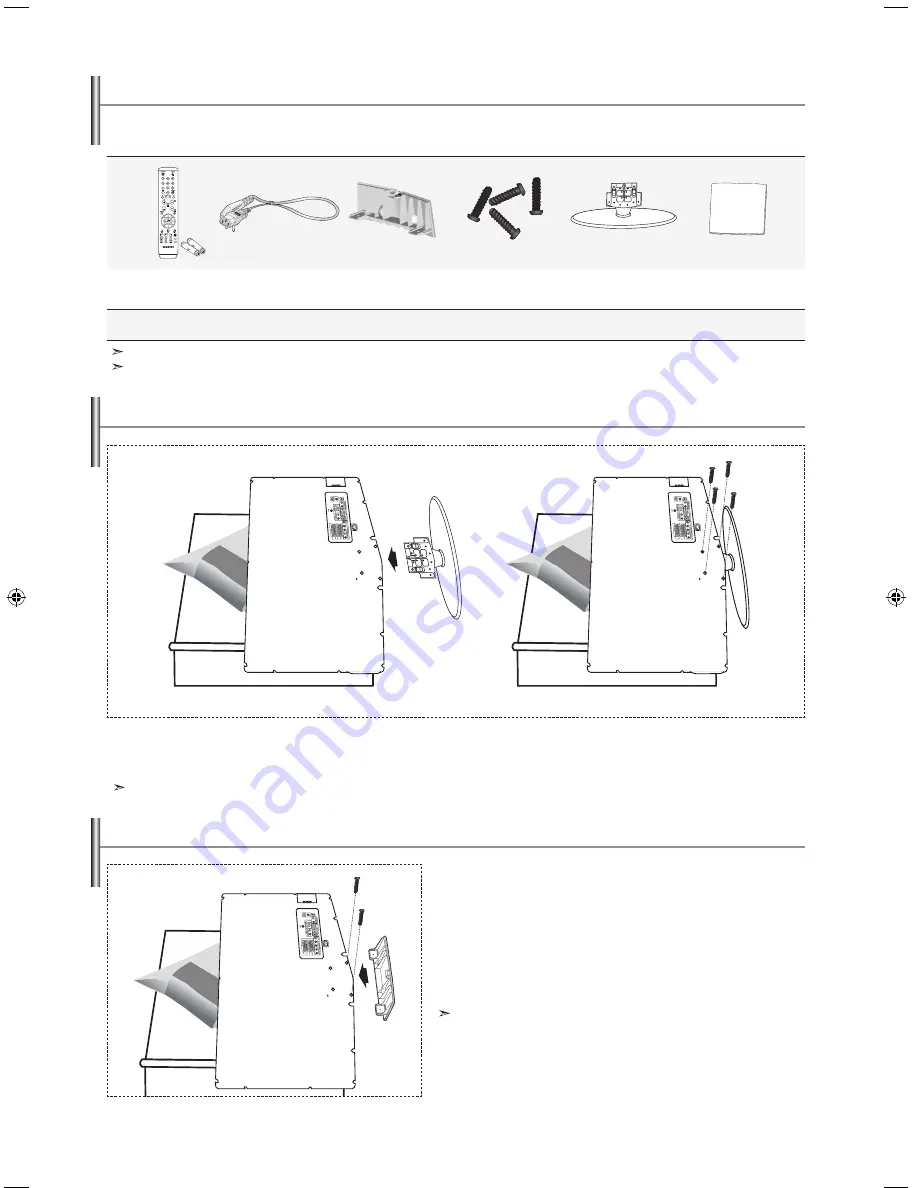
English-2
list of Parts
Please make sure the following items are included with your LCD TV.
If any items are missing, contact your dealer.
M4 X L6
Remote Control &
Batteries (AAA x 2)
Power Cord
Cover-Bottom
Stand Screw X 4
Stand
Cleaning Cloth
Owner’s Instructions
Warranty card
Service Network Card
Safety Guide
Registration Cards
<
2
>
<
3
>
1.
Place the TV faced down on a soft cloth or cushion on a table.
2.
Put the stand into the hole at the bottom of the TV.
3.
Insert screw into the hole indicated and tighten.
The stand is installed for models with the screen size of 40 inch and above.
installing the Stand
Warranty card / Service Network Card / Safety Guide / Registration Cards (Not available in all locations)
The stand and stand screw may not be included depending on the model.
Wall mount items (sold separately) allow you to mount the TV
on the wall.
For detailed information on installing the wall mount, see the
instructions provided with the Wall Mount items. Contact a
technician for assistance when installing the wall mounted
bracket.
Samsung Electronics is not responsible for any damage to the
product or injury to yourself or others
if you elect to install the TV on your own.
Remove the stand and cover the bottom hole with a cap
and fasten with two screws.
installing the Wall mount Kit
BN68-01007C-00Eng.indd 2
2006-03-03 ¿ÀÈÄ 3:02:57
Содержание LE26R74BD
Страница 36: ...This page is intentionally left blank ...
Страница 70: ...Cette page est laissée intentionnellement en blanc ...



















