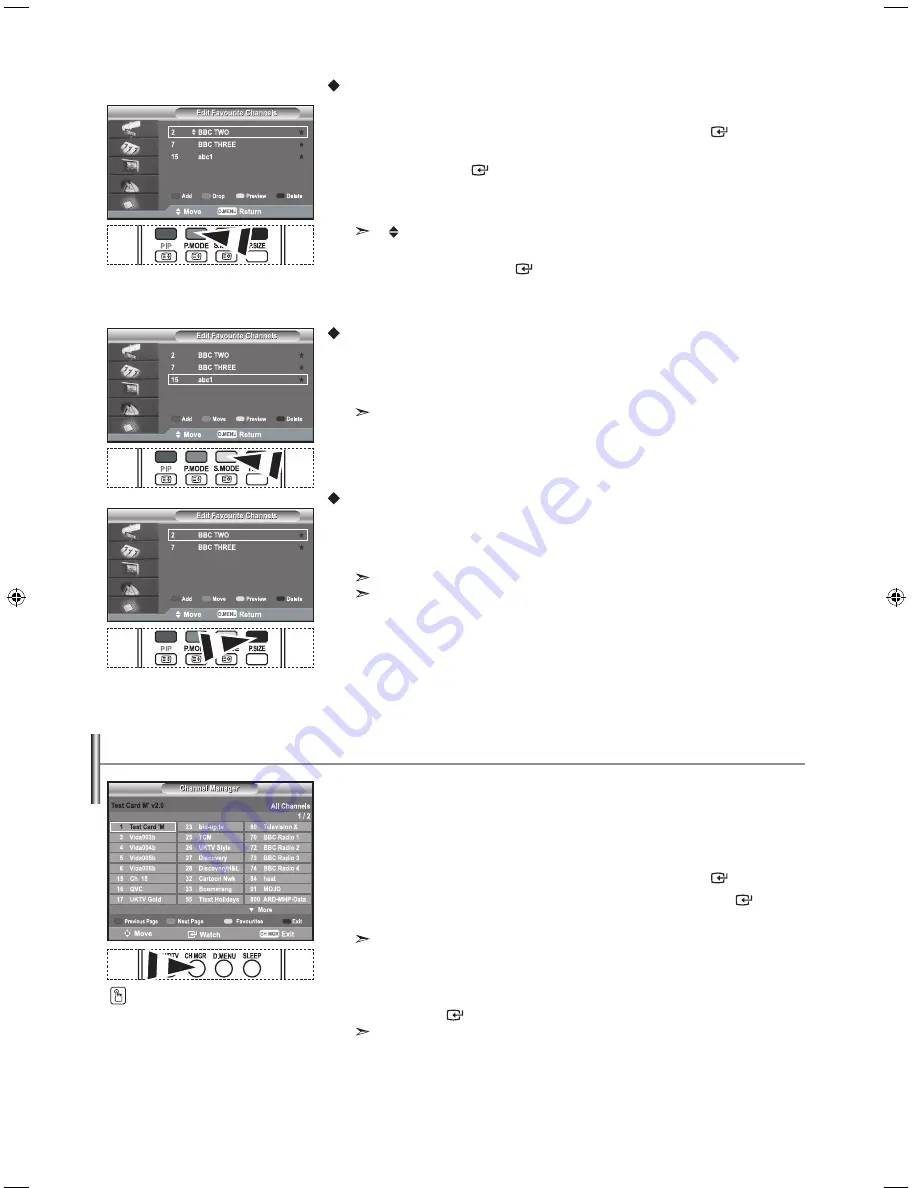
English-2
Move
1.
Press the
d.menu
button to display the DTV menu.
2.
Press the
5
or
6
button to select "Channel", then press the
enter
button.
3.
Press the
5
or
6
button to select "Edit Favourite Channels",
then press the
enter
button.
4.
Select the required channel using the
5
or
6
button.
5.
Press the green button.
A " " icon is displayed on the left side of the channel name.
6.
Press the
5
or
6
button to select the channel that you want to move,
and press the green or
enter
button.
7.
Press the
exit
button to exit.
Preview
1.
In the "Edit Favourite Channels" menu,
select the channel to be previewed by pressing the
5
or
6
button.
2.
Press the yellow button.
The selected channel is displayed on the screen.
Delete
1.
In the "Edit Favourite Channels" menu, select the channel to be deleted
from the favourite channels list by pressing the
5
or
6
button.
2.
Press the blue button.
The selected channel and number will be deleted.
To add a deleted channel back in to the favourite channel list, see "Add" on page 20.
You can exclude the channels you have chosen from the channels you have scanned.
When you scan through the stored channels, those you have chosen to skip are not
displayed. All channels that you do not specifically choose to skip are displayed
during scanning.
1.
Press the
d.menu
button to display the DTV menu.
2.
Press the
5
or
6
button to select "Channel", then press the
enter
button.
3.
Press the
5
or
6
button to select "Channel Manager". Press the
enter
button.
4.
Press the yellow button to toggle between your favourite channels and all channels.
Your favourite channels are only displayed if they were previously set in the
" Editing Your Favourite Channels" menu (refer to page 20~2).
5.
Press the red or green button to display the previous or next channel manager page.
6.
Press the
5
or
6
button to select a channel to be tuned.
Press the
enter
button.
The channel number, name and an icon are displayed in the top left corner while changing
the channel. The channel number and name are displayed if the channel is one of the all
channels, and a icon if the channel is one of the favourite channels.
7.
Press the blue or
Ch mgr
button to exit from the channel manager.
Selecting Channel manager
You can select these options by
simply pressing the
Ch mgr
button
on the remote control.
BN68-01007C-00Eng.indd 21
2006-03-03 ¿ÀÈÄ 3:03:24
Содержание LE26R74BD
Страница 36: ...This page is intentionally left blank ...
Страница 70: ...Cette page est laissée intentionnellement en blanc ...






























