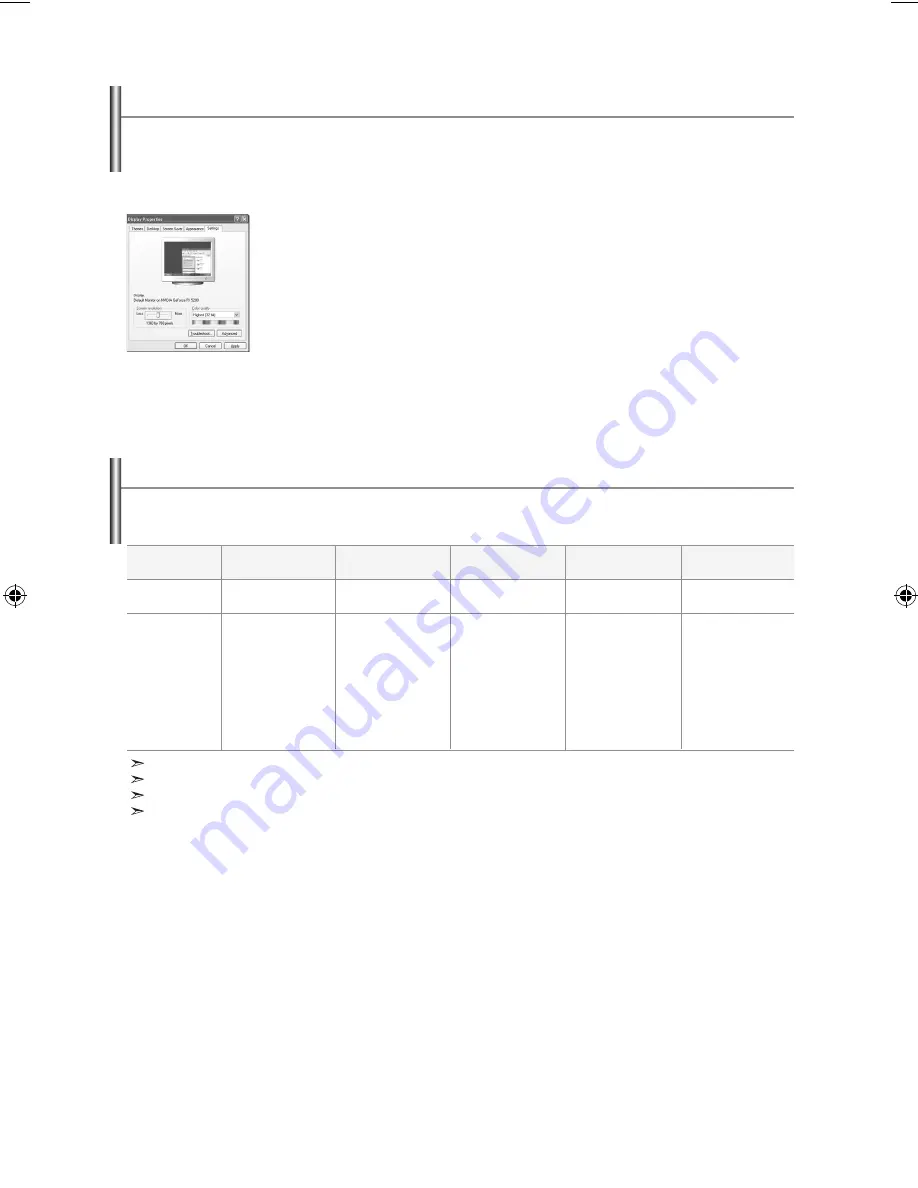
English-23
The Windows display-settings for a typical computer are shown below. The actual screens on your PC
may be different depending upon your particular version of Windows and your particular video card.
Even if your actual screens look different, the same, basic set-up information will apply in almost all
cases. (If not, contact your computer manufacturer or Samsung Dealer.)
1.
First, click on “Control Panel” on the Windows start menu.
2.
When the control panel window appears, click on “Appearance and Themes” and a
display dialog-box will appear.
3.
When the control panel window appears, click on “Display” and a display
dialog-box will appear.
4.
Navigate to the “Settings” tab on the display dialog-box.
The correct size setting (resolution): Optimum- 360 X 768
If a vertical-frequency option exists on your display settings dialog box, the correct
value is “60” or “60 Hz”. Otherwise, just click “OK” and exit the dialog box.
Setting up Your PC Software (Based on Windows xP)
The interface mode is not supported.
The set might operate abnormally if a non-standard video format is selected.
DVI does not support PC function.
Separate and Composite modes are supported. SOG is not supported.
display modes
Both screen position and size will vary depending on the type of PC monitor and its resolution.
The resolutions in the table are recommended. (All resolutions between the supported limits are supported)
mode
iBm
VeSa
resolution
640 x 480
720 x 400
640 x 480
640 x 480
800 x 600
800 x 600
800 x 600
024 x 768
024 x 768
024 x 768
360 x 768
horizontal
Frequency (khz)
3.469
3.469
37.86
37.500
37.879
48.077
46.875
48.364
56.476
60.023
47.72
Vertical
Frequency (hz)
59.940
70.087
72.809
75.000
60.37
72.88
75.000
60.000
70.069
75.029
60.05
Pixel Clock
Frequency (mhz)
25.75
28.322
3.500
3.500
40.000
50.000
49.500
65.000
75.000
78.750
85.800
Sync Polarity
(h/V)
- / -
- / +
- / -
- / -
+ /+
+ /+
+ /+
- / -
- / -
+ /+
+ /+
BN68-00983A-01Eng.indd 23
2006-02-02 ¿ÀÈÄ 2:57:17
















































